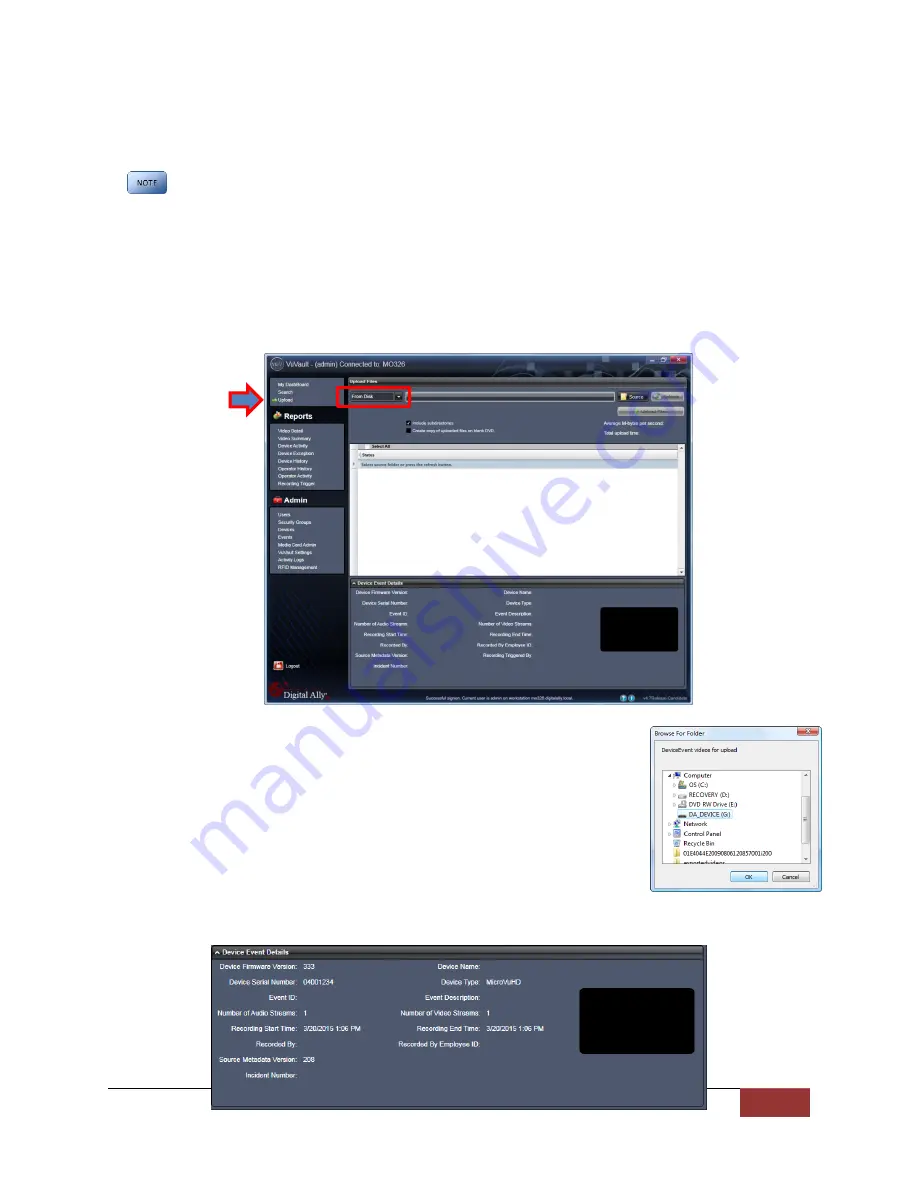
MicroVu HD™ Operation Guide
860-00222-00 Rev A
Digital Ally, Inc. | Uploading Files 4-5
HD will automatically delete the files from its memory. The driver-facing LED indicators will
flash in sequence while the MicroVu HD is actively transferring video files to your computer.
A VuVault Wireless Server must be configured to use the wireless transfer feature (see Method A:
Wireless Server Installation in the “VuVault Wireless Server Setup Guide” for setup instructions).
Video Upload Option 2: USB Port method
To upload video files from the MicroVu HD, plug the supplied USB cable into the VuVault
computers USB port and insert the other end of the cable into the MicroVu HD USB port.
Make sure your device is powered on.
1. Select
Upload
from the Main navigation bar and select
From Disk.
2. Click the
Source
button. A dialogue box will appear allowing you to
select the location of your MicroVu HD.
The system will verify the files to be uploaded. If event files are
being uploaded from a device that is not recognized by the system,
the user will be prompted to add them with the built-in
Add Device
Wizard
by clicking on
Define Device
in the lower right-hand corner
of the Device Event Details pane. Please refer to the VuVault
User’s Guide
Add Device Wizard
section for further details.
























