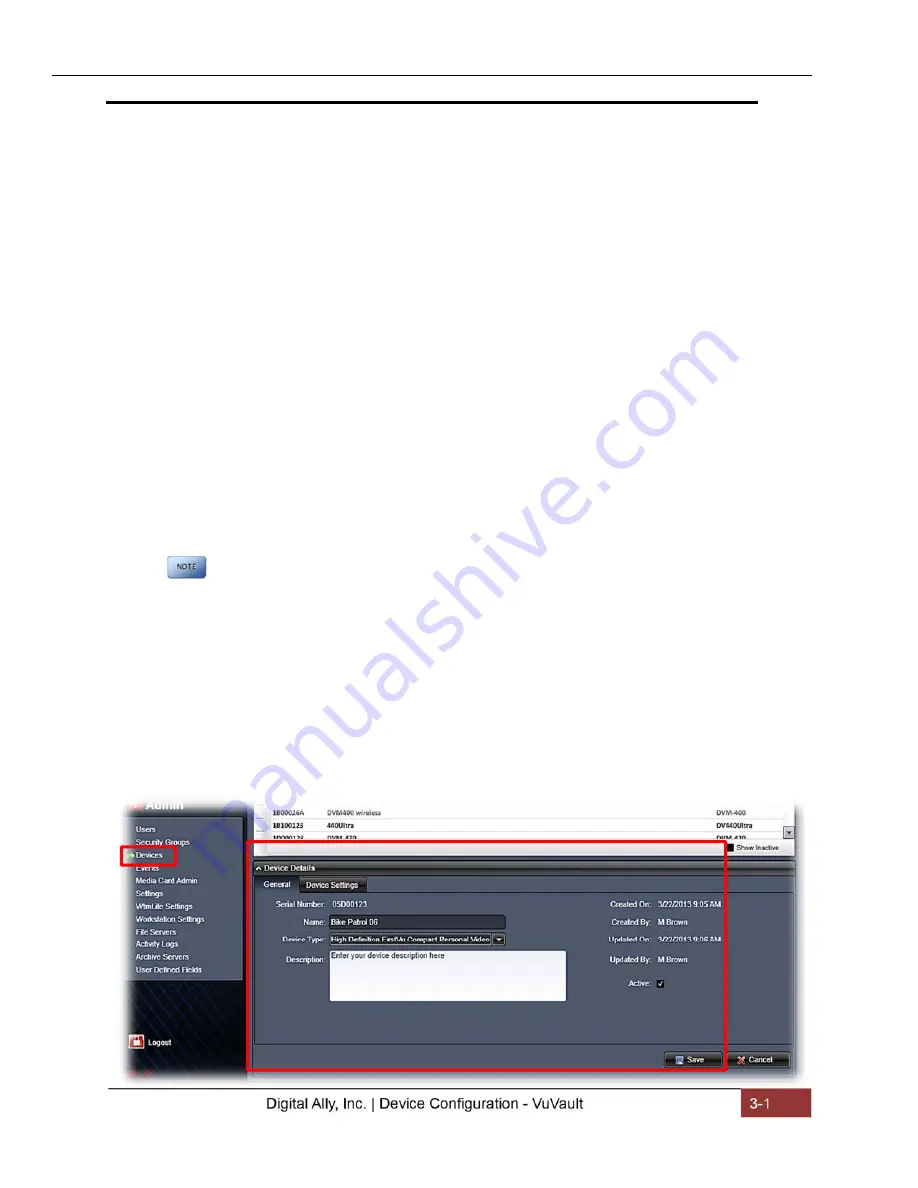
FirstVu™ HD Operation Guide 860-00177-00
REV D
Digital Ally, Inc. | Device Configuration - VuVault
3-1
Section - 3 Device Configuration - VuVault
The FirstVU HD contains a default configuration and can be used immediately. It may
be reconfigured by activating the device either using the
Mini Configuration Manager
application supplied on the FirstVu HD product DVD
or
by using Digital Ally’s optional
VuVault™
back-office software. If you have purchased
VuVault™
, follow the
instructions in this section to configure and activate your FirstVu HD.
If you have NOT
purchased VuVault, skip to Section 4 to configure your device.
Default Configuration
If the unit has never been activated, the unit will use the following default settings:
Central Standard Time (UTC-6)
Daylight Saving enabled
Date format: Month/Day/Year
Time format: 12-hour
Pre-Event
disabled
1280x720p record size/high record quality
Pre-Event
Audio
disabled
30 frames per second
Record LED enabled
Secure USB port disabled
Using VuVault to Configure your FirstVu HD
You must upgrade VuVault to version 4.2 (minimum) to configure and
activate a FirstVu HD device. VideoManagerII and previous versions
of VuVault will not work with the FirstVu HD.
VuVault is used to manage FirstVu HD settings as well as activate your device for use
within the system.
Before you can configure your device for use within VuVault, the serial number must be
added into the system. Select
Admin>Devices>Add Device
to add your device into
VuVault. Type in your device serial number and assign it a name within the system.
When done, press
Save
(for more information consult the VuVault User’s Guide
“Adding Devices” section).























