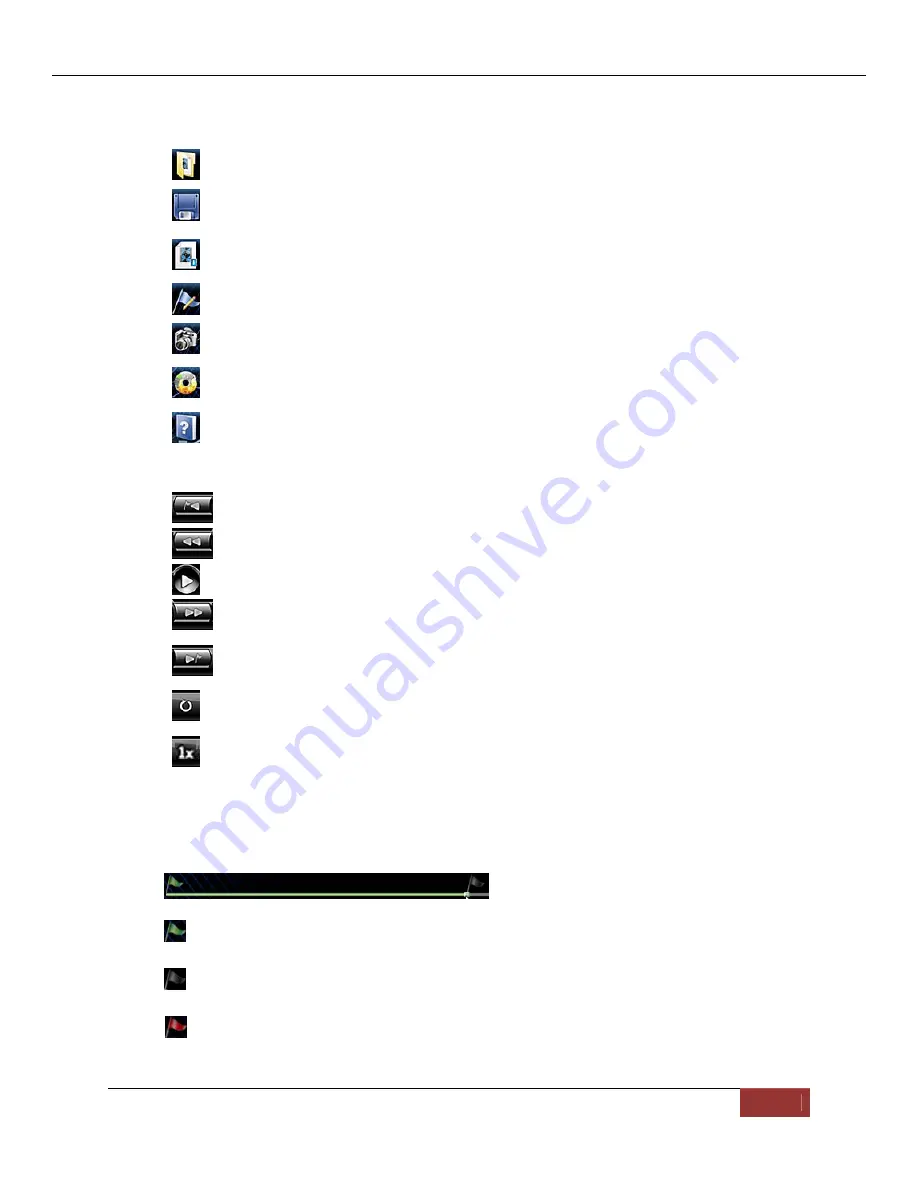
FirstVu HD User’s Guide
860-00177-00
REV D
Digital Ally, Inc. | Operation
5-8
Toolbar Controls
Browse Media:
Browse and select event files (.mtd) to playback.
Save Media:
Save changes or segment a video event. Segmenting the video allows
you to create a new video without altering the original video.
Media Details
: Displays the details of the media file and allows adding additional
information.
Edit Marks:
Add/Edit Marks or Notes to the video event.
Image Capture:
Save a snapshot of a frame of video.
Burn
to
CD/DVD:
Create a data disc or movie DVD of the video event using this
wizard. Simply follow the on-screen prompts to back up your recorded event.
Help:
Displays help information and software version.
Playback Controls
Previous Mark:
Click to skip to the Previous Mark.
Rewind:
Click and hold to rewind.
Play/ Pause:
Click to begin playback or pause video.
Fast Forward:
Click and hold to Fast Forward.
Next Mark:
Click to skip to Next Mark.
Start Over / Repeat:
Click to Restart video from the beginning or Repeat playback.
Playback Speed Control:
Adjust the Playback Speed (4x, 2x, 1x, 1/2x, 1/4x).
Playback Slider bar
The
Playback Slider bar
allows you to move forward or backward in the video event very
quickly by dragging the slider.
Beginning of Video Flag:
The Green Flag indicates the Beginning of the video
event.
Start of Recording Flag:
The Black Flag indicates the Start of video recording and
any added Marks.
End of Video Flag:
The Red Flag indicates the End of the video event.






















