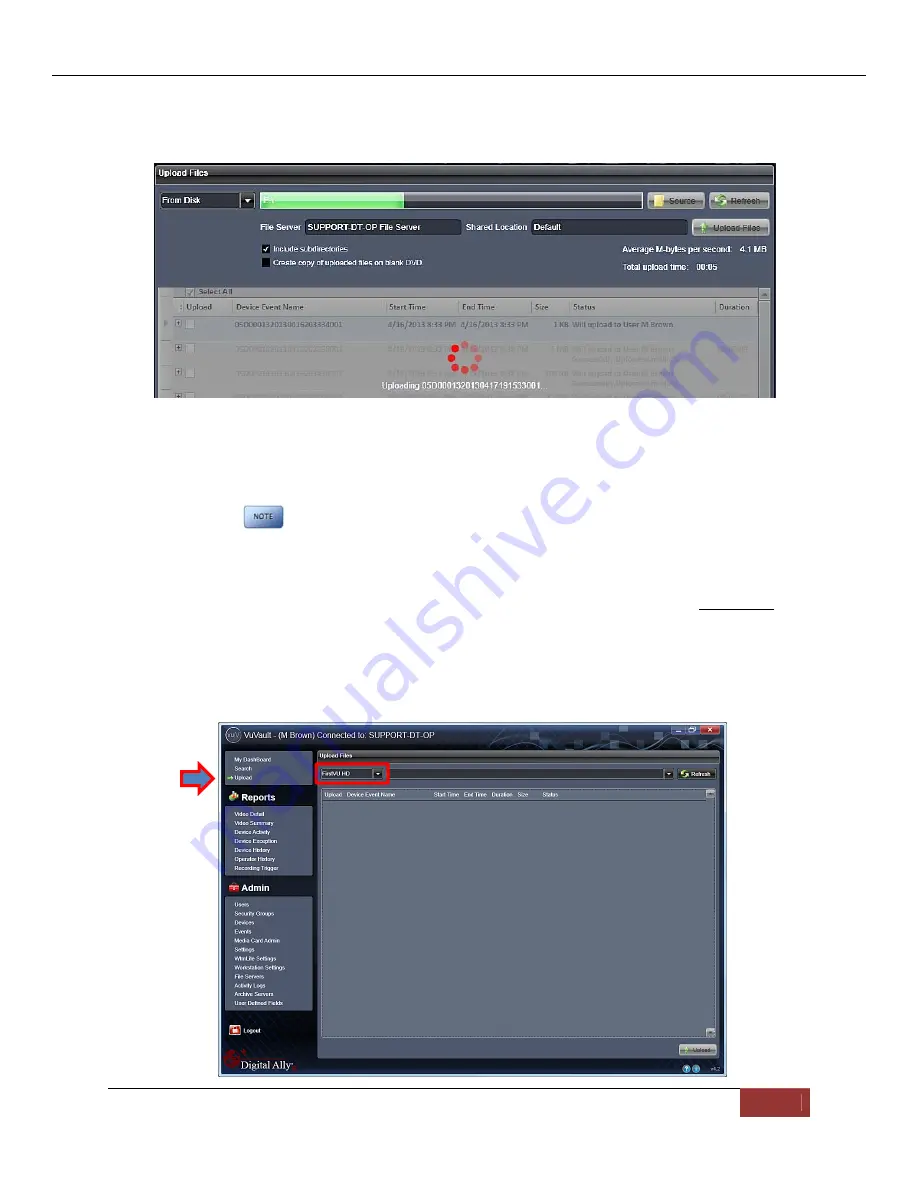
FirstVu HD User’s Guide
860-00177-00
REV D
Digital Ally, Inc. | Operation
5-4
4. A progress bar will move from left to right, and details of the upload process will be
displayed in the window.
5. After the upload process finishes, the uploaded files will be available for viewing in the
My
Dashboard
, and
Search
screens. For more information, consult the
VuVault User’s Guide.
FirstVu
™ HD
cannot record while it is uploading or downloading files.
Secure USB Port Method
To manually upload video files from the FirstVu HD when the
Secure USB Port
is enabled,
plug the supplied USB cable into the computer USB port and insert the other end of the cable
into the FirstVu™ HD PC USB port. Make sure your device is powered on.
1. Select
Upload
from the Main navigation bar. When the secure USB port feature has been
enabled, select
FirstVu HD.


























