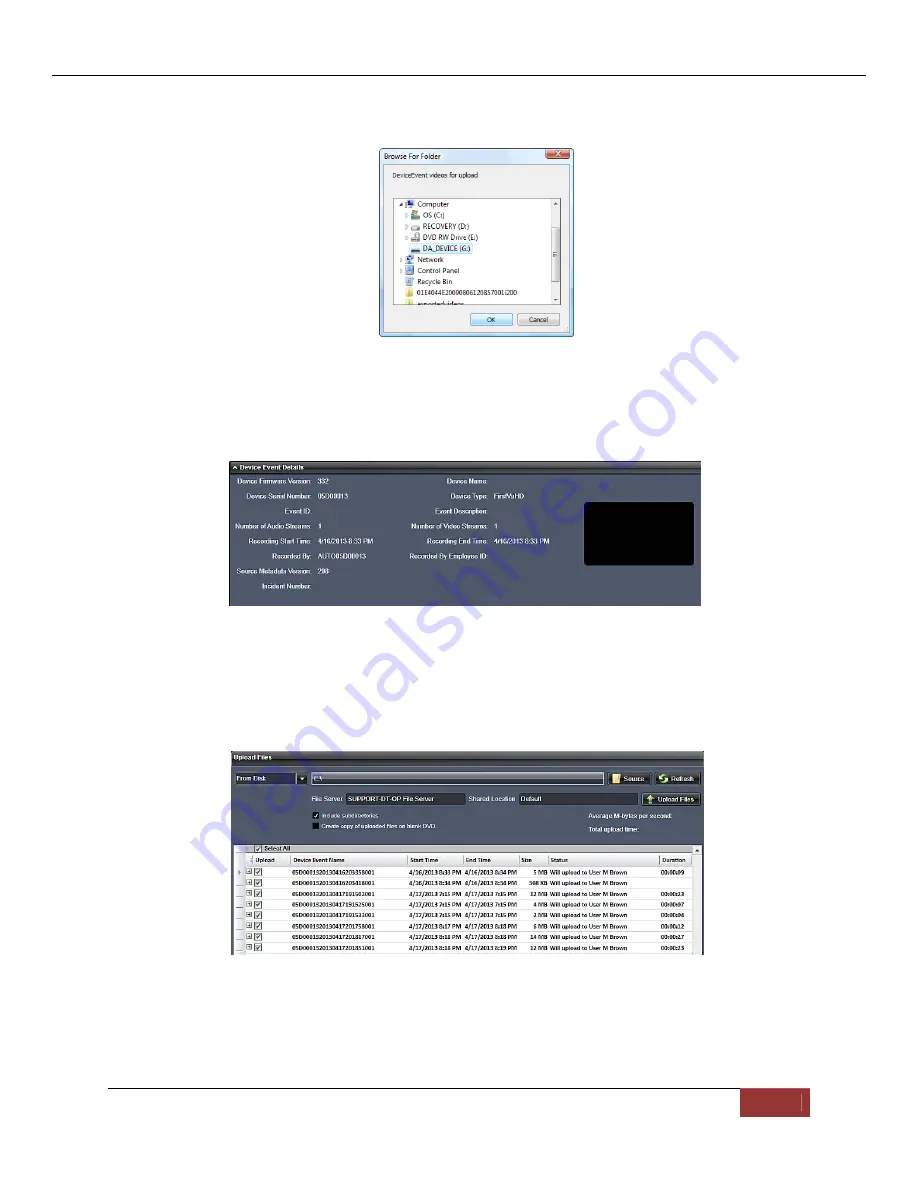
FirstVu HD User’s Guide
860-00177-00
REV D
Digital Ally, Inc. | Operation
5-3
2. Click
the
Source
button. ‘A dialogue box will appear allowing you to select the appropriate
location of your FirstVu HD.
The system will verify the
files to be uploaded. If event
files are being uploaded from a device that is not recognized by the system, the user will
be prompted to add them with the built-in
Add Device Wizard
by clicking on
Define
Device
in the lower right-hand corner of the Device Event Details pane. Please refer to
the VuVault User’s Guide
Add Device Wizard
section for further details.
3. Once the files have been verified, the system will automatically list and select all of the
files for upload. If you don’t wish to upload all available records, uncheck the
Select All
checkbox and then check the box next to each record you want to upload. The default
File
Server
and
Share Location
are displayed. If additional file servers have been defined,
select the desired destination using the dropdown menu. Click the
Upload Files
button to
begin uploading data to the system.
If desired, the selected files can also be backed up to a DVD during the upload
process. VuVault supports disc spanning, so if the total size of the files in the source
location exceeds the space available on a single disc, the user will be prompted to insert
additional discs until all of the files have been copied.



























