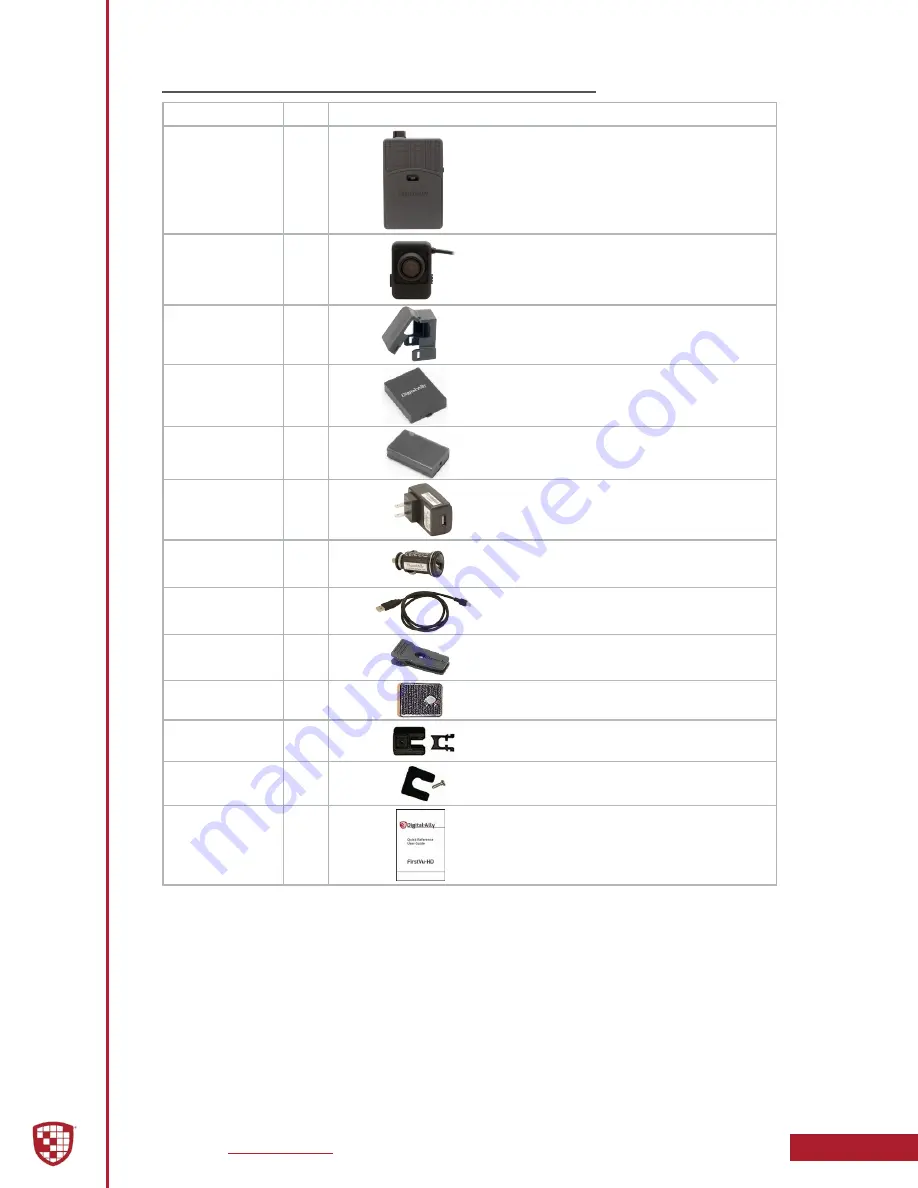
Digital Ally, Inc.
|
Introduction
1-2
FirstVu HD Operation Guide
|
860-00177-00 Rev J
1.3 Parts Included in Kit
Part Number
Qty
Details
050-10253-00
or
050-10252-00
1
FirstVu HD DVR
Standard Battery Version
or
Extended Battery Version
001-00079-11
or
001-00079-48
1
FirstVu HD Camera
11 inch cable
or
48 inch cable
002-05209
1
Camera Cable Clamp
(Only compatible with newer
FirstVu HD
DVR’s)
135-00398-00
or
135-00407-00
2
1
Standard Battery
or
Extended Battery
009-00008-01
1
Battery Charger
009-00010-00
1
AC Outlet Adapter for Battery Charger
009-00011-00
1
DC Car Adapter for Battery Charger
008-0100
2
Cable, USB 2.0 Type A to Mini-B
050-10090-00
1
Standard Fabric Clip Mount
050-10101-00
1
Velcro Mount
050-10096-00
1
Button Mount
002-05160-00
1
Wedge Kit
860-00269-00
1
Quick Reference User Guide






































