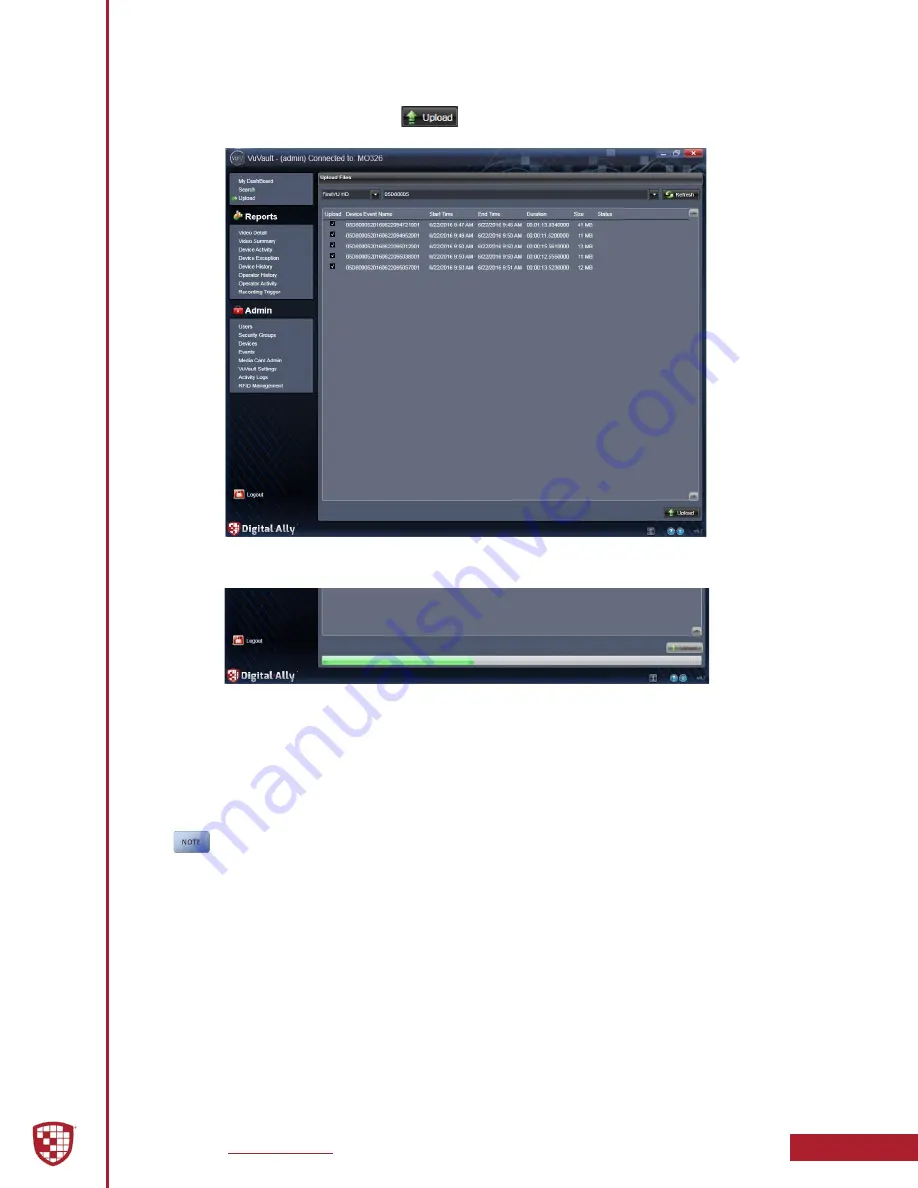
Digital Ally, Inc.
|
FirstVu HD Operation
5-5
FirstVu HD Operation Guide
|
860-00177-00 Rev J
5.
Once the files have been verified, the system will automatically list and
select all of the files for upload. Check the box next to each record you
want to upload. Click the
button to begin uploading data to
the system.
6. A progress bar will move from left to right on the bottom of the screen,
and details of the upload process will be displayed in the window.
7.
After the upload process finishes, the uploaded files will be available
for viewing in the My Dashboard and Search screens. For more
information, consult the “VuVault User’s Guide”.
8.
If configured to do so in the
Admin > VuVault Settings
tab, VuVault
®
will
remove the files from the
FirstVu HD
after the upload is complete. If
you choose to remove the files, you MUST unplug the USB from the
FirstVu HD
when finished to complete the delete process.
When using Secure USB Port Mode, the files will not be deleted until the
FirstVu HD USB cable is unplugged.

























