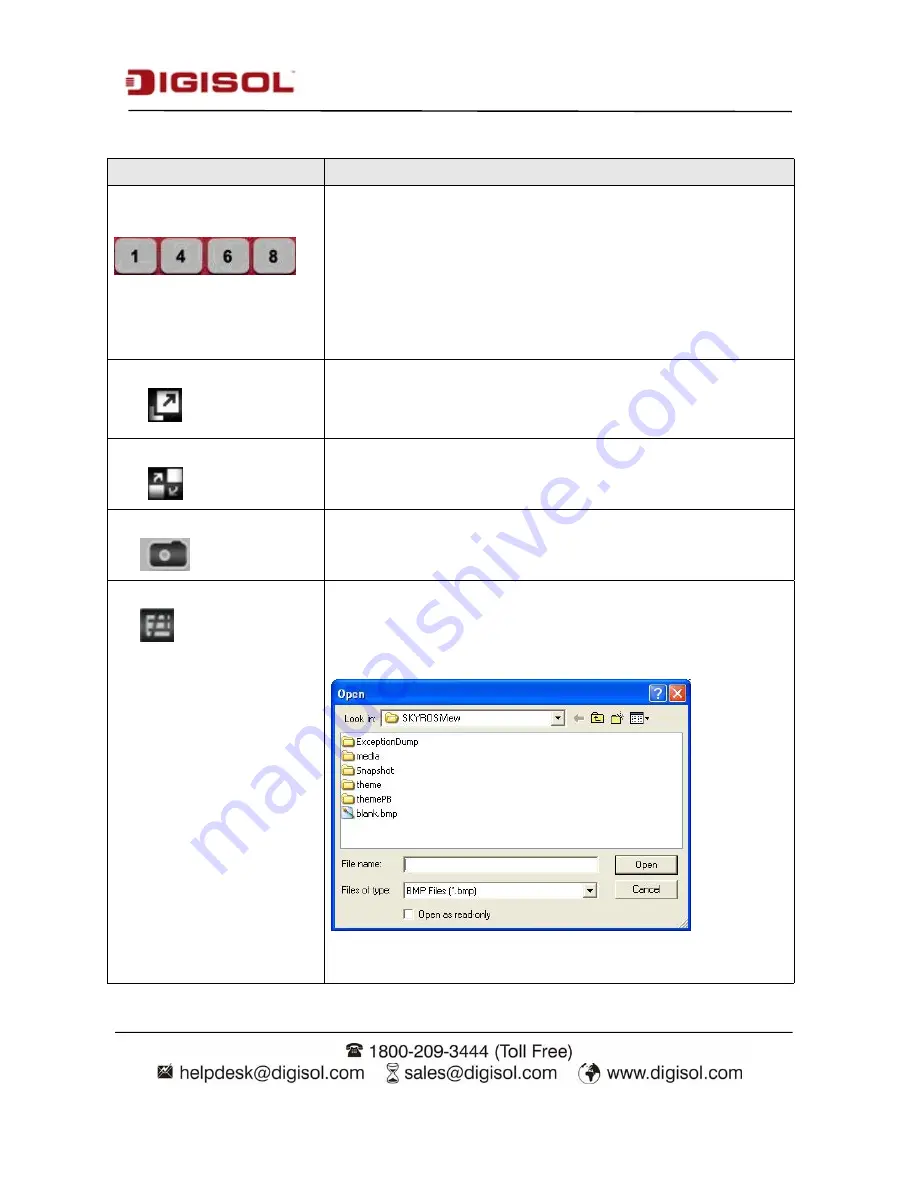
DG-SC8860VI User Manual
69
The description of every item is listed below:
Item
Description
Split-screen mode
selector
SKYROS iView supports from 1 to 64 cameras split views. The
video from IP camera will display in split screen display cells, and
you can view up to 64 IP cameras at the same time. Click the
button to select the number of IP cameras you wish to view on
display.
If the number of IP cameras is less than the number of split
screens, unused display cell will be displayed blank to indicate it’s
not been connected to any IP camera.
Full screen
Click this button to display video from IP cameras in full screen
mode. All control buttons will be hidden, only IP camera’s video
will be displayed. To leave full screen mode, press ‘Esc’ key on
your keyboard.
Camera Scan
When you click this button, SKYROS iView will scan the camera
for the video display, and switch to next camera’s video after few
seconds, and so on.
Snapshot
Take a snapshot of selected IP camera and save the picture on your
computer. When you click this button, the picture of IP camera
selected in ‘camera index selection’ dropdown menu will be saved.
EMAP
Display the EMAP (Electronic map) image on camera view area,
which indicates the position and orientation in physical
environment of every IP camera. To set a picture as EMAP’s
background picture: Right click on the EMAP display area, and
you’ll be prompted to select a picture on your computer:
Select the file, and click ‘Open’ button to use the picture as
background picture. To add a camera, right click on the






























