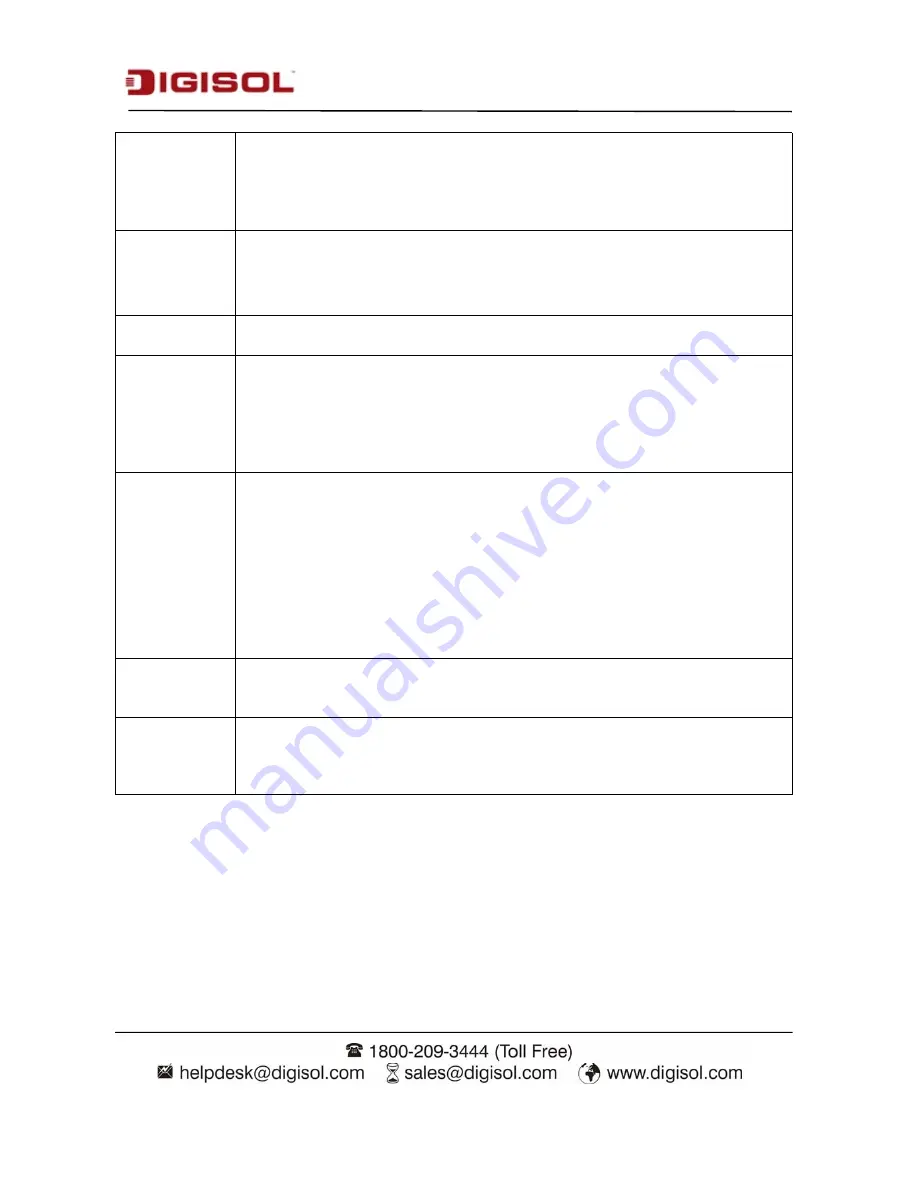
DG-SC8860VI User Manual
36
Exposure Time: Increase the exposure time to increase light sensitivity of the
camera. The exposure times are selectable from 1/15 to 1/10000 sec.
Gain: Increasing the gain increases the brightness of the image, but it also
increases the amount of noise in the image. The gain ranges from 00 to 08.
Mirror
Check ‘Vertical’ or ‘Horizontal’ box to flip the image vertically or horizontally,
this will help to correct the orientation of image when IP camera is hanged
bottom-up by camera holder.
You can click both ‘Vertical’ and ‘Horizontal’ box at the same time.
Power Line
Frequency
Select the frequency of power line of the place you’re using this IP camera.
This will help to reduce the flicker of certain lights in the image.
Condition
(AWB)
Select the condition that you’ll be using this IP camera from drop down menu.
- Outdoor: Enable this condition on an IP camera for Outdoor installation.
-Indoor: Enable this condition on an IP camera for Indoor installation.
- B/W: You’ll be using this IP camera in dark places where lights are
insufficient.
- Tungsten: To be used for yellow/ orange lighting conditions.
IR-cut (Day /
Night)
An IR-cut filter is built in this IP camera to reduce the effect of IR lights (which
will change the color of the image and make it look different than what you see
through your eye), and most of IR lights are coming from sunlight.
You can select the behavior or IR-cut filter:
-
Auto: IR filter will act automatically. If you don’t know if you should use
IR filter, select this option.
-
Night Mode (B/W): IR filter will be Off if Night Mode is selected.
-
Day Mode (Color): IR filter will be ON if Day Mode is selected.
Day
IR-cut filter will only be switched on when there’s sunlight. You can define the
starting and ending time when IR-cut filter should be switched on by selecting
‘Schedule’ and define starting and ending time by drop down menu.
Digital WDR
Click this option to enable the camera to produce clearer images in less than
ideal lighting conditions. Digital-WDR balances the contrast of light and
shadow to improve visibility in dark areas within a scene.
When you finish with above settings, click ‘Apply’ button to save changes.






























