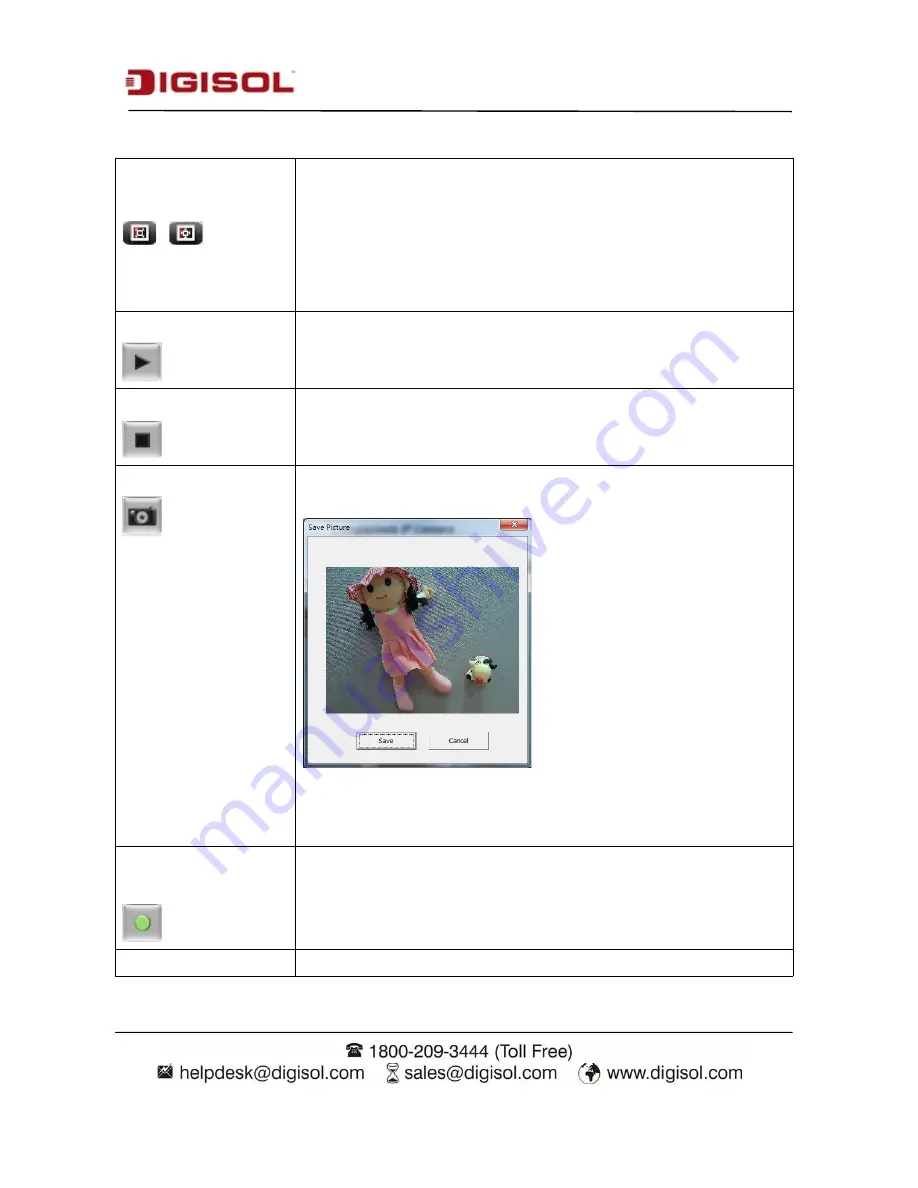
DG-SC8860VI User Manual
20
Original size / Fit
screen
/
Switches live image view between original size (full size: 3M pixels)
and fit screen (smaller size).
If you want to see video in detail, switch to original size. If your
computer monitor’s resolution is not enough and you want to see full
image view, switch to fit screen and image size will adjust
automatically.
‘Connect’ button
Start live video view.
‘Disconnect’ button
Stop live video view.
‘Snapshot’ button
Take a snapshot and save image file on your computer. When you
click this button, a new window will appear:
Click ‘Save’ button when you see the image you wish to save, and
you’ll be prompted to indicate the folder on your computer to save
image file. If you don’t want to save image file, click ‘Cancel’.
‘Start Video Record’
button
Click this button to record video and save video file on your computer.
The recorded file by default will be saved at
C:\Program
Files\Recording
. To change the path for saving video files go to
Client settings-> Storage option->folder
and change the path there.
‘Enable Digital Zoom’
This function will enlarge video view digitally from 1X to 10X, so you






























