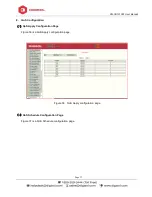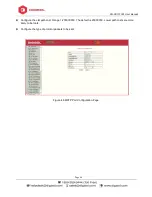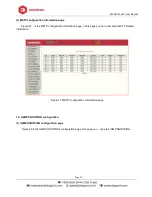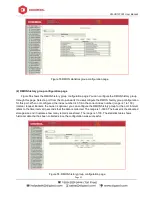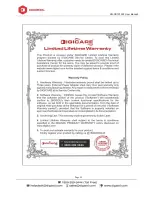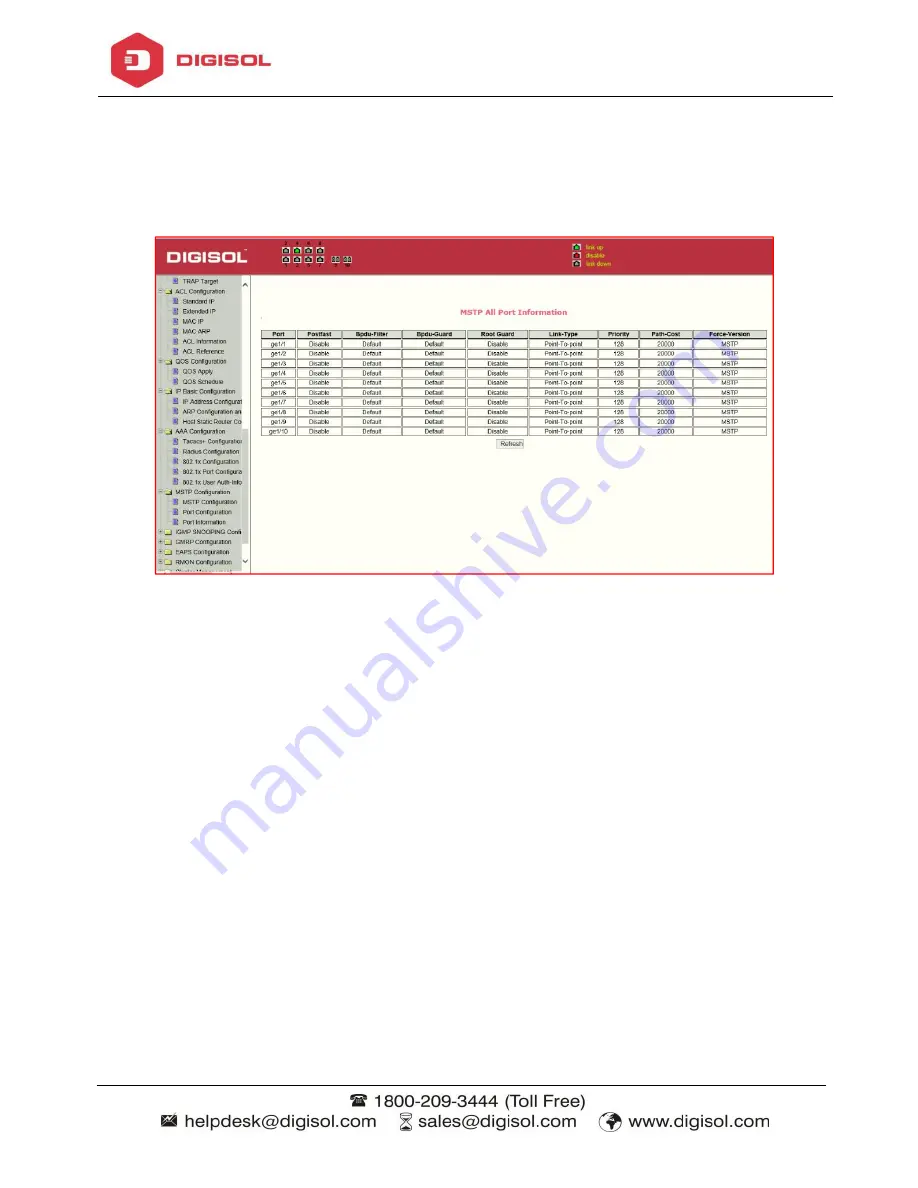
DG-GS1510PL User Manua
l
Page 47
(3) MSTP configuration information page
Figure 47 is the MSTP configuration information page, in this page you can view some MSTP related
information
Figure 47 MSTP Configuration Information page
12. IGMP SNOOPING configuration
(1) IGMP SNOOPING configuration page
Figure 48 is the IGMP SNOOPING configuration page, this page you can start IGMP SNOOPING.