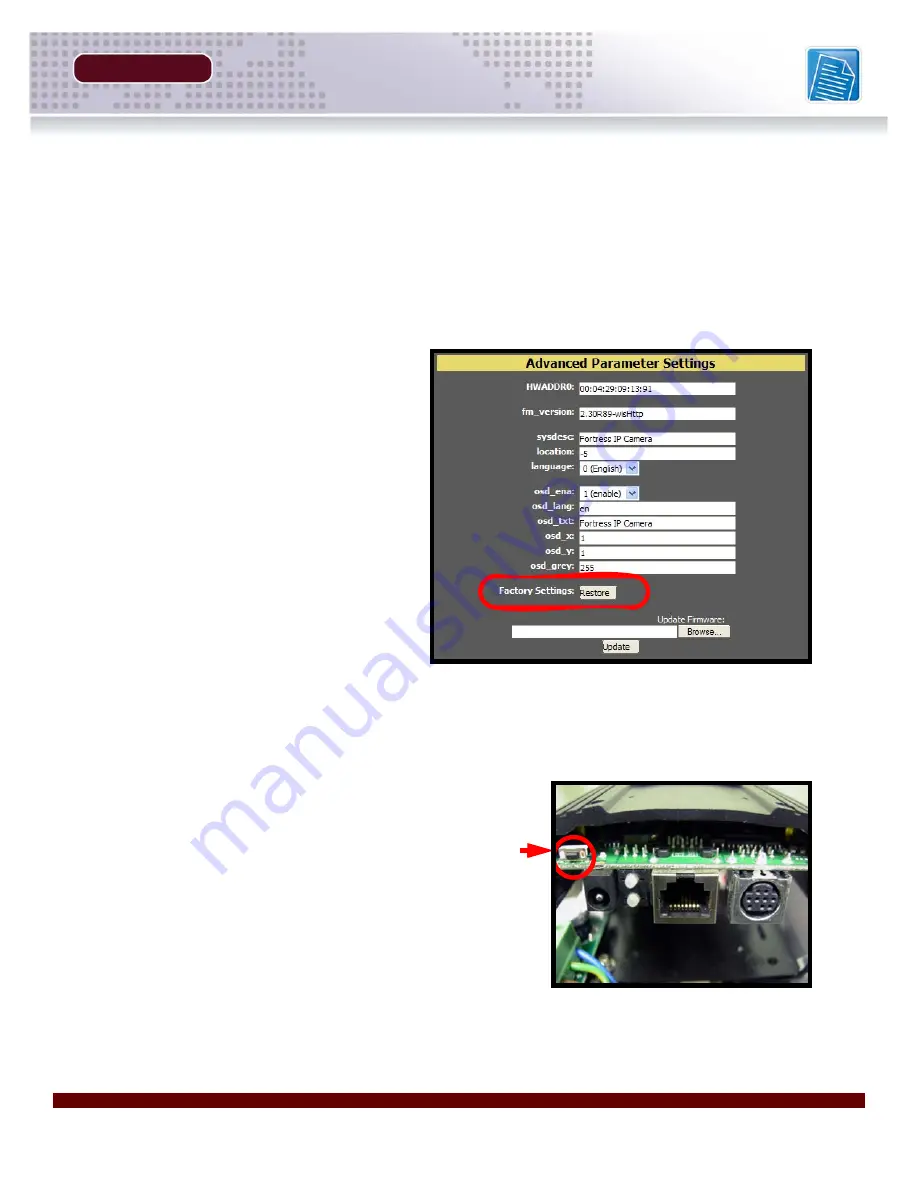
Revision 1.0
37
Appendix #4 - Hardware Reset
SECTION 5
Appendix #4 - Hardware Reset
There are 2 ways to reset the IP Device:
DigiViewer Reset
To restore Factory Defaults from the DigiViewer Web Browser Interface (
Note
: This only works if
the network browser access to the device is operational):
• Log into the video device as
administrator using the admin
username and password. This
applies only if users are set up in
the device. If not then just open
the web page.
• Select the 'Settings' page in the
DigiViewer. Click on the
'Advanced Settings' link. Click on
the 'Factory Settings: Restore'.
• Close the browser. To access the
device again refresh the browser
after 30 seconds.
NOTE
: This will not reset Networking and
Account Settings.
Hardware Reset
To Restore Factory Defaults from the Hardware:
• Unplug the power to turn off the device. Remove
the cover plate. Press the “Factory Default Button”.
Hold this and do not release.
• Plug in the power jack to turn on the device. Observe
the Power LED - when power on the LED is red,
wait for a few seconds. The LED will change to
orange, flash four times and then change back to
red. At this moment release the factory default
button and the device will be restored to factory
default settings.
• Unplug the power jack. Replace the back cover plate.
Reconnect the power.
NOTE
: Allow time for the camera to restart (approximately 1 minute).
Summary of Contents for DNB6300V
Page 9: ...GETTING STARTED SECTION 1 Package Contents 10...
Page 20: ......
Page 30: ......
Page 42: ......




















