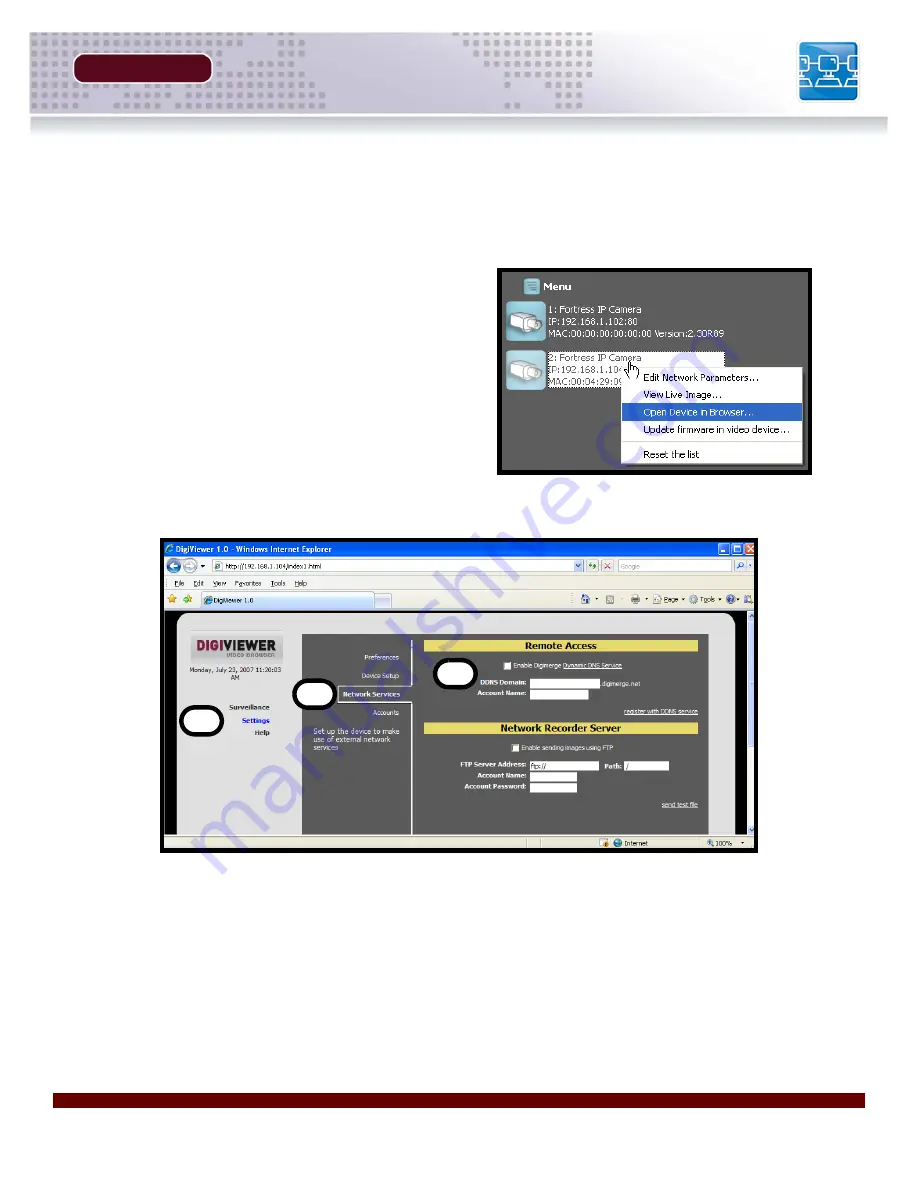
Revision 1.0
27
DigiViewer DDNS Setup
SECTION 4
DigiViewer DDNS Setup
Use the information received in email from the DDNS setup (previous page) to configure the IP
Device for remote connection (using the DigiViewer application).
1. Right Click on the Camera in the DigiConsole
application. Select the
Open Device in
Browser
option.
2. The DigiViewer application will load in the default Web Browser.
A. Click on the
SETTINGS
link
B. Click on the
NETWORK SERVICES
link.
C. Enter the DDNS information received in the DDNS Confirmation Email:
z
Check
‘Enable Digimerge Dynamic DNS Service
z
Enter the
DDNS Domain
name you chose during the DDNS Registration process
z
Enter the
Account Name
you setup during the DDNS Registration Process.
The information is automatically saved once you switch to any other screen within the
DigiViewer.
DO NOT
close the window before changing screens, or the setup will be lost.
C
A
B
Summary of Contents for DNB6300V
Page 9: ...GETTING STARTED SECTION 1 Package Contents 10...
Page 20: ......
Page 30: ......
Page 42: ......






























