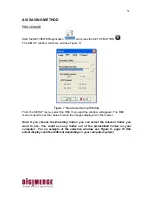55
Remote Capture Video Settings
This menu allows you to configure the video capture settings to save and capture the
video of the DVR on your PC. Click on the Setup icon and select the
REC
tab.
Press OK to finish
.
Remote DVR Settings
This menu allows you to configure some DVR settings from a remote location. Click on
the Setup icon and select the
DVR
tab.
Press OK to finish.
Used to Change the DVR Setting over the Network.
Set the data and time.
Set the resolution for the Normal Rec and the Alarm Rec
Set the IPS for the Normal Rec and the Alarm Rec
Set the Recording Resolution.
Press the button to apply the changes.
Press the button to apply the changes.
Press the button to apply the changes.
Press the button to apply the changes.
Set the video compress Codec.
Select the folder to save the video.
Set the video format to be saved
Select the channel to be saved.