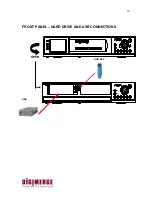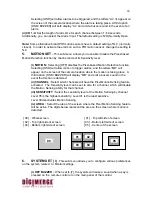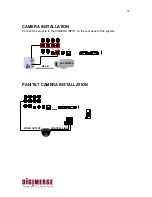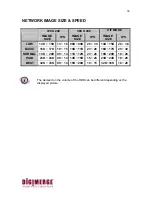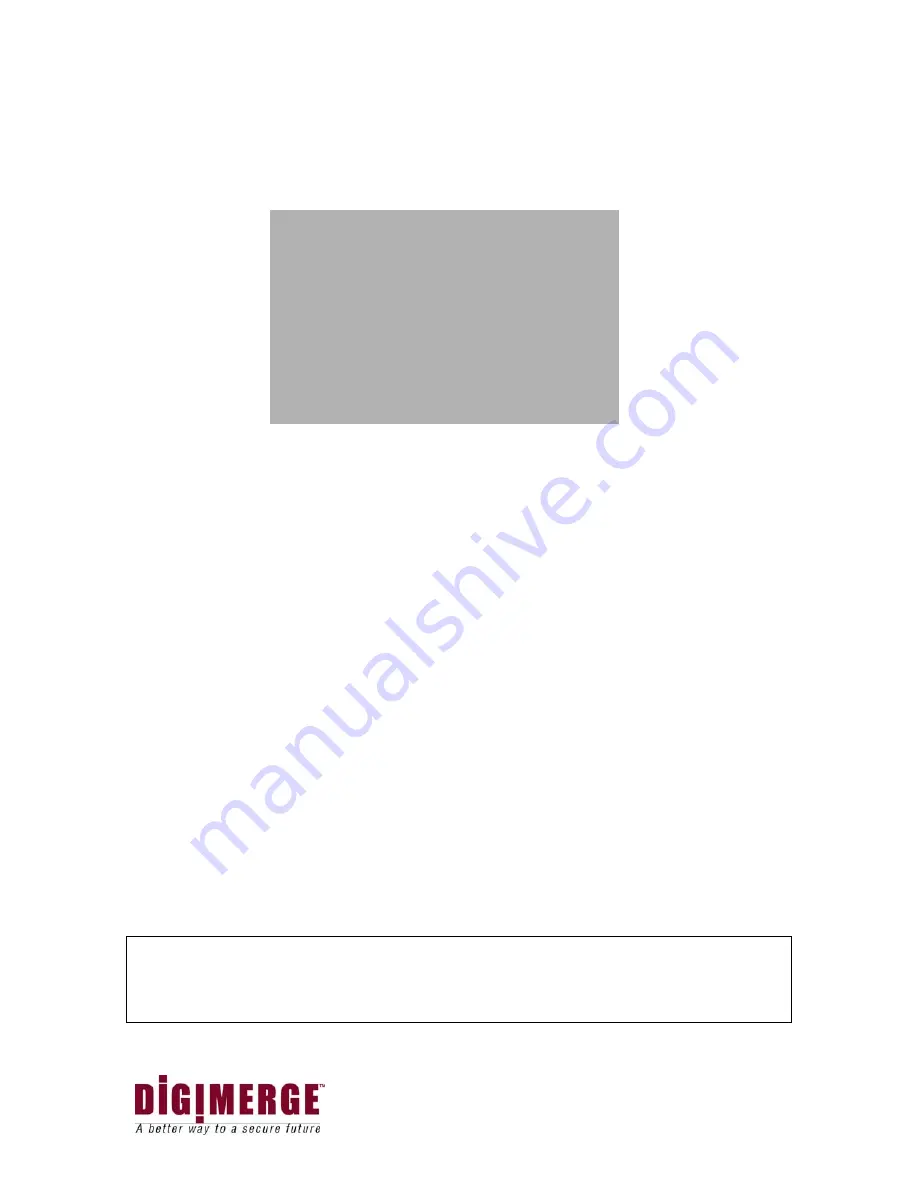
29
PB SET/REC HDD SET
The DVR allows you to easily find sections of recorded video using the Search feature.
Press the SEARCH button to access the “PLAYBACK SEARCH SET” menu.
(1) LAST RECORD :
Plays the most recent recording.
(2) FULL LIST :
Shows a listing of all recorded video on the HDD, sorted by time.
(3) ALARM LIST :
Shows a listing of all recorded video triggered by an Alarm.
(4) TIME SEARCH :
Finds video recorded on a specific date and time that is entered.
(5) EXIT :
Exits Search mode.
A listing of up to 1000 recordings can be stored in both the ALARM LIST and the FULL
LIST. You can scroll through Recordings using the
▲
and
▼
keys, and navigate between
Pages of Recordings using the
◀
and
▶
keys.
To view a selected piece of video on the list, press the QUAD/ENTER button on the
highlighted recording. The DVR will play that video. You can stop the video at any time by
pressing the STOP button.
Note: If the HDD SLAVE is set as “Y”, you could set the Playback HDD or the
Recording HDD as Master or Slave.
If you are to change the Recording HDD, select “REC : [ MASTER ]” and press the
“Enter” Key, “
◀
” or the “
▶
” key.
If you are to change the
Playback HDD, select “PB : [ MASTER ]” and press the
“Enter” Key, “
◀
” “
▶
” key. Or you could select the menu other than “REC :
[ MASTER ]” menu, you could press “
◀
”, or “
▶
”.
Note that you could change the “Playback HDD”, or “Recording HDD” on the
Network Viewer.
Very Important – After the search is completed it is important to switch the
hard drive back to MASTER for recording to take place on the
MASTER HDD. Accidental erasure of recorded events may occur if
the incorrect drive is selected
[ PLAYBACK SEARCH SET ]
PB:[ MASTER ]
REC:[ MASTER ]
1. LAST RECORD
2. FULL LIST
3. ALARM LIST
4. TIME SEARCH
5. EXIT