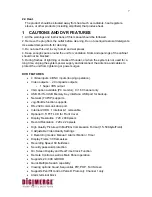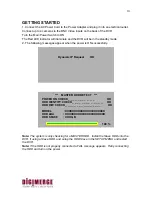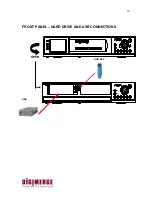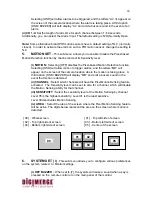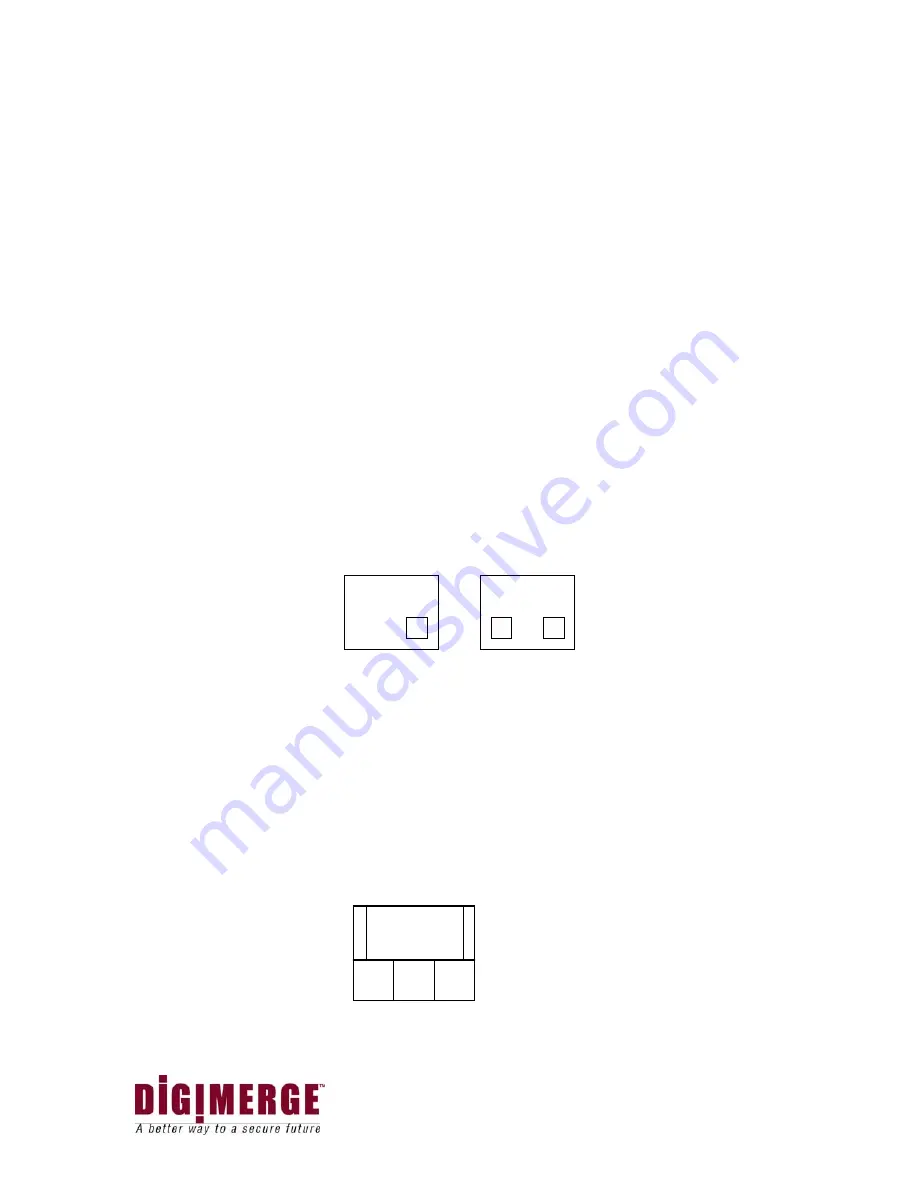
14
POP
MAIN
SUB SUB
SUB
b) Freezes a specific camera.
You have the option to freeze images in Full or Quad screen mode
In Quad Screen mode: Press a channel button to freeze this channel in the Quad
screen; press the button again to unfreeze this channel.
In Full Screen mode: Press the current channel being viewed to freeze it; press
the button again to unfreeze this channel.
c) Scrolls LEFT / UP / DOWN / RIGHT in Menu mode.
These buttons are used to navigate through the menu options.
d) MOVE / ZOOM / FOCUS in Pan / Tilt mode.
These buttons are used to pan and tilt the picture.
In Pan / Tilt mode: Choose the MOVE / ZOOM or FOCUS.
MOVE: Press arrow buttons to move picture (i.e.
◄
=left,
▲
=up,
▼
=down, or
►
=right).
ZOOM: Press arrow button to zoom in or out.
2. QUAD / ENTER BUTTON
a) QUAD: Pressing this button goes to Quad viewing mode.
b) ENTER: This button serves as the ENTER key in Menu mode.
SINGLE PIP
DUAL PIP
SINGLE PIP
SINGLE PIP
DUAL PIP
DUAL PIP
3. PIP BUTTON (Picture in Picture)
PIP allows you to view two camera locations simultaneously, one being the main channel,
the other being viewed as a sub-picture. Dual PIP can also be selected, which displays
two sub-pictures as illustrated below. To change between Single PIP and Dual PIP,
repeatedly press the PIP button.
4. POP BUTTON (Picture out of Picture)
The POP divides the screen into 4 screens, with the main channel occupying two-thirds of
the screen. Press the POP button to swap the positions of cameras appearing in the
POP (Between the Main and Sub screen). To exit the POP mode, press another button.