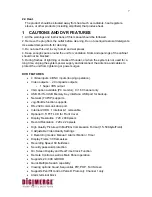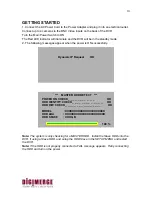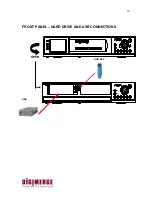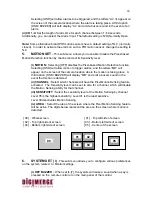17
6. PLAY BUTTON
Press this button to start the video Playback.
7. FF BUTTON
Press this button to begin high-speed forward playback during the playback.
8. STOP BUTTON
Press this button to stop the video in Playback.
9. COPY / WTMK BUTTON
COPY: Back up stored data in the HDD to the USB memory key.
Note: If the USB Key is connected to the DVR and it is not recognized or the data
copy is not correct, use the USB Key after formatting it with the PC.
WTMK: Select to enable or disable the “Water Mark” display.
Note: The WTMK function
Watermarking is an identification code or bit pattern integrated into the
multimedia data to aid copyright owners to identify illegally distributed
video, or image data.
The Watermark proves preservation of integrity (as well as the chance of
being manipulated) for recorded images generated by DVR in terms of the
legal purpose or confidential use.
The Watermark is usually visible by a detector chip or by special software.
The Watermarking function in the DHT series assures that recorded images
are prevented from being manipulated under any circumstances.
10. JOG
Jog the dial to the right to forward the frame-by-frame playback, or to the left to
reverse the frame-by-frame playback.
11. SHUTTLE
You can select the playback speed for both the forward and reverse by turning
the shuttle to the left or to the right.
12. REMOTE CONTROL SENSOR