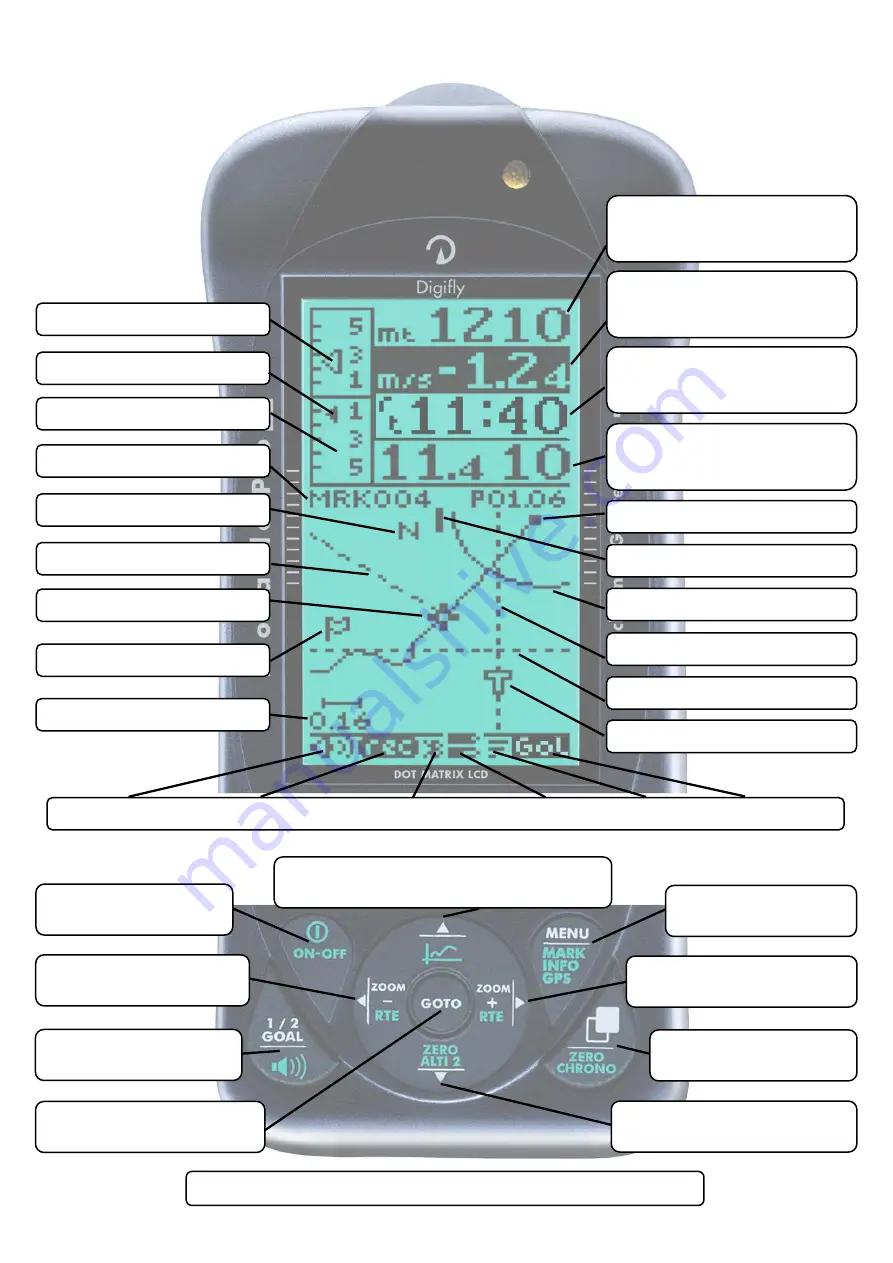
Page 72
10.15
GLIDE PLOTTER DISPLAY SCREEN
Volume Level - Flight Recorder - Bluetooth Link - Battery State - GPS Signal - Subpage
Last Thermal Direction
Wind Direction
Equivalent McCready
Analogue Vario
●
Scroll Subpage
●
●
Volume Off/Med/High
●
Go To Waypoint
●
●
Skip to next start gate
●
Scroll data field / Zoom-
●
●
Jump to prev. WP
●
On/Off GPS antenna
●
●
On/Off Instrument
●
Info / Edit display data field
●
●
Graphic Altimeter / Thermal Centering
●
MENU
●
●
GPS Info/Mark WP
●
Scroll data field / Zoom+
●
●
Jump to next WP
●
Scroll Page
●
●
Zero Chronograph
●
Info / Edit display data field
●
●
Zero A2 Altimeter
●
=
Normal key pressure
●
●
=
Long key pressure (2 seconds)
Altimeter A1
(customisable data field)
Current WP name
Clock UTC
(customisable data field)
Efficiency - Ground speed
(customisable data field)
HSI Bearing to curr. WP
FAI Cylinder
Course Predictor
North Direction
McCready
HSI Height over curr. WP
Current WP Direction
Integrated Vario
(customisable data field)
Next WP Direction
Plotter scale 10pix/km
Pilot Location
































