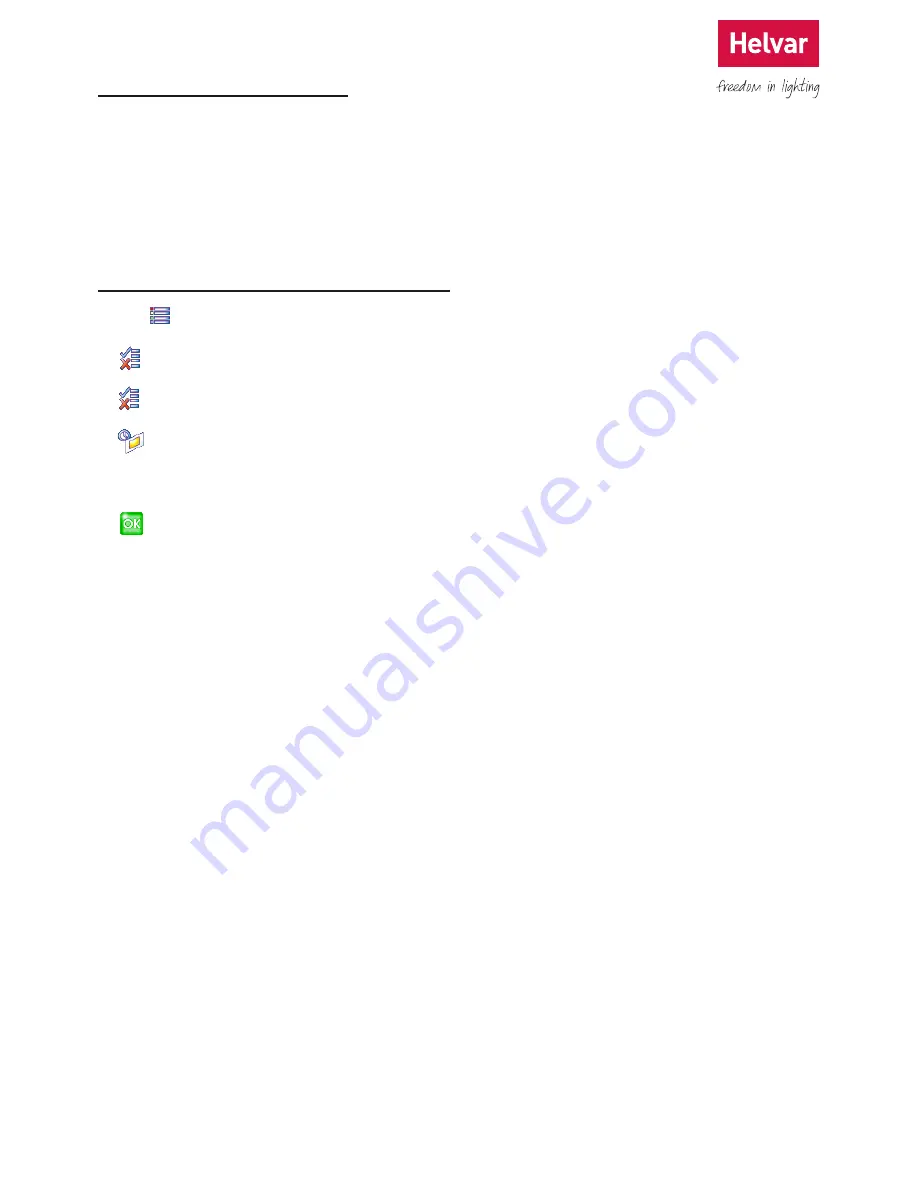
48 Helvar 924 LCD TouchPanel: Installation and User Guide
Doc. 7860137,
issue 6, 2014-08-28
17. Setting the Backlight
TouchPanel’s screen is backlit so that you can see it in low lighting conditions. When TouchPanel is not being used, the
backlight level can be set to dim automatically so that it is not intrusive.
So that you can see TouchPanel’s controls when you need them, when the backlight has dimmed, touch the screen once
to brighten the backlight. When dimmed, TouchPanel’s backlight will also brighten when it receives a command from the
remote control.
17.1 Setting the Backlight Timeout
1. From Main Menu select the following:
2.
to display the Options menu.
3.
to display the More Options menu.
4.
to display the Backlight Settings menu.
5. Select a backlight timeout. If you select Backlight Timeout Disabled, the backlight will remain on at all times.
6.
to save the changes.























