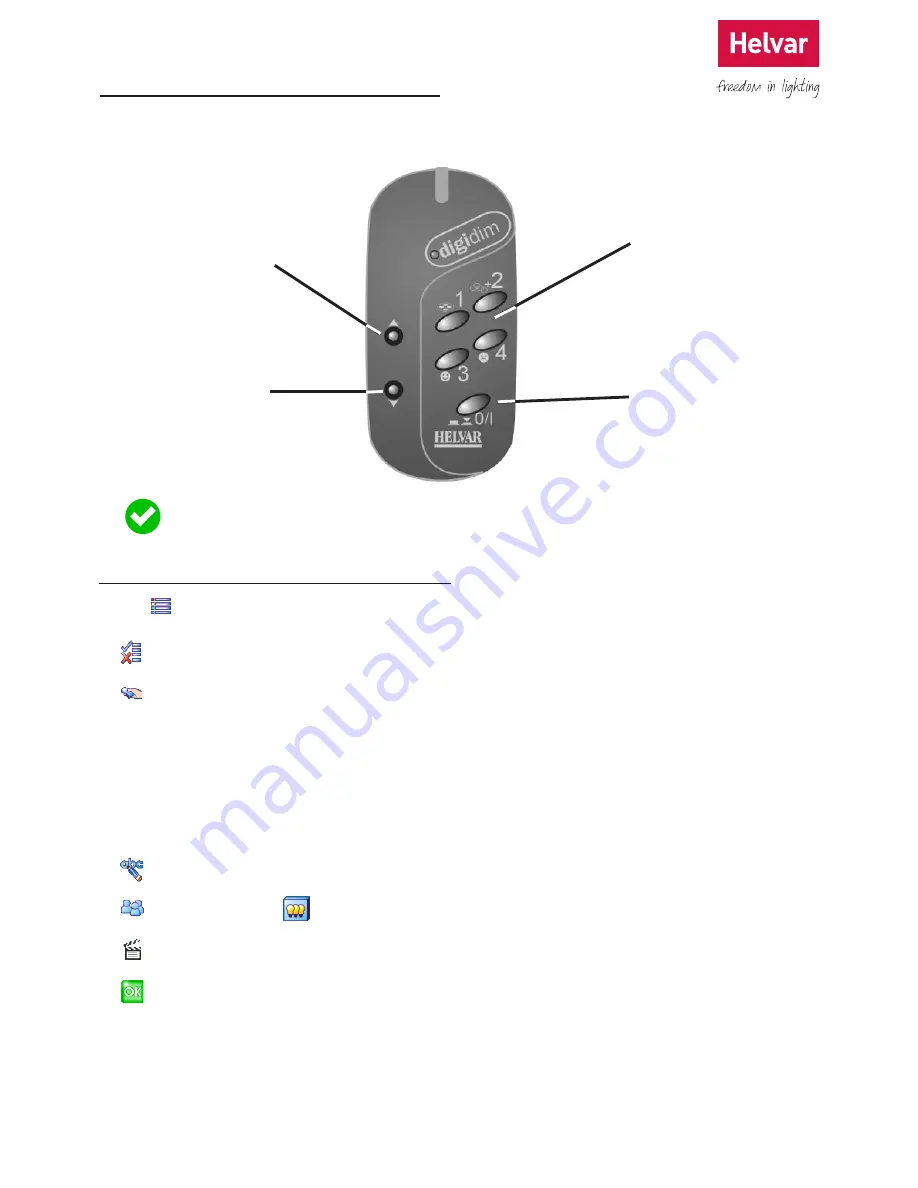
37 Helvar 924 LCD TouchPanel: Installation and User Guide
Doc. 7860137,
issue 6, 2014-08-28
11. Configuring a Remote Control
TouchPanel can be controlled (though not configured) via an infrared remote control. You can use Helvar Remote Control
303 (shown) or a compatible “learning” unit that uses the Philips RC5 standard infrared protocol.
When you create a Link, Fade Time defaults to Link Duration. This means that if Link Duration is 5 seconds, then
Fade Time will also be 5 seconds. You can make these values different if you wish.
11.1 Configuring a Remote Control
1. From Main Menu select the following:
2.
to display the Options menu.
3.
to display a list of remote controls for which TouchPanel has been configured. Currently only the Helvar remote
Control Handset, or a learning remote control can be used.
4. Choose the remote control for which you want to edit the settings. A list of buttons will be displayed. Each button in the
list corresponds to a button on the remote control. The first four buttons are scene buttons 1 to 4; the fifth button is the
Off button; the sixth and seventh buttons are modifier up and down buttons.
5. Select the button you want to configure.
6.
to edit the button caption. The caption is only visible when configuring a remote control.
7.
to select the Group (or to choose Scene Block Address) to which the buttons of this control will belong.
8.
to change the button function.
9.
to save the changes.
Modify Down
Adjusts light levels
downward.
Modify Up
Adjusts light levels upward.
Scene Selector Buttons
Selects a scene.
Off Button
Switches the lights off.






























