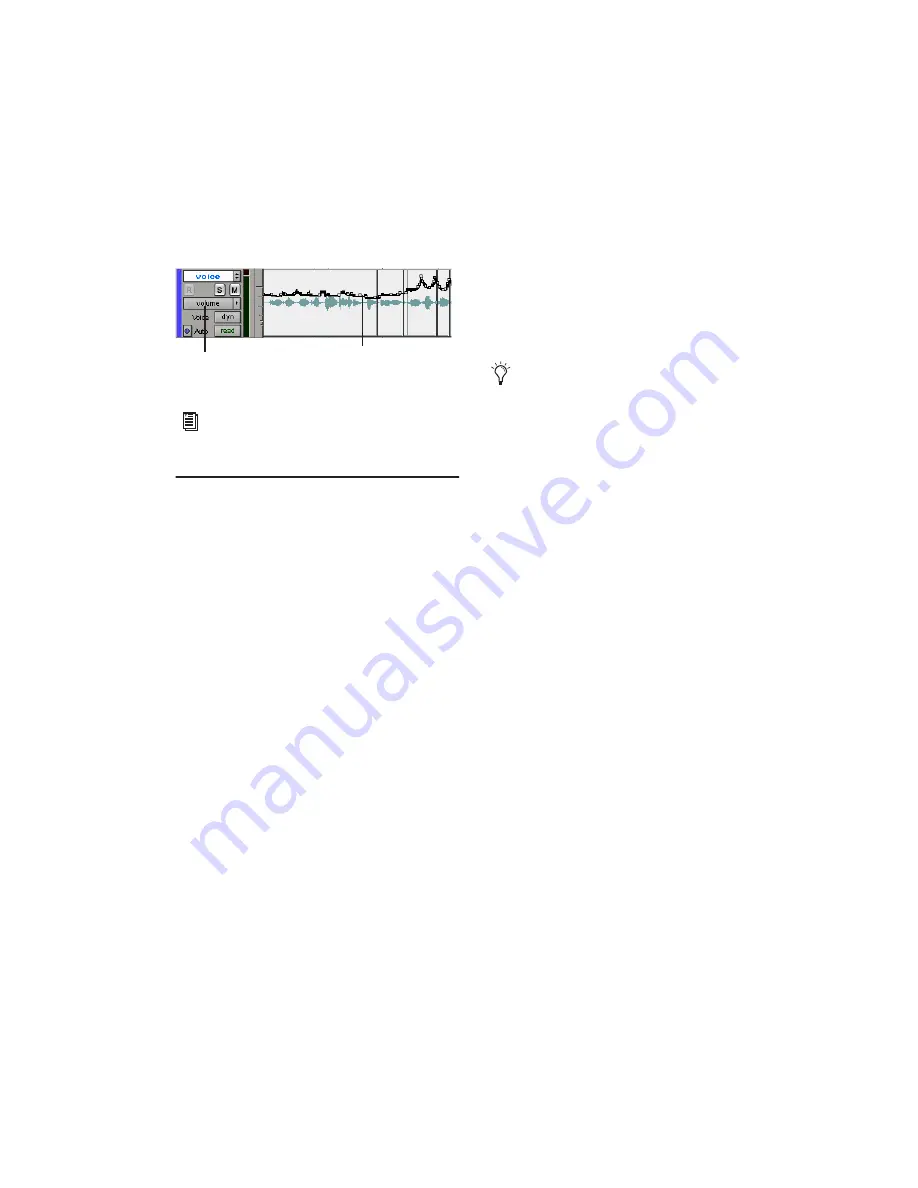
Chapter 5: Working with Pro Tools LE
65
Once written, automation can be re-written or
displayed and edited graphically in the Edit win-
dow.
Final Mixdown
The Bounce to Disk command lets you write a fi-
nal mix to disk, create a new loop, print effects,
or bounce any submix. Once you have bounced
your final mix to disk, you can use another pro-
gram to burn the resulting file to CD.
When you bounce a track to disk, the bounced
mix includes the following:
Audible Tracks
All audible tracks are included in
the bounce. Any muted tracks do not appear in
the bounce. If you solo a track or region, only
the soloed elements appear in the bounced mix.
Automation
All read-enabled automation is
played back and incorporated in the bounced
mix.
Inserts and Sends
All active inserts, including
real-time plug-ins and hardware inserts, are ap-
plied to the bounced mix.
Selection or Track Length
If you make a selec-
tion in a track, the bounced mix will be the
length of the selection. If there is no selection in
any track, the bounce will continue until it
reaches the end of the session.
To Bounce to Disk:
1
Choose File > Bounce to > Disk.
2
Select any mono or stereo output or bus path
as the source for the bounce.
3
Select the File Type (such as WAV), Format
(such as mono or stereo), Resolution (such as 16-
bit), and Sample Rate (such as 44.1 kHz).
4
If you are changing the sample rate of the
bounced file, choose a Conversion Quality set-
ting.
5
Click Bounce.
Using Dither on Mixdown
You should use a dither plug-in whenever you
are bouncing or mixing down audio to a lower
bit depth (for example, when mastering a 24-bit
session to 16-bit resolution for release on an au-
dio CD.)
If you are bouncing or mixing down audio for
reuse at the same bit depth (for example, for
transfer from one 24-bit capable system to an-
other), you do not need to dither the output.
It is preferable to use Master Faders instead of
Auxiliary Inputs for applying dither, because
Master Fader inserts are post-fader. With a Mas-
ter Fader, any changes to the track’s Volume
fader will be processed by the dither plug-in.
Volume automation in a track in the Edit window
For more information on using automation,
see the
Pro Tools Reference Guide
.
Track View
Volume breakpoint automation
To create a mixdown that can be written to
an audio CD, be sure to select WAV, stereo
interleaved, 16-bit, 44.1 kHz.
Summary of Contents for Mbox 2
Page 1: ...Getting Started Mbox 2 Version 7 0 ...
Page 4: ......
Page 84: ...Mbox 2 Getting Started Guide 78 ...
Page 89: ......
Page 90: ......






























