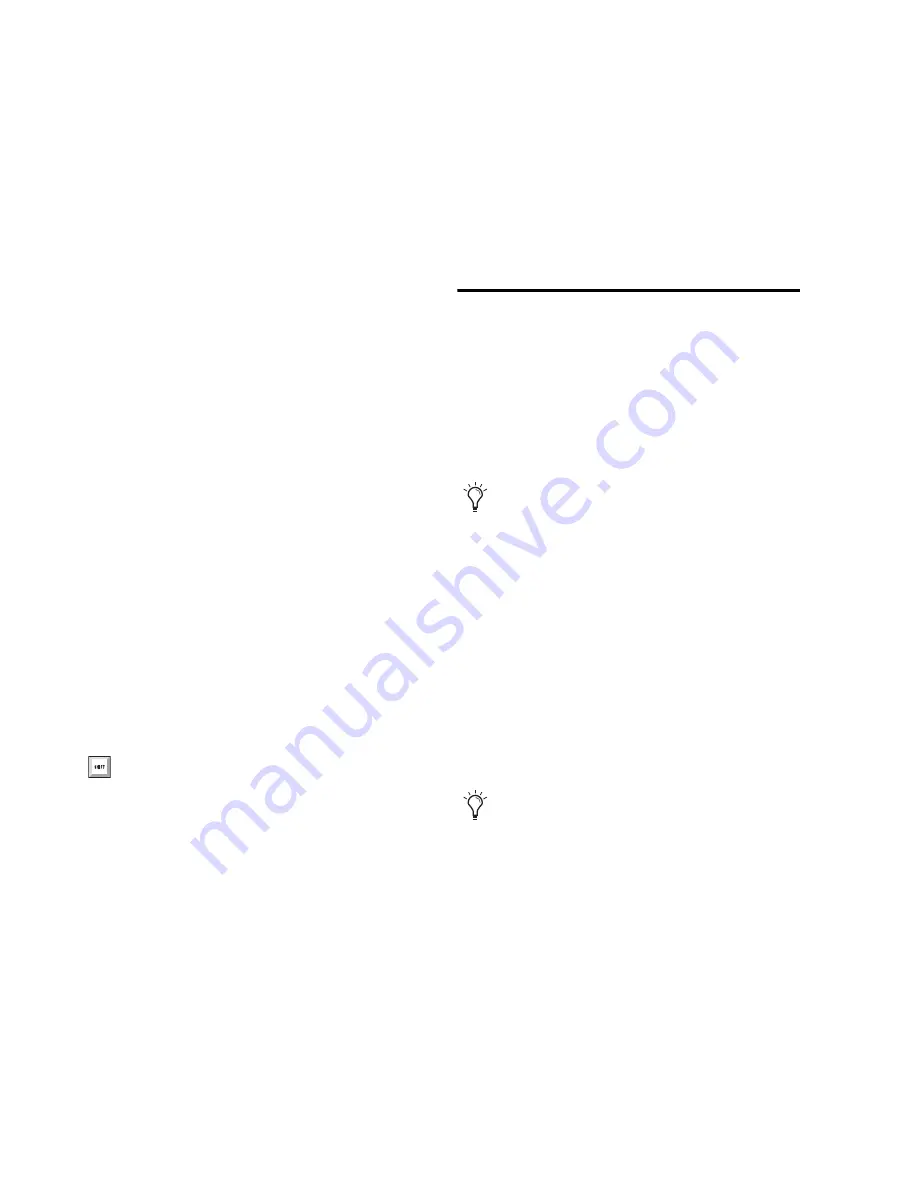
Command|8 Guide
38
Muting Sends
To mute a send:
Press
a
/CTL+Select on the channel contain-
ing the send you want to mute.
The switch LEDs light red to indicate muted,
green to indicate in (not muted), and alternat-
ing red and green to indicate mixed states of
muted and un-muted sends.
Send Flip Mode
Send Flip mode lets you flip control of send level
to the touch-sensitive faders. Send Mute is
mapped to the channel mute switch, the encod-
ers control send pan (if a stereo send), and the
channel Select switches toggle pre/post fader
status.
To enter Send Flip mode:
1
Put Command|8 in Sends view, then select a
send A-J as described above.
2
Press the Flip switch (to the left of the Naviga-
tion keys).
3
Adjust send level using the channel faders,
and adjust send pan using the rotary encoders.
To mute a send in Send Flip mode:
Press the channel Mute switch.
To toggle pre/post fader status in Send Flip mode:
Press the channel Select switch.
For stereo tracks with stereo sends, pressing the
Pan/Meter switch immediately to the right of
the encoders toggles between left and right sig-
nals. Both the LCD and the LEDs above the
Pan/Meter switch indicate whether the left or
right pan position is displayed.
Plug-ins and Inserts
Command|8 lets you quickly access and adjust
plug-ins using the Channel View switches, ro-
tary encoders, and other controls. Command|8
supports Pro Tools target windows for control
surface focus (see “Target Plug-ins and Plug-in
Windows” on page 39).
The EQ and Dynamics switches provide direct
access to EQ and Dynamics category plug-ins,
respectively (see “EQ and Dynamics” on
page 41).
Flip mode maps plug-in controls to the faders
for finer control when editing or automating.
Hardware inserts can be taken in and out of by-
pass (see “Plug-in Flip Mode” on page 41).
To show send level in the LCDs, press Dis-
play Mode while in Flip mode. Release to re-
turn to the previous view.
You cannot edit plug-ins or inserts on Com-
mand|8 when used in combination with
Digi 002. Use the Digi 002 control surface,
or Pro Tools onscreen controls.
The F5 Focus switch toggles between the
current and previous Console or Channel
view. See “Function/Utility Switches” on
page 26.
Summary of Contents for Command 8
Page 1: ...Command 8 Version 8 0 ...
Page 4: ......
Page 10: ...Command 8 Guide 4 ...
Page 60: ...Command 8 Guide 54 ...






























