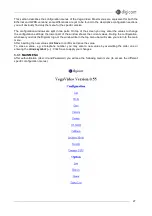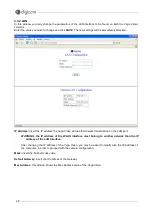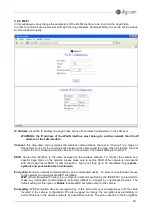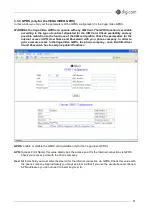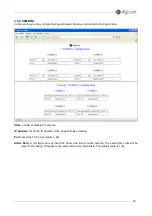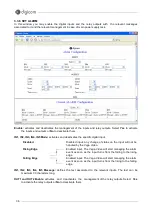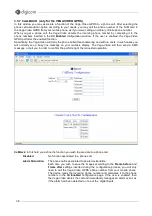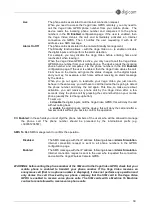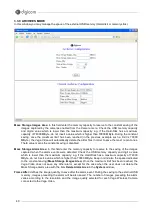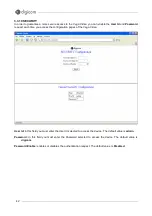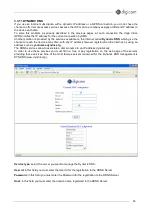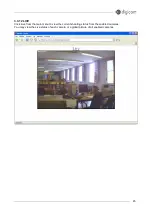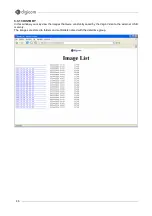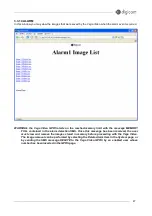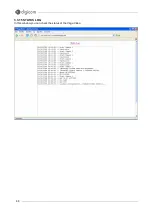41
Write on Mass Storage:
enables the writing to the external USB memory (
images area
). Select the
Enabled
item to enable this writing or
Disabled
to disable the writing to the external USB memory
(
images area
).
Plug – Unplug:
use this item to disconnect the USB memory connected to the Vega Video. Select
Unplug
and press the Save button before disconnecting the USB memory. When the HDD LED on the Vega
Video turns off you can disconnect the USB memory. When the USB memory is connected to the
Vega Video, the memory is enabled (plug) automatically. Alternatively you just have to select
Plug
and press the Save button.