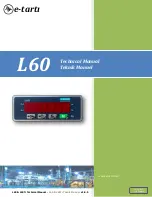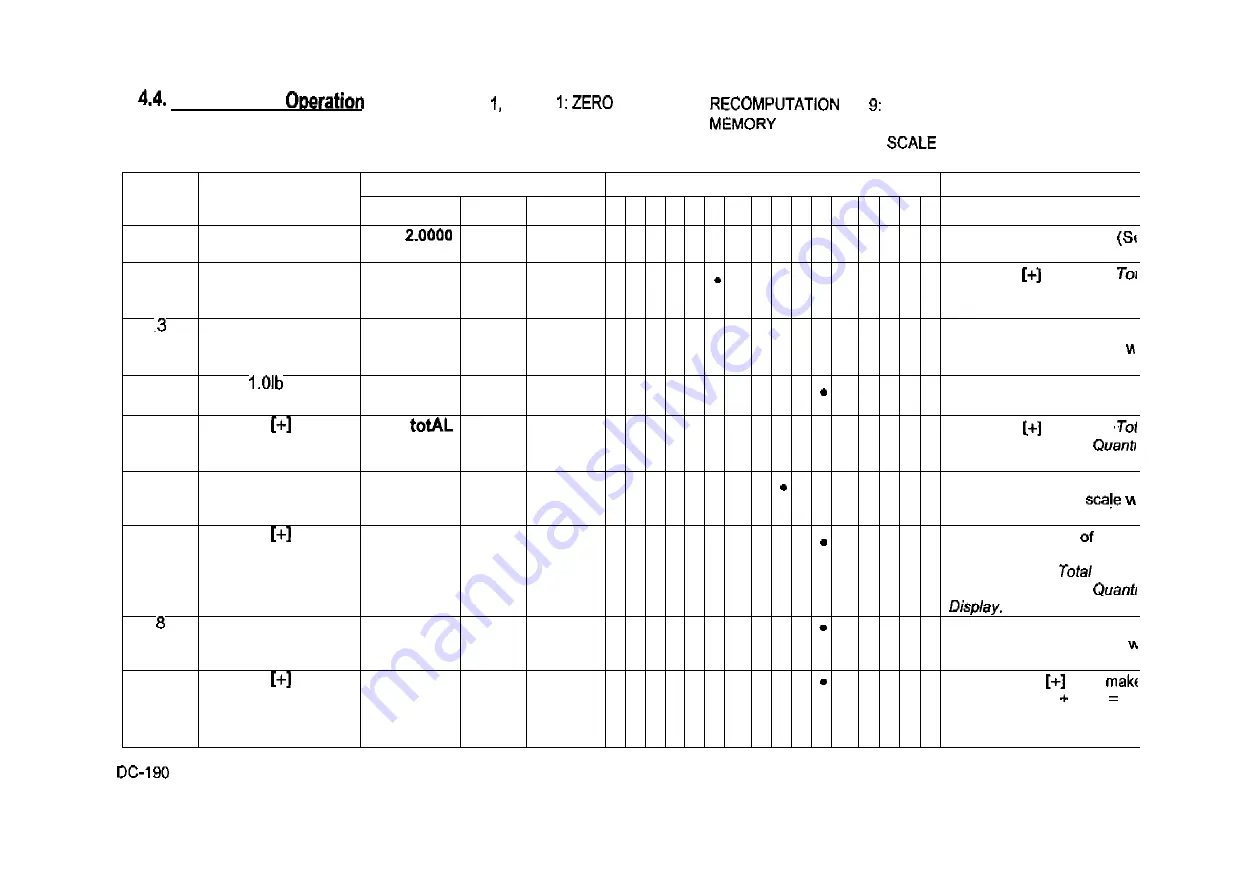
Accumulation
When Spec 32 bit
Default Setting, (Auto Exit when Accumulation) is
enabled, The Scale will automatically go back to weight
mode after the Accumulation.
2; TARE
3: GROSS
4: INSUFFICIENT
5:
6:
7: PROG
• 8: KG
LB
10: BATTERY LOW
11:
1
12: SCALE 2
13: SCALE 3
14: SCALE 4
15: IN
16: OUT
S/No.
OPERATION
DISPLAY
INDICATORS
REMARKS
S/No.
OPERATION
WEIGHT
UNIT
WEIGHT
QUANTITY
1 2 3 4 5 6 7
8 9 1
0
1
1
1
2
1
3
1
4
1
5
1
6
1
200.00
10
*
•
After Unit Weight entry.
4.3)
2
M
tOtAL
10
•
Press the
key. The
is displayed in the Quant
Display.
2.0000
200.00
10
•
•
•
The memory lamp will glow
After a moment the scale
resume operation mode.
4
Put
on the
platter
3.0000
200.00
15
•
*
5
25
•
•
Press the
key. The
is displayed in the
Display.
6
3.0000
200.00
15
•
*
The memory lamp will glow
After a moment the
resume operation mode.
7
Total
40
•
The previous total
25 ar
the present quantity of 15 a
added and the
Of 40
displayed in the
3.0000
200.00
15
•
•
The memory lamp will glow
After a moment the scale
resume operation mode.
9
totAL
55
•
Pressing the
key
the total 15
40
5
displayed in the Quanti
Display.
OPERATION MANUALREV03.DOC
14
All manuals and user guides at all-guides.com
Summary of Contents for DC-190 ULTRA COUNT
Page 2: ...All manuals and user guides at all guides com ...
Page 12: ...DC 190 OPERATION EV03 DOC All manuals and user guides at all guides com ...
Page 65: ...All manuals and user guides at all guides com ...
Page 77: ...Shop Notes 75 All manuals and user guides at all guides com ...
Page 78: ...Shop Notes 76 All manuals and user guides at all guides com ...