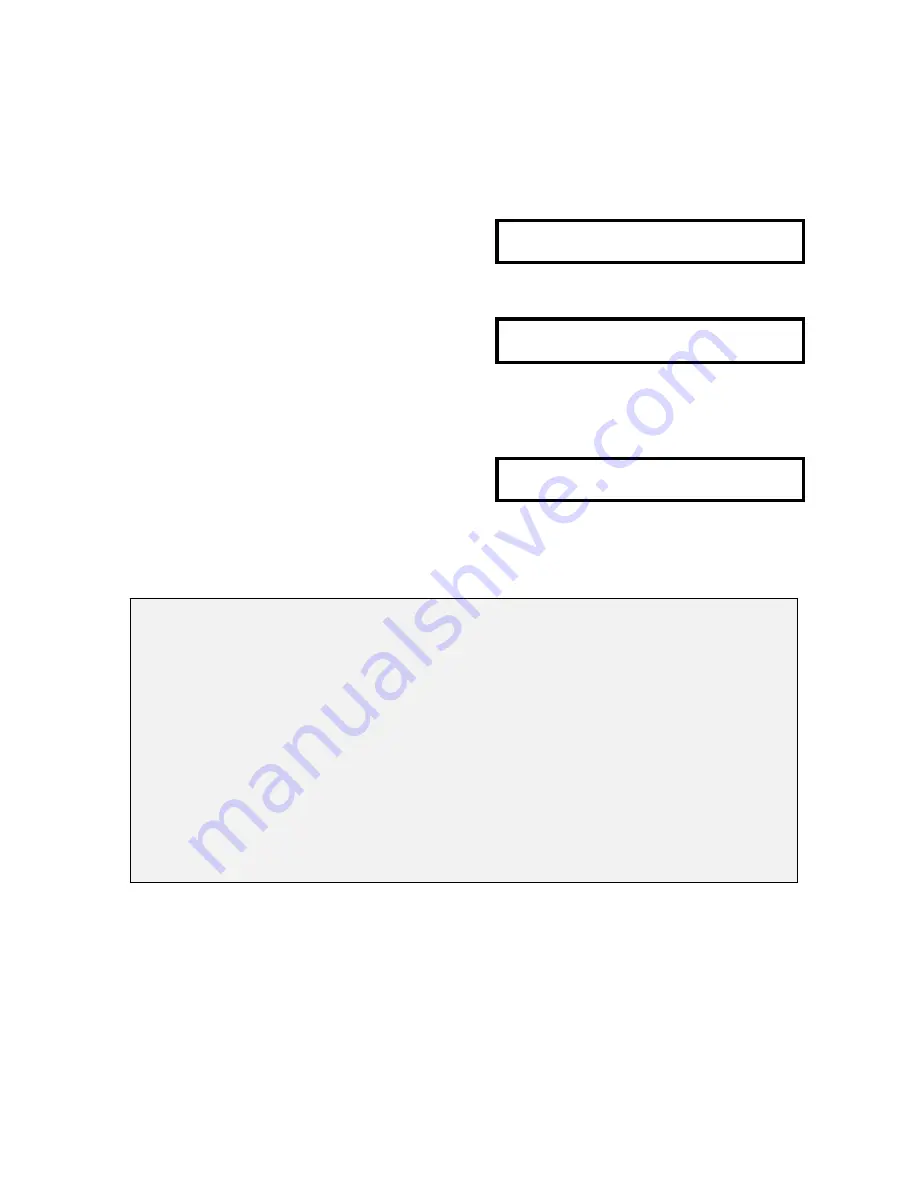
51
8. Depress [ENTER] key.
(Ready for setting the print positions for
FM2 = ID CODE
Item data)
. . . . . . . . . . . . . . . . . . . .
Z S N K 1 2 3 I R M I O 1 2 3 4 5 6 7 8
9. Select item data by depressing
[UNIT WEIGHT
←
] or [TARE
→
] key.
FM2 = PART NAME
. . . . . . . . . . . . . . . . . . . .
Z S N K 1 2 3 I R M I O 1 2 3 4 5 6 7 8
Set Print Items in the procedure in 2.8I Item setting.
10. Store the data to F2 by pressing [ENTER]
key.
F.F = FREE FORMAT 2
. . . . . . . . . . . . . . . . . . . .
Z S N K 1 2 3 I R M I O 1 2 3 4 5 6 7 8
Note:)
While programming print data, the programmed data may be printed in test label.
With uins this function, you can check if the print position is proper and adjust the
data accordingly.
In the selection screen for item data such as the screen in procedure 9, press the
following keys for test printing.
♦
[ SP kg/lb ] key ...... Test Printing of Item Label
♦
[ PEICES ] key ...... Test Printing of Item Label (on Minus transaction)
♦
[ CODE ] key ...... Test Printing of Total Label
♦
[M
NET/GROSS
] key ...... Test Printing of Gross Label
All manuals and user guides at all-guides.com
Summary of Contents for DC-150
Page 2: ...1 SET UP 1 All manuals and user guides at all guides com ...
Page 14: ...13 2 PROGRAM MODE All manuals and user guides at all guides com ...
Page 69: ...68 3 MAINTENANCE MODE All manuals and user guides at all guides com ...
Page 99: ...98 All manuals and user guides at all guides com ...
Page 109: ...4 CHECK MODE 106 All manuals and user guides at all guides com ...
Page 119: ...5 OPERATION MODE 116 All manuals and user guides at all guides com ...
Page 133: ...Appendix I All manuals and user guides at all guides com ...
















































