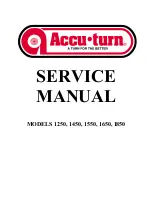63
2.10 Shelf Location Limit Setting
2.10a Genral Explanation for SHELF LOCATION No.
The shelf location number for each item can be programmed into DC-150 and can be
printed on tages for each shelf location. (Refer to
2.2 ID code setting
.)
The location of parts can be discriminated by 8 digits. The first 2 digits are to be fiexed
for scale no. (The first 2 digits are printed on reports as scale no.)
The remaining 6 digits identify the following;
0 1 - 0 2 - 0 2 - 5 - E
SCALE -
ROW - RACK - SHELF - BIN
1 2 3 4
A B C
D E F
Note: 1) The same shelf location number cannot be assigned in any other part.
All manuals and user guides at all-guides.com
Summary of Contents for DC-150
Page 2: ...1 SET UP 1 All manuals and user guides at all guides com ...
Page 14: ...13 2 PROGRAM MODE All manuals and user guides at all guides com ...
Page 69: ...68 3 MAINTENANCE MODE All manuals and user guides at all guides com ...
Page 99: ...98 All manuals and user guides at all guides com ...
Page 109: ...4 CHECK MODE 106 All manuals and user guides at all guides com ...
Page 119: ...5 OPERATION MODE 116 All manuals and user guides at all guides com ...
Page 133: ...Appendix I All manuals and user guides at all guides com ...