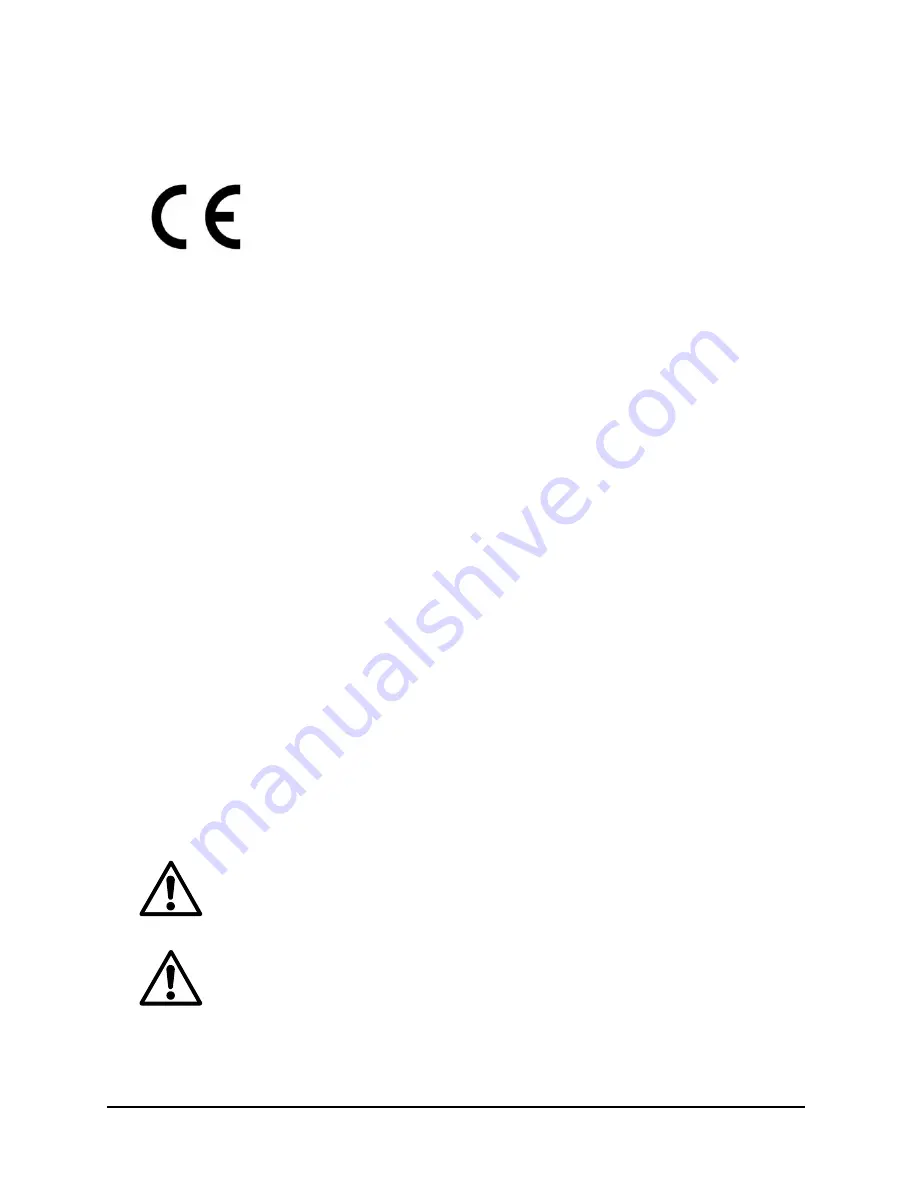
BA9x BCR User Manual
1
Manufacturer´s Certification
The device complies with the requirements of the
EEC directive 2014/30/EU with regard to ‘Electro-magnetic com-
patibility" and 2014/35/EU “Low
Voltage Directive” and RoHS directive 2011/65/EU.
Therefore, you will find the CE mark on the device or packaging.
FCC-Class A Declaration
This equipment has been tested and found to comply with the limits for a
Class A digital device, pursuant to part 15 of the FCC Rules. These limits are
designed to provide reasonable protection against harmful interference
when the equipment is operated in a commercial environment. This equip-
ment generates, uses, and can radiate radio frequency energy and, if not
installed and used in accordance with the instruction manual, may cause
harmful interference to radio communications. Operation of this equipment
in a residential area is likely to cause harmful interference in which case the
user will be required to correct the interference at his expense. Modifica-
tions not authorized by the manufacturer may void users’ authority to oper-
ate this device.
CAN ICES-3 (A)/NMB-3(A).
Safety Notes
The device may only be repaired by authorized qualified personnel.
Unauthorized opening of the device and inexpertly carried-out re-
pairs may not only seriously jeopardize the safety of the user, but
also cancel all warranty and liability agreements.
Do not look directly at the aiming and illumination LEDs of the Bar-
code Reader Module.
Summary of Contents for BA9x BCR series
Page 1: ...BA9x BCR 2D Barcode Reader User Manual...
Page 3: ...BA9x BCR 2D Barcode Reader User Manual Edition September 2018...
Page 21: ...BA9x BCR User Manual 13 And fasten the Torx screws onto the 2D Barcode Reader...
Page 48: ...40 BA9x BCR User Manual Settings for All 1D Code Enable BCM Disable BCY...
Page 49: ...BA9x BCR User Manual 41 Settings for All 2D Code Only BCB Enable BCN Disable BCZ...
Page 50: ...42 BA9x BCR User Manual Good Read Buzzer Enable W8 Disable W0...
Page 52: ...44 BA9x BCR User Manual Quick mode DM0...
Page 54: ...46 BA9x BCR User Manual Prevent specular reflection D3Q...
Page 55: ...BA9x BCR User Manual 47 LED illumination brightness Standard brightness DDB Low brightness DDC...
Page 56: ...48 BA9x BCR User Manual LED Aiming ON OFF Enable D3D Disable D3E...
Page 58: ...50 BA9x BCR User Manual Auto trigger for fix mount Disable F Enable l...
Page 61: ...BA9x BCR User Manual 53...
Page 71: ...BA9x BCR User Manual 63 Setting Readable Codes 1D Codes...
Page 72: ...64 BA9x BCR User Manual 2D Codes Postal Code GS1 DataBar...
Page 73: ...BA9x BCR User Manual 65 Composite Code OCR Other Options...
Page 74: ...66 BA9x BCR User Manual Setting of Code Specific Options...
Page 75: ...BA9x BCR User Manual 67...
Page 76: ...68 BA9x BCR User Manual...
Page 77: ...BA9x BCR User Manual 69...
Page 79: ...BA9x BCR User Manual 71...
Page 80: ...72 BA9x BCR User Manual...
Page 81: ...BA9x BCR User Manual 73 Value Command ASCII...
Page 91: ...BA9x BCR User Manual 83 Scanning Ranges...
Page 93: ...BA9x BCR User Manual 85 Step 3 Select Port and Click the Connection Button...
Page 94: ...86 BA9x BCR User Manual Step 4 Click Download button and select the file...
Page 95: ...BA9x BCR User Manual 87 Step 5 Download is completed Check the version using Z1 command...
























