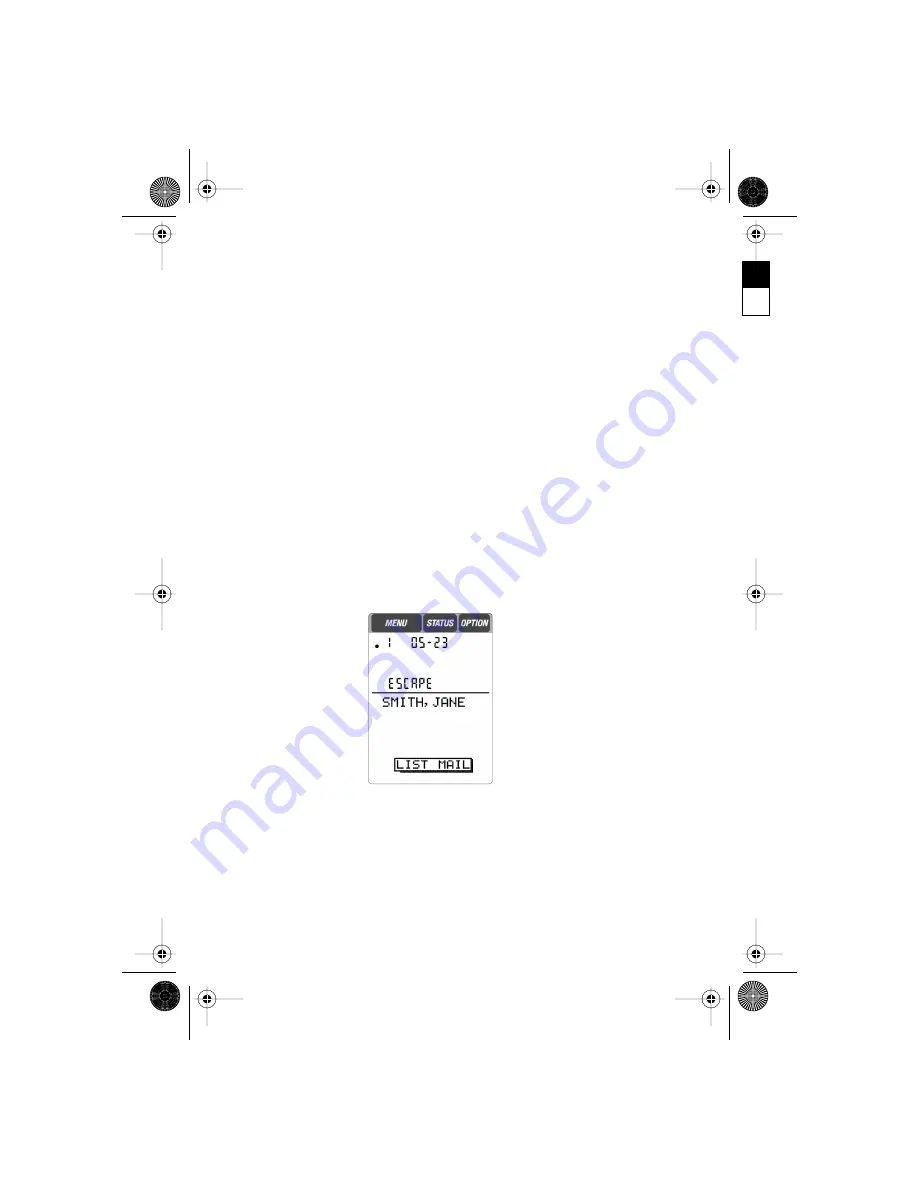
15
sure to add complete e-mail address in Address Book.
View E-mail in the Inbox
1
Select E-mail from the Main Menu.
2
Select the sender name of the e-mail you want to view.
A details screen appears.
3
Use the
Scroll Arrows
to view all the information.
View E-mail in the Outbox
1
Select E-mail from the Main Menu, then select
Option
.
2
Select
Out Mail
.
The screen displays the
Outbox
of outgoing e-mail sorted by date.
3
Select the e-mail date.
The screen lists the e-mail recipient(s). You may play or append a
recording to the outgoing mail.
4
Select
donE
.
%
Select
List Mail
to change the destination of the e-mail.
E-mail Outbox
quest1911.fm Page 15 Monday, November 23, 1998 11:30 AM
Black spot plate






























