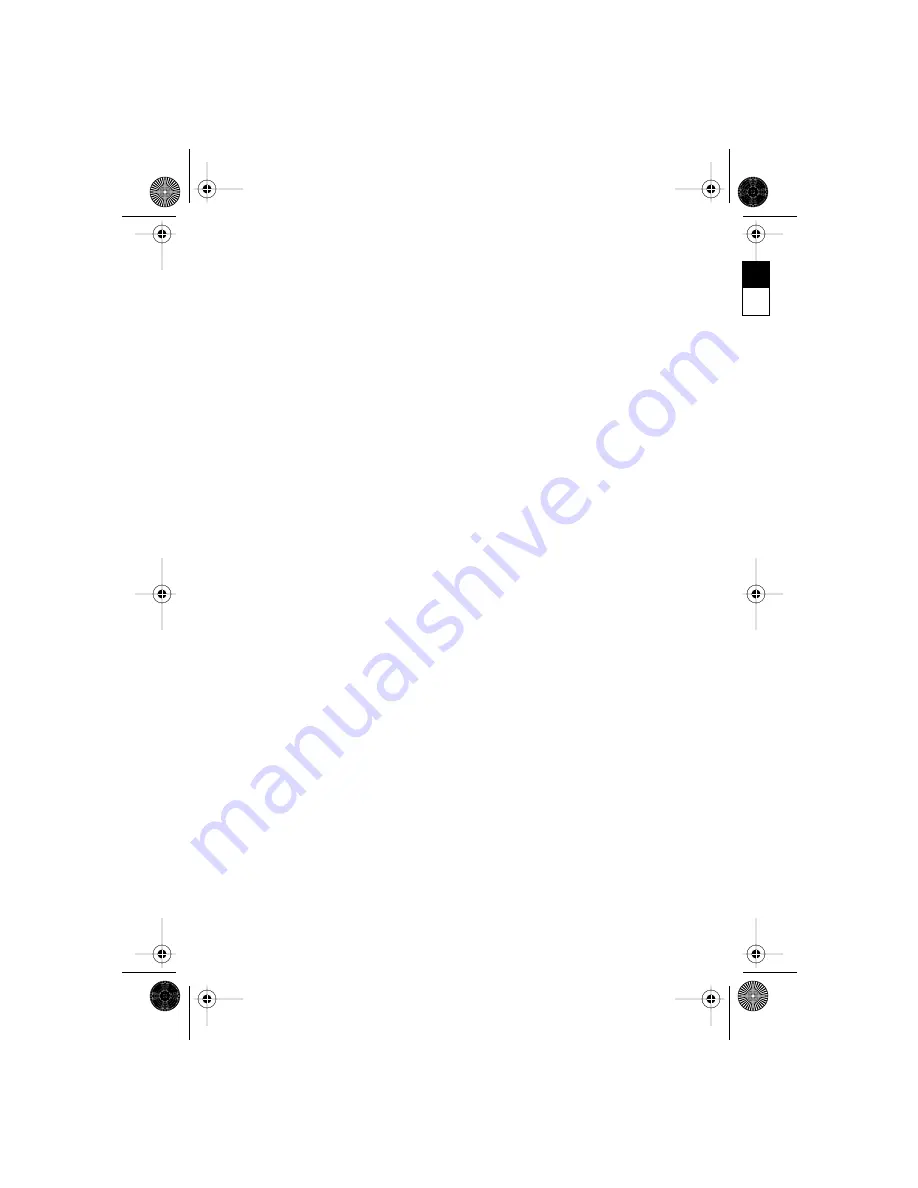
13
4
Enter the contact information. You do not have to fill all fields.
5
Select
donE
again.
Add a Voice Message to an Existing Contact
1
Select the Address Book from the Main Menu, then select a contact
name and display the detail screen.
2
Create a recording.
3
When you have finished, select
donE
.
The contact list displays with a Voice Marker to the left of the name.
Play Back One Contact Voice Message
1
Select the Address Book from the Main Menu, then select a name
with a Voice Marker.
2
Move the slide control, or push the
Play
button.
Play Back All Contact Voice Messages
1
Select the Address Book from the Main Menu, then select
Option.
2
Select
Play All
; if you have a slide control, move it to
Play
.
Delete Contact Information
%
Before information is deleted from your Address Book, you must
select
Confirm Delete
. To cancel deletion, select
Escape
.
To delete a contact’s information and/or voice messages:
1
Select the Address Book from the Main Menu, then select a specific
contact to be deleted.
2
Select
Option
.
3
Select
Del Name
to delete the specific contact and the associated
voice message(s), or select
Del Voice
to delete only the voice message.
4
Select
Confirm Delete.
To delete all contact information and/or all voice messages:
1
Select the Address Book from the Main Menu, then select
Option
.
2
Select
Del All Names
to delete all contact information (text and voice),
or select
Del All Voice
to delete all associated voice messages.
3
Select
Confirm Delete
.
quest1911.fm Page 13 Monday, November 23, 1998 11:30 AM
Black spot plate






























