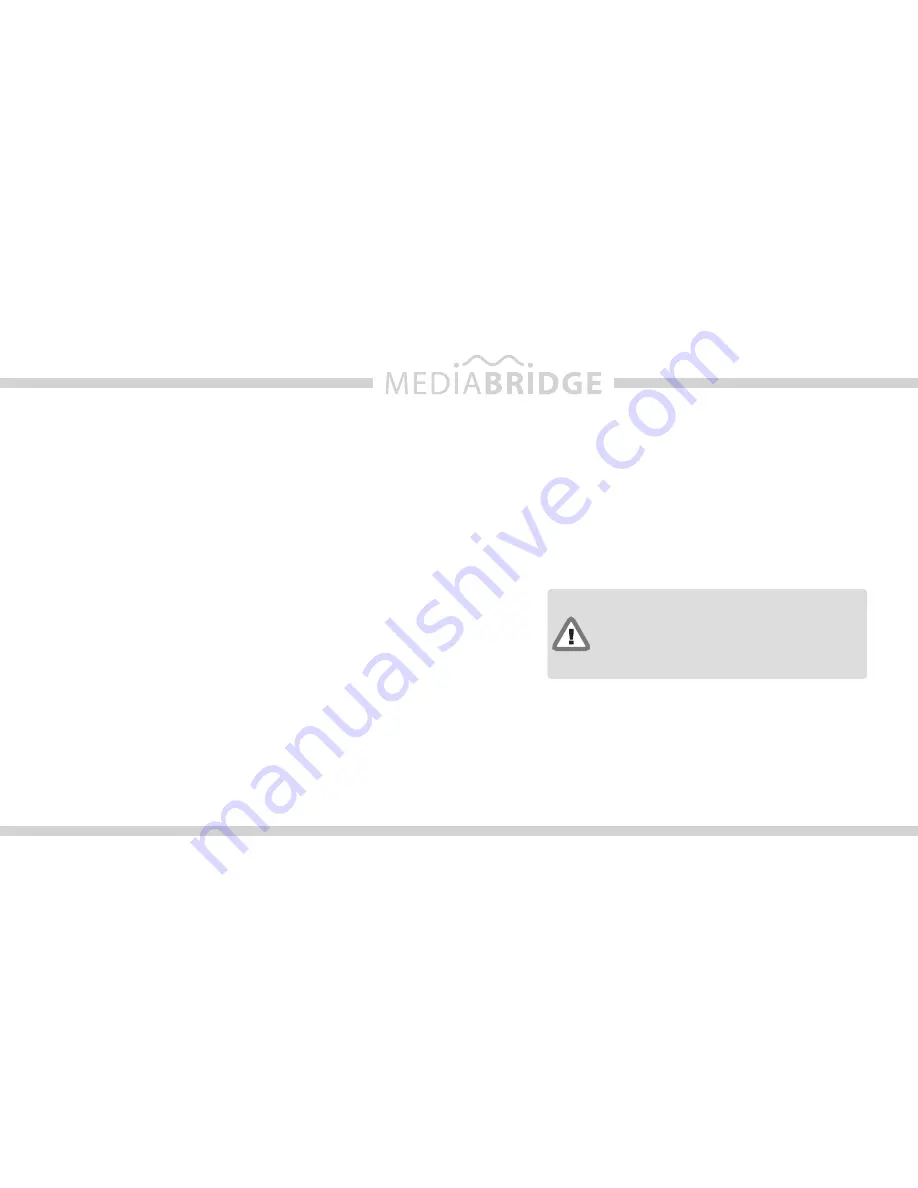
27
Pairing MediaBridge with your cell phone via Bluetooth
1. Turn on the Bluetooth feature on your cell phone.
2. Select MediaBridge as your audio source from your radio, then select Bluetooth mode.
3. Search device from your cell phone.
4. Select MediaBridge from device list and enter password “0000” to connect.
Note: MediaBridge is only discoverable for Bluetooth pairing for the first 60 seconds after selecting Bluetooth mode within
the MediaBridge. This is indicated with a “DISCOVRABL” message on the radio display. Please perform pairing while the
vehicle is parked. Bluetooth devices remain paired 30 seconds after exiting MediaBridge mode, within this time active audio
streams and phone calls aren’t audible on the phone but can be resumed by re-entering MediaBridge mode.
Answering / Making a phone call
•
To answer an incoming call, press the button that tunes to the next
track or channel.
•
To reject an incoming call or terminate an active call, press the but-
ton that tunes to the previous track or channel.
•
To make an outgoing call, dial on the phone like you would normally.
Phone calls interrupt any music/
audio that is currently playing on
the radio while MediaBridge is the
selected audio source.
Playing music from a cell phone through MediaBridge via Bluetooth
1. Enter Bluetooth mode on MediaBridge.
2. Make sure your cell phone is paired with MediaBridge.
3. Select and play a song from your cell phone’s music player.
Note: Some cell phones require you to manually select the option to play music via (A2DP) Bluetooth Streaming. Song information is shown
on the radio display if your phone supports AVRCP1.3.
4. Use Track UP/DOWN to skip tracks / FF / RW songs on the AVRCP compatible phone.













































