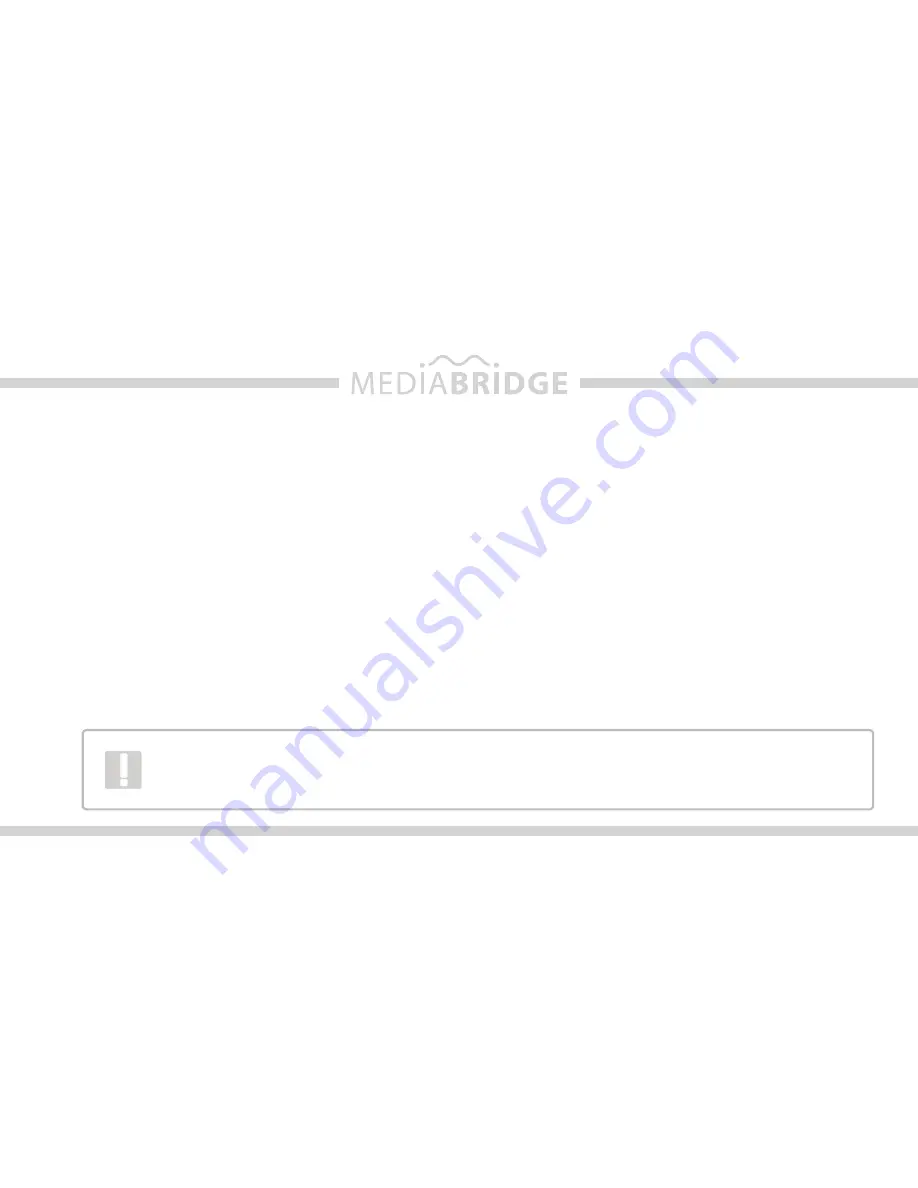
14
Installation
Note:
Installation should only be performed by a qualified professional. Beware of sharp edges to avoid injury
and exercise caution when removing trim pieces as they may break. The module should be placed in an
accessible location, such as the glove box, consoles, under the front seats or in some cases in the trunk to
allow iPod/SIRIUS/AUX cables to be connected. The module firmware may need to be updated periodically
and must be removed from the vehicle and connected to a computer to apply the update.
1. Disconnect both battery terminals. These cables must be disconnected during installation to ensure
proper initialization of the module when it is connected.
This step is REQUIRED for proper operation
of the module!
2. Access the CD changer cable. The location of this cable varies by BMW model (for connector locations
see page 13).
3.
If the vehicle you are performing the installation on has DSP, refer to page 12 and then proceed
to step 5.
Locate both the 3-pin & 6-pin connectors. If the vehicle has a factory CD changer installed,
the 3-pin & 6-pin cables will be connected to it and will need to be disconnected. If there is not a CD
changer installed the cables will be bundled and may be tucked away behind carpeting.
Some vehicles will have the CD changer wiring in a protective sheath which may make it
more difficult to locate.
Non-US models
may not be pre-wired for a CD changer, and require
an additional harness from BMW to be connected.















































