Reviews:
No comments
Related manuals for GT100 Aurora

XL
Brand: Zephyr Pages: 6
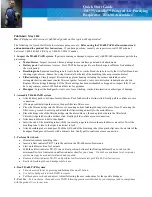
Versaflo TR-600 Series
Brand: 3M Pages: 3

HVC-V750BL
Brand: Heinner Pages: 49

9001PH Regal
Brand: Hoover Pages: 20

Pizzazz
Brand: Riccar Pages: 16

featherlite Carpet Shampooer
Brand: Dirt Devil Pages: 36

HC-RVC
Brand: Home Comfort Pages: 123

Pool Blaster CATFISH Li
Brand: Water Tech Pages: 10

Delos Intellipure 950P
Brand: HealthWay Pages: 18

TGS-112
Brand: Turbo Pages: 22

Premium CR 7039
Brand: camry Pages: 64

ATTIX 30 M
Brand: Nilfisk-ALTO Pages: 23

MC832085
Brand: Minuteman Pages: 12

HOOVER H-7197
Brand: U-Line Pages: 27

HOMELAND GYRO
Brand: Taurus Pages: 80

BOTVAC D3 CONNECTED
Brand: Neato Robotics Pages: 52

EP1625
Brand: Epurair Pages: 12

ESS Series
Brand: Shop-Vac Pages: 24


















