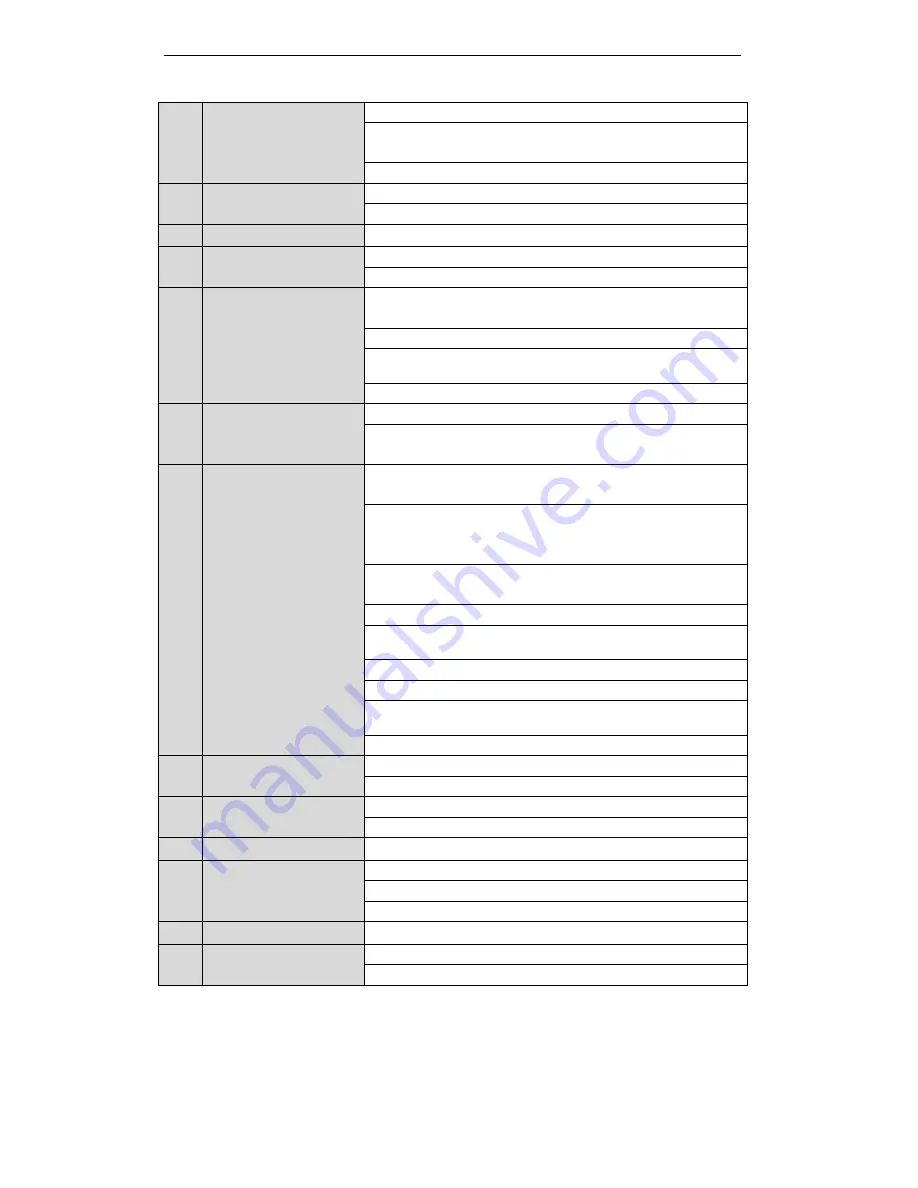
User Manual of Digital Video Recorder
17
6
REC Button
Enter the Manual Record setting menu.
In PTZ control settings, press the button and then you can call a PTZ
preset by pressing Numeric button.
It is also used to turn audio on/off in the Playback mode.
7
PLAY Button
The button is used to enter the Playback mode.
It is also used to
auto scan in the PTZ Control menu.
8
INFO Button
Reserved for future usage.
9
VOIP/MON Button
Switch main and spot output.
In PTZ Control mode, it can be used to zoom out the image.
10
MENU Button
Press the button will help you return to the Main menu (after successful
login).
Press and hold the button for 5 seconds will turn off audible key beep.
In PTZ Control mode, the MENU/WIPER button will start wiper (if
applicable).
In Playback mode, it is used to show/hide the control toolbar.
11
PREV Button
Switch single screen and multi-screen mode.
In PTZ Control mode, it is used to adjust the focus in conjunction with
the A/FOCUS+ button.
12
DIRECTION/ENTER
Buttons
The DIRECTION buttons are used to navigate between different fields
and items in menus.
In the Playback mode, the Up and Down button is used to speed up and
slow down recorded video. The Left and Right button will select the
next and previous record files.
In Live View mode, these buttons can be used to cycle through
channels.
In PTZ control mode, it can control the movement of the PTZ camera.
The ENTER button is used to confirm selection in any of the menu
modes.
It can also be used to
tick
checkbox fields.
In Playback mode, it can be used to play or pause the video.
In single-frame Playback mode, pressing the button will advance the
video by a single frame.
In Auto-switch mode, it can be used to stop /start auto switch.
13
PTZ Button
Enter the PTZ Control mode.
In the PTZ Control mode, it is used to adjust the iris of the PTZ camera.
14
ESC Button
Back to the previous menu.
Press for arming/disarming the device in Live View mode.
15
RESERVED
Reserved for future usage.
16
F1 Button
Select all items on the list when used in a list field.
In PTZ Control mode, it will turn on/off PTZ light
(if applicable).
In Playback mode, it is used to switch play and reverse play.
17
PTZ Control Buttons
Buttons to adjust the iris, focus and zoom of a PTZ camera.
18
F2 Button
Cycle through tab pages.
In synchronous playback mode, it is used to switch channels.
Troubleshooting Remote Control:
Note:
Make sure you have installed batteries properly in the remote control. And you have to aim the remote
control at the IR receiver in the front panel.
If there is no response after you press any button on the remote, follow the procedure below to troubleshoot.
Summary of Contents for HR301-16
Page 1: ...Digital Video Recorder User Manual ...
Page 12: ...User Manual of Digital Video Recorder 11 Chapter 1 Introduction ...
Page 26: ...User Manual of Digital Video Recorder 25 Chapter 2 Getting Started ...
Page 38: ...User Manual of Digital Video Recorder 37 Chapter 3 Live View ...
Page 48: ...User Manual of Digital Video Recorder 47 Chapter 4 PTZ Controls ...
Page 57: ...User Manual of Digital Video Recorder 56 Chapter 5 Record and Capture Settings ...
Page 79: ...User Manual of Digital Video Recorder 78 Chapter 6 Playback ...
Page 99: ...User Manual of Digital Video Recorder 98 Chapter 7 Backup ...
Page 117: ...User Manual of Digital Video Recorder 116 Chapter 8 Alarm Settings ...
Page 120: ...User Manual of Digital Video Recorder 119 Figure 8 6 Copy Settings of Motion Detection ...
Page 123: ...User Manual of Digital Video Recorder 122 Figure 8 11 Copy Settings of Alarm Input ...
Page 132: ...User Manual of Digital Video Recorder 131 Chapter 9 Network Settings ...
Page 135: ...User Manual of Digital Video Recorder 134 Figure 9 4 Net Fault tolerance Working Mode ...
Page 155: ...User Manual of Digital Video Recorder 154 Chapter 10 HDD Management ...
Page 171: ...User Manual of Digital Video Recorder 170 Chapter 11 Camera Settings ...
Page 177: ...User Manual of Digital Video Recorder 176 Chapter 12 Device Management and Maintenance ...
Page 188: ...User Manual of Digital Video Recorder 187 Chapter 13 Others ...
Page 200: ...User Manual of Digital Video Recorder 199 Chapter 14 Appendix ...






























