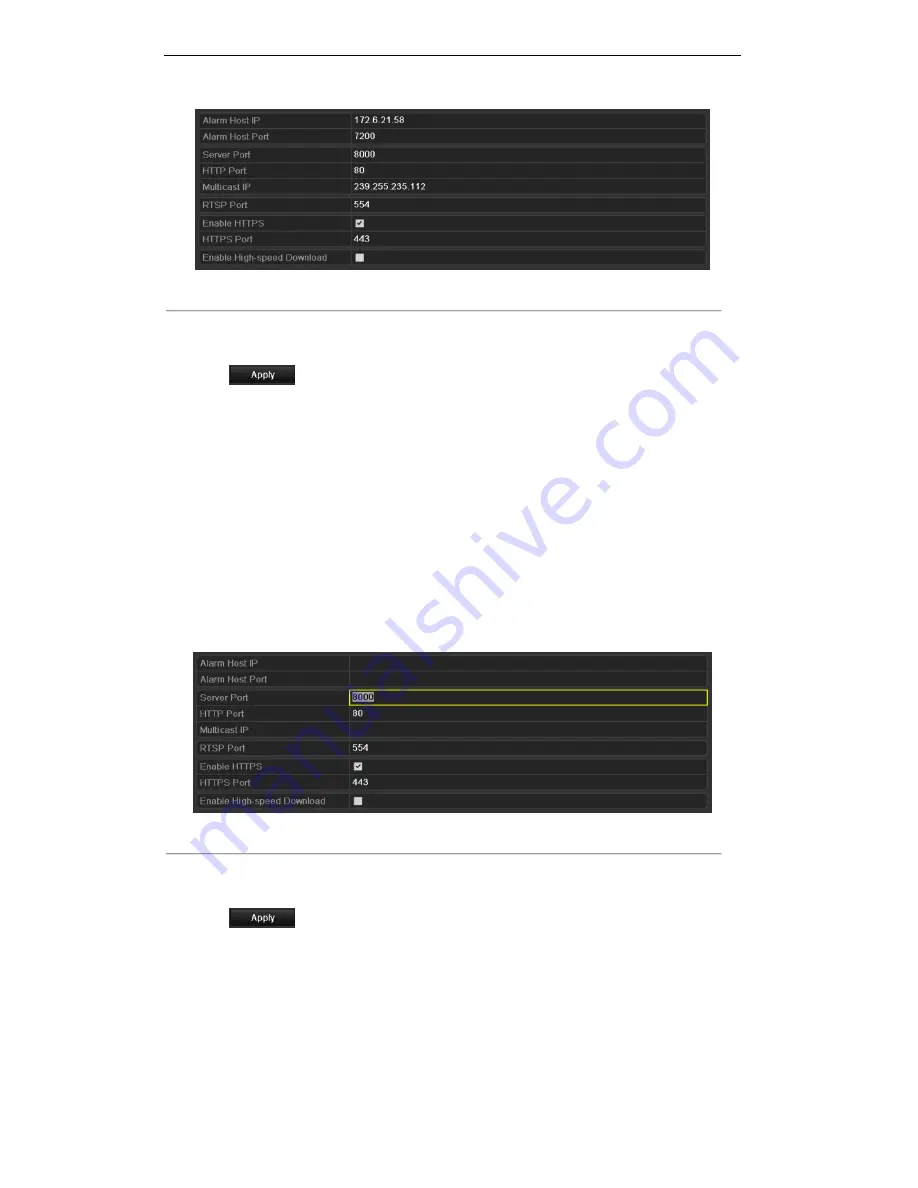
User Manual of Digital Video Recorder
144
Figure 9. 25
RTSP Settings Interface
3.
Enter the RTSP port in the text field of
RTSP Service Port
. The default RTSP port is 554, and you can
change it according to different requirements.
4.
Click
to save and exit the menu.
9.2.9
Configuring Server and HTTP Ports Settings
Purpose:
You can change the server and HTTP ports in the Network Settings menu. The default server port is 8000 and
the default HTTP port is 80.
Steps:
1.
Enter the Network Settings interface.
Menu > Configuration > Network
2.
Select the
More Settings
tab to enter the More Settings interface.
3.
Enter new
Server Port
and
HTTP Port
.
Figure 9. 26
HTTP & Server Port Settings Interface
4.
Enter the
Server Port
and
HTTP Port
in the text fields. The default Server Port is 8000 and the HTTP
Port is 80, and you can change them according to different requirements.
5.
Click
to save and exit the interface.
Note:
The Server Port should be set to the range of 2000-65535 and it is used for remote client software access.
The HTTP port is used for remote IE access.
9.2.10
Configuring HTTPS Settings
Purpose:
Summary of Contents for HR301-16
Page 1: ...Digital Video Recorder User Manual ...
Page 12: ...User Manual of Digital Video Recorder 11 Chapter 1 Introduction ...
Page 26: ...User Manual of Digital Video Recorder 25 Chapter 2 Getting Started ...
Page 38: ...User Manual of Digital Video Recorder 37 Chapter 3 Live View ...
Page 48: ...User Manual of Digital Video Recorder 47 Chapter 4 PTZ Controls ...
Page 57: ...User Manual of Digital Video Recorder 56 Chapter 5 Record and Capture Settings ...
Page 79: ...User Manual of Digital Video Recorder 78 Chapter 6 Playback ...
Page 99: ...User Manual of Digital Video Recorder 98 Chapter 7 Backup ...
Page 117: ...User Manual of Digital Video Recorder 116 Chapter 8 Alarm Settings ...
Page 120: ...User Manual of Digital Video Recorder 119 Figure 8 6 Copy Settings of Motion Detection ...
Page 123: ...User Manual of Digital Video Recorder 122 Figure 8 11 Copy Settings of Alarm Input ...
Page 132: ...User Manual of Digital Video Recorder 131 Chapter 9 Network Settings ...
Page 135: ...User Manual of Digital Video Recorder 134 Figure 9 4 Net Fault tolerance Working Mode ...
Page 155: ...User Manual of Digital Video Recorder 154 Chapter 10 HDD Management ...
Page 171: ...User Manual of Digital Video Recorder 170 Chapter 11 Camera Settings ...
Page 177: ...User Manual of Digital Video Recorder 176 Chapter 12 Device Management and Maintenance ...
Page 188: ...User Manual of Digital Video Recorder 187 Chapter 13 Others ...
Page 200: ...User Manual of Digital Video Recorder 199 Chapter 14 Appendix ...






























