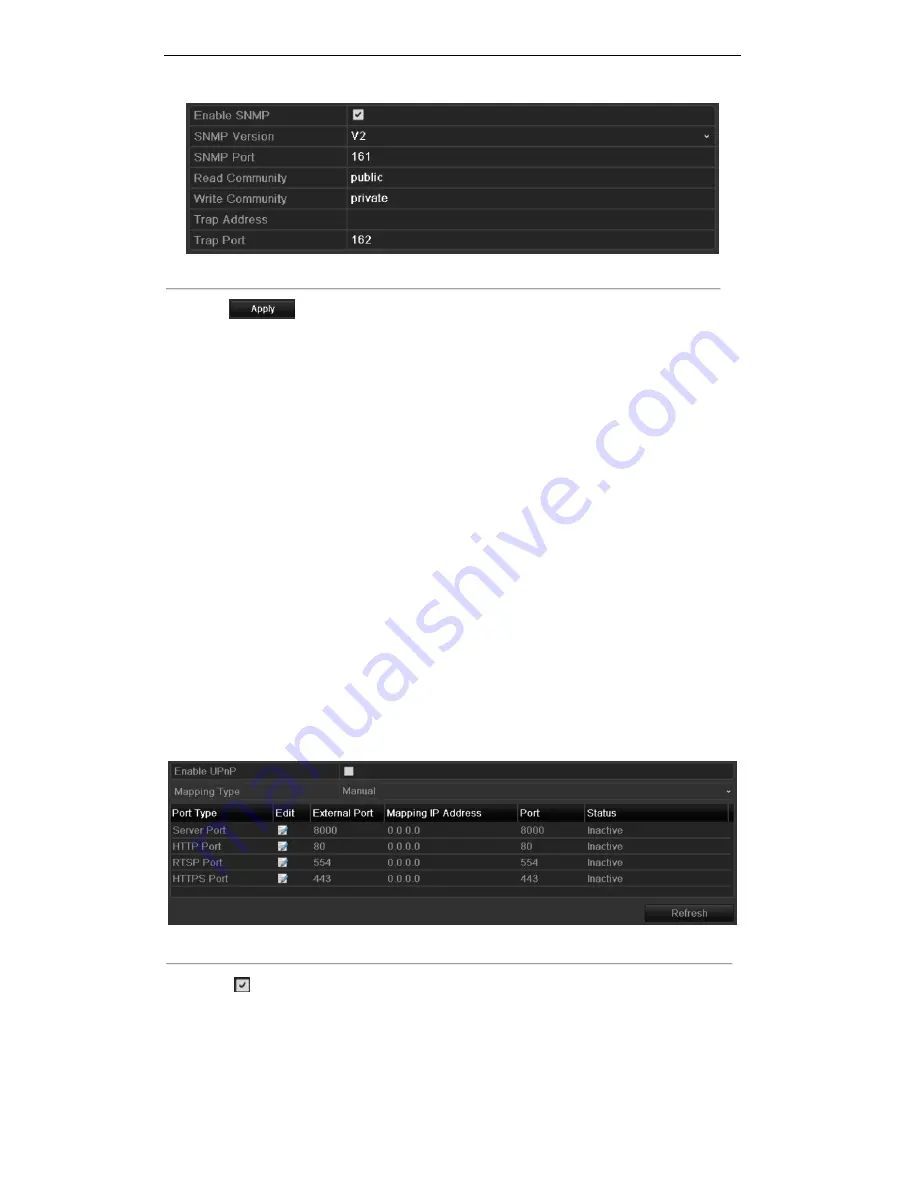
User Manual of Digital Video Recorder
140
Figure 9. 17
Configure SNMP Settings
5.
Click
to save and exit the interface.
Note:
Before setting the SNMP, please download the SNMP software and manage to receive the device
information via SNMP port. By setting the Trap Address, the device is allowed to send the alarm event and
exception message to the surveillance center.
9.2.5
Configuring UPnP™ Settings
Purpose:
Universal Plug and Play (UPnP™) can permits the device seamlessly discover the presence of other network
devices on the network and establish functional network services for data sharing, communications, etc. You can
use the UPnP™ function to enable the fast connection of the device to the WAN via a router without port
mapping.
Before you start:
If you want to enable the UPnP™ function of the device, you must enable the UPnP™ function of the router to
which your device is connected. When the network working mode of the device is set as multi-address, the
Default Route of the device should be in the same network segment as that of the LAN IP address of the router.
Steps:
1.
Enter the Network Settings interface.
Menu > Configuration > Network
2.
Select the
UPnP
tab to enter the UPnP™ interface.
Figure 9. 18
UPnP™ Settings Interface
3.
Check
checkbox to enable UPnP™.
4.
Select the Mapped Type as Manual or Auto in the drop-down list.
Task1: Auto
If you select Auto, the Port Mapping items are read-only, and the external ports are set by the router
automatically.
Summary of Contents for HR301-16
Page 1: ...Digital Video Recorder User Manual ...
Page 12: ...User Manual of Digital Video Recorder 11 Chapter 1 Introduction ...
Page 26: ...User Manual of Digital Video Recorder 25 Chapter 2 Getting Started ...
Page 38: ...User Manual of Digital Video Recorder 37 Chapter 3 Live View ...
Page 48: ...User Manual of Digital Video Recorder 47 Chapter 4 PTZ Controls ...
Page 57: ...User Manual of Digital Video Recorder 56 Chapter 5 Record and Capture Settings ...
Page 79: ...User Manual of Digital Video Recorder 78 Chapter 6 Playback ...
Page 99: ...User Manual of Digital Video Recorder 98 Chapter 7 Backup ...
Page 117: ...User Manual of Digital Video Recorder 116 Chapter 8 Alarm Settings ...
Page 120: ...User Manual of Digital Video Recorder 119 Figure 8 6 Copy Settings of Motion Detection ...
Page 123: ...User Manual of Digital Video Recorder 122 Figure 8 11 Copy Settings of Alarm Input ...
Page 132: ...User Manual of Digital Video Recorder 131 Chapter 9 Network Settings ...
Page 135: ...User Manual of Digital Video Recorder 134 Figure 9 4 Net Fault tolerance Working Mode ...
Page 155: ...User Manual of Digital Video Recorder 154 Chapter 10 HDD Management ...
Page 171: ...User Manual of Digital Video Recorder 170 Chapter 11 Camera Settings ...
Page 177: ...User Manual of Digital Video Recorder 176 Chapter 12 Device Management and Maintenance ...
Page 188: ...User Manual of Digital Video Recorder 187 Chapter 13 Others ...
Page 200: ...User Manual of Digital Video Recorder 199 Chapter 14 Appendix ...






























