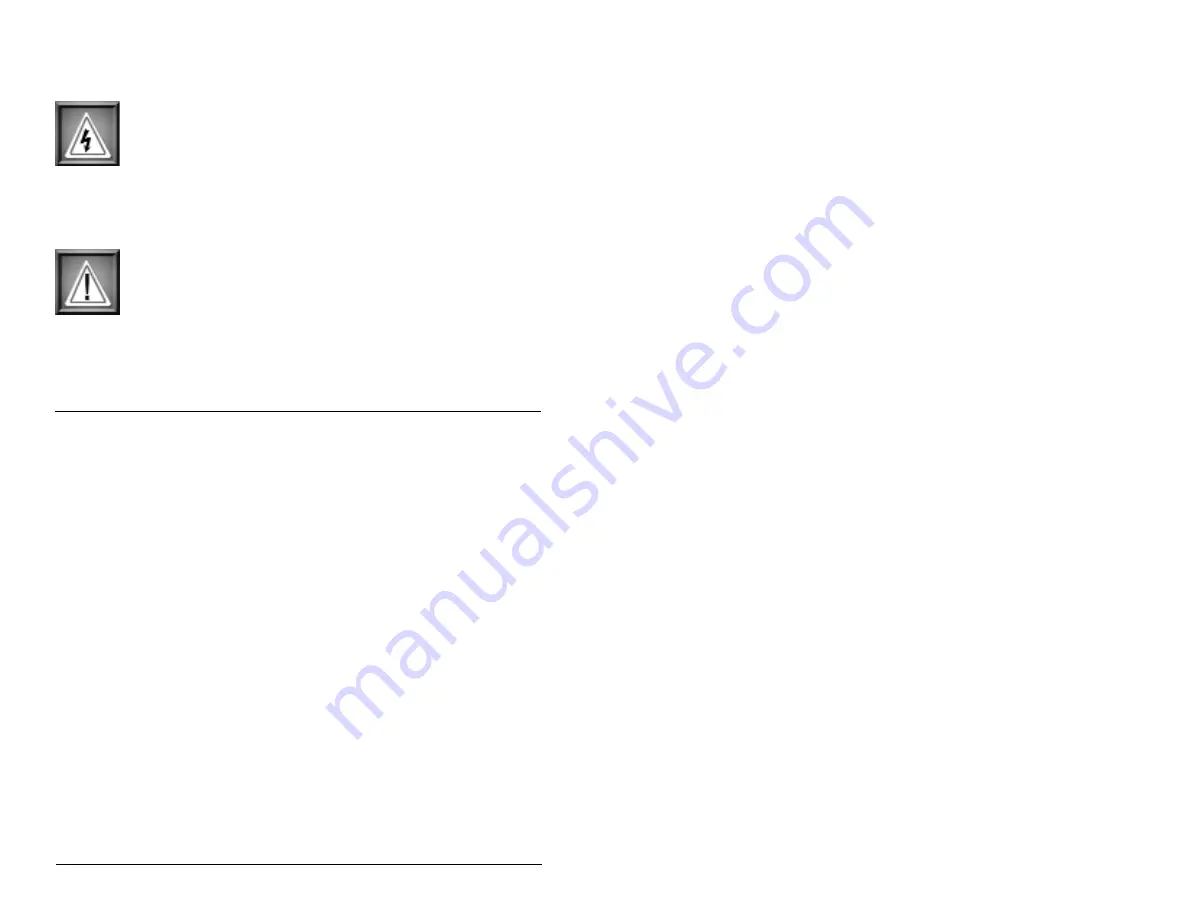
PAGE 1
XtremeTV PVR550/PVR550RC
System Requirements
•
Microsoft® Windows® 2000, XP Home, XP Pro
(Service Pack 2 is recommended for XP based systems)
•
DirectX® 9.0 (or greater)
•
Windows® Media Player 9
•
800 MHZ CPU or above
•
256 MB RAM
•
15 GB Hard Free Drive Space
•
Television source: Antenna, analog cable, digital cable*, or
satellite*
•
Internet access (Broadband connection preferable)
* Requires set top decoder box from cable or satellite provider
• Do not connect or disconnect any cables or perform
installation, maintenance, or reconfiguration of this
product during an electrical storm.
•
Discharge static electricity from your body before
you touch this product or any part inside your com-
puter and periodically while you work inside your
PC. You can do so by touching the unpainted back
part of your computer chassis.
Please make sure to read all the instructions thoroughly
before attempting the installation of this product.
• The power cord must be connected to a properly wired
and grounded receptacle.
Safety Notices
Summary of Contents for XtremeTV PVR 550
Page 2: ......





































