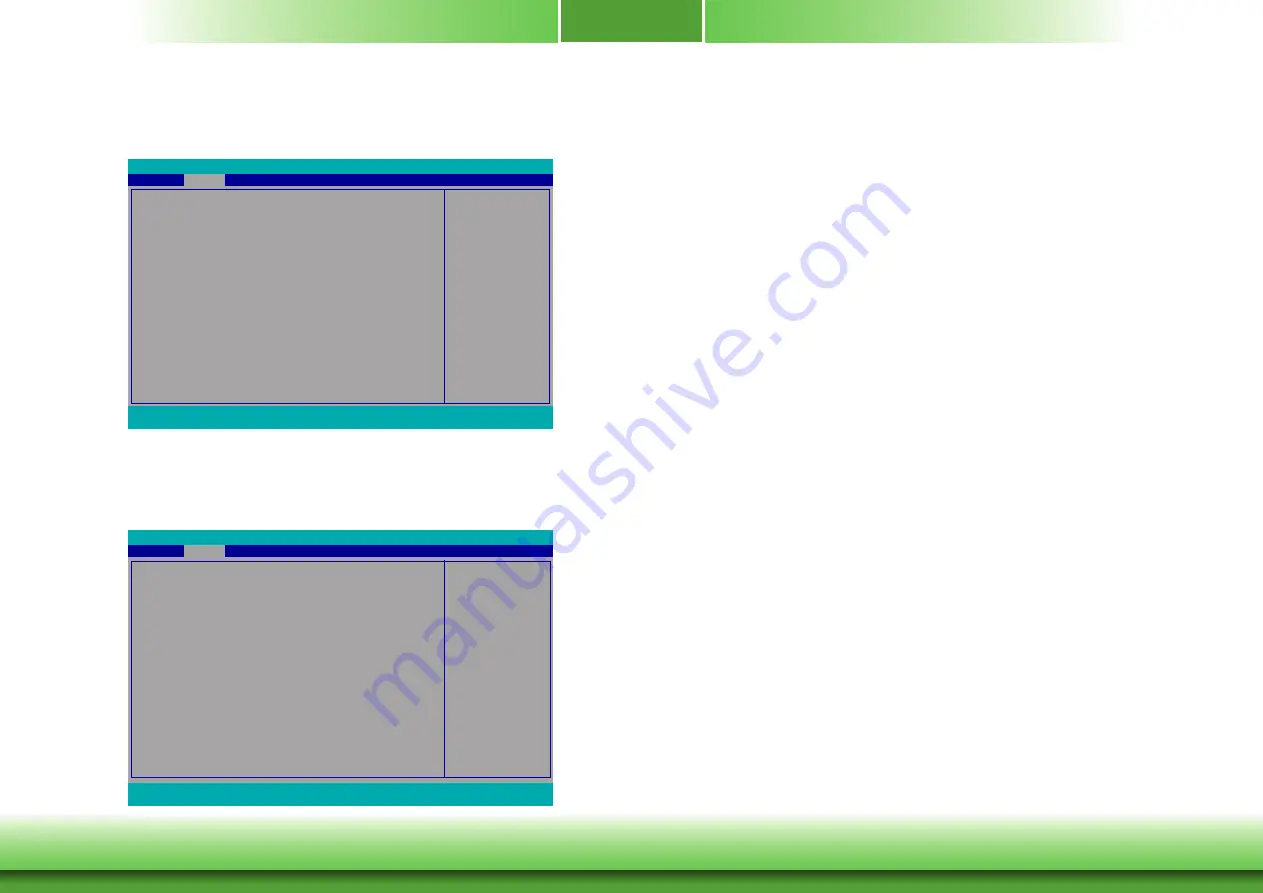
www.dfi.com
28
Chapter 3 BIOS Setup
Chapter 3
28
Chapter 3 BIOS Setup
www.dfi.com
SIO NUVOTON6102D
This section configures the system super I/O chip parameters.
CPU Smart Fan Control
Enable or disable the CPU smart fan.
When disabled, Fix Fan Speed Count field will
appear for configuration.
Advanced
F1
Help
↑/↓
Select Item
F5/F6
Change Values
F9
Setup Defaults
Esc
Exit
←/→
Select Item
Enter
Select
SubMenu
F10
Save and Exit
InsydeH2O Setup Utility
Enable/Disable Smart Fan
CPU Smart Fan Control
Boundary 1
Boundary 2
Boundary 3
Boundary 4
Fan Speed Count 1
Fan Speed Count 2
Fan Speed Count 3
Fan Speed Count 4
WDT
AC Power Loss
PC Health Status
<Enable>
[30]
[40]
[50]
[60]
[30]
[40]
[50]
[75]
<Disable>
<Always Off>
Rev. 5.0
Fan Speed set from
1-100%
CPU Smart Fan Control
Fix Fan Speed Count
WDT
AC Power Loss
PC Health Status
Advanced
F1
Help
↑/↓
Select Item
F5/F6
Change Values
F9
Setup Defaults
Esc
Exit
←/→
Select Item
Enter
Select
SubMenu
F10
Save and Exit
InsydeH2O Setup Utility
<Disable>
[50]
<Disable>
<Always Off>
Rev. 5.0
Fix Fan Speed Count
Set the fix fan speed. The range is from 1-100% (full speed).
Boundary 1 to Boundary 4
Set the boundary temperatures that determine the operation of the fan with different
fan speeds accordingly. For example, when the system or the CPU temperature reaches
boundary temperature 1, the system or CPU fan should be turned on and operate at
the designated speed. The range is from 0-127
o
C.
Fan Speed Count 1 to Fan Speed Count 4
Set the fan speed. The range is from 1-100% (full speed).
WDT
Enable or disable the watchdog function. A counter will appear if you select to enable
WDT. Input any value between 1 to 255 seconds.
AC Power Loss
Set the AC power loss to always off or always on.
















































