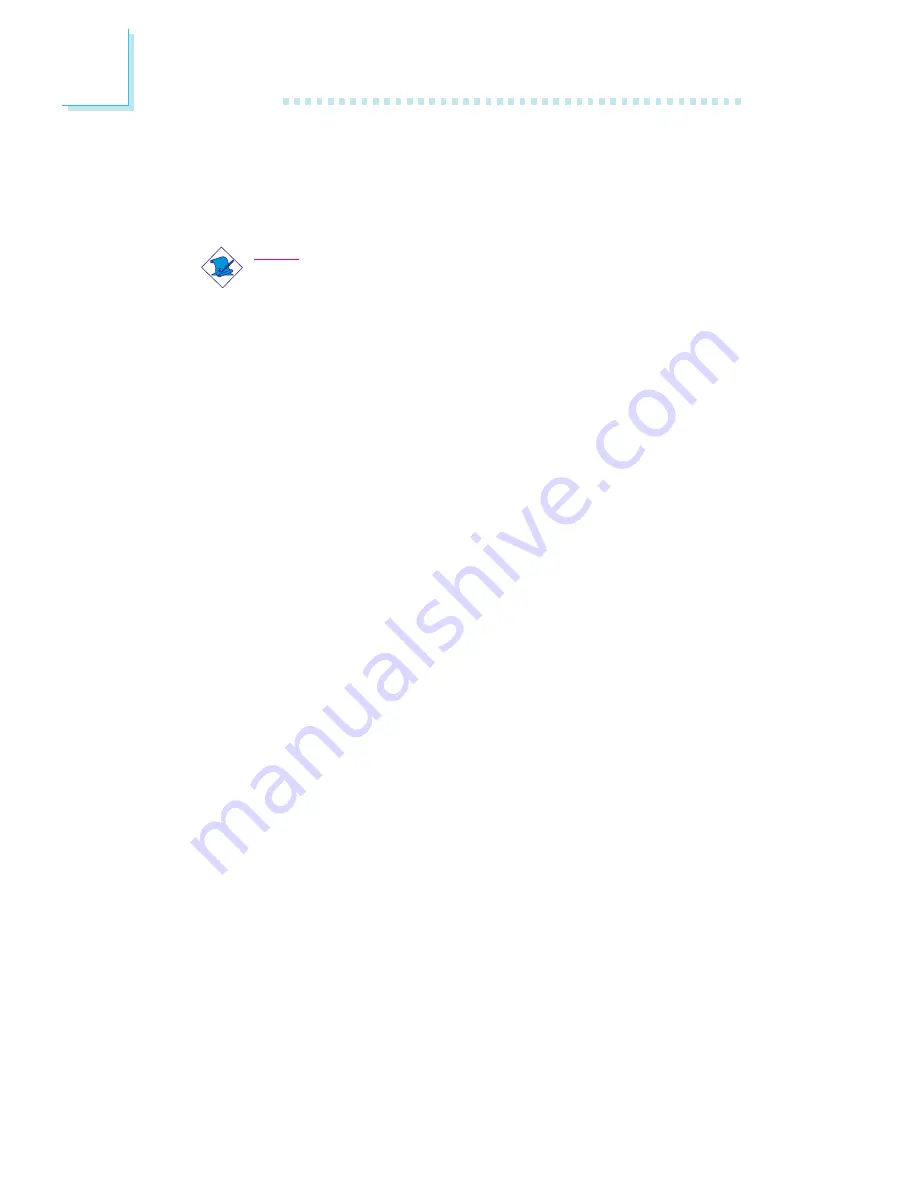
Introduction
1
10
PCB
• 4 layers, FlexATX form factor
• 22.8cm (9") x 19cm (7.5")
Note:
The system board is designed to fit into a FlexATX chassis. It
provides PCI expansion by installing a two-slot PCI Riser Card.
You may also install the system board into a microATX chassis
but you will be confined to one PCI expansion slot only. Please
refer to “Expansion Slots” in chapter 2 for more information.
1.1.2 System Health Monitor Functions
The system board is capable of monitoring the following “system
health” conditions.
• Monitors processor/system temperature and overheat alarm
• One optional temperature sensor for user customization
• Monitors 5VSB/VBAT/1.5V/3.3V/5V/±12V/processor voltages
and failure alarm
• Monitors processor/chassis/second chassis fan speed, controls
processor/chassis fan speed and failure alarm
• Automatic fan on/off control
• Read back capability that displays temperature, voltage and fan
speed
• Opened chassis alarm
• Suppor ts Celeron
TM
processor thermal diode output (real
processor temperature)
Refer to “System Health Monitor” in chapter 3 and “Hardware
Doctor Utility” in chapter 4 for more information.
1.1.3 Intelligence
Automatic CPU/Chassis Fan Off
The CPU and chassis fans will automatically turn off once the system
enters the Suspend mode.










































