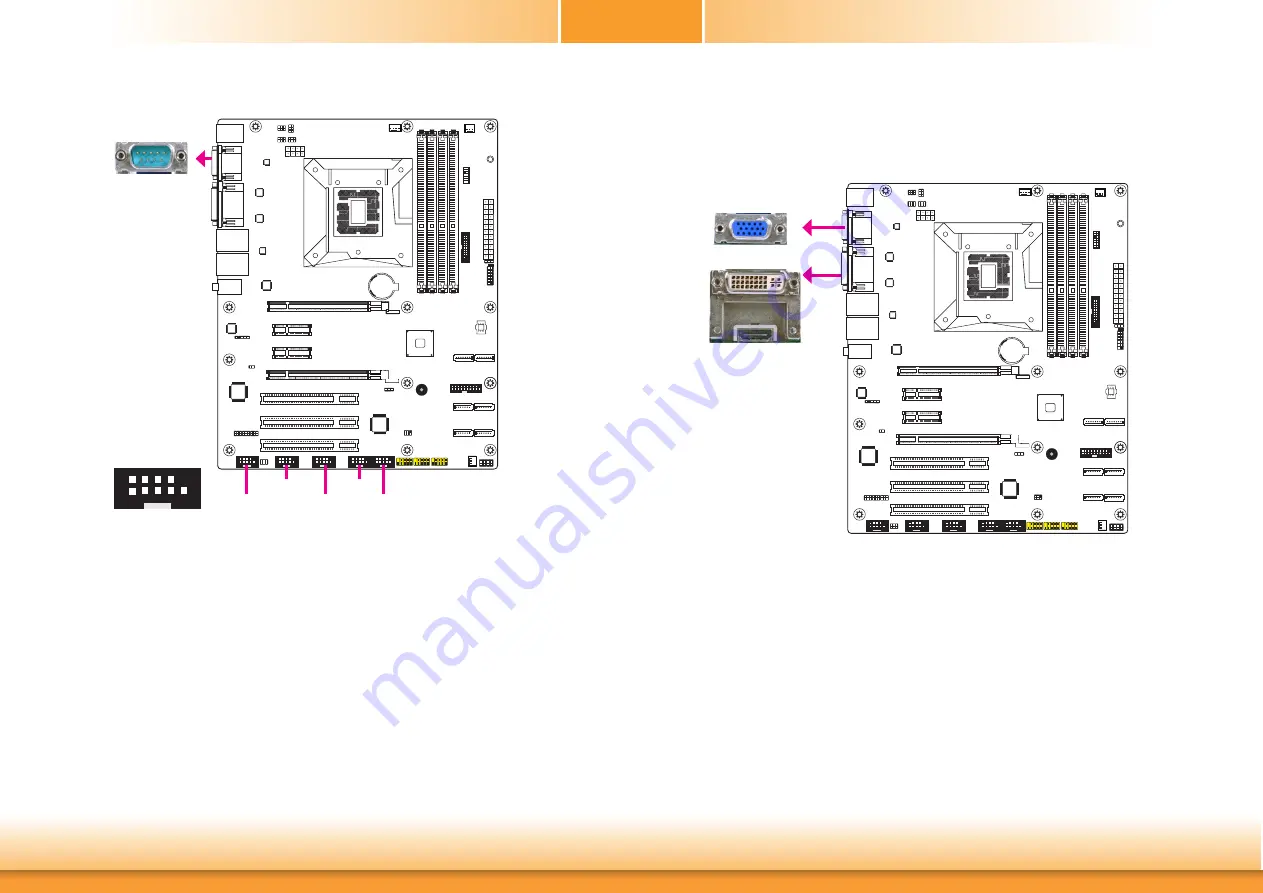
19
COM (Serial) Ports
COM 3 to COM 6 are fixed at RS232.
The pin functions of COM 1 and COM 2 port will vary according to JP5’s (for COM 1) and
JP1’s (for COM 2) setting. JP8 (for COM 1) and JP4 (COM 2) are used to configure Serial COM
ports to pure RS232 or RS232 with power. Refer to “COM1/COM2 RS232/422/485 Select” and
“COM1/COM2 RS232/Power Select“ in this chapter for more information.
The serial ports are asynchronous communication ports with 16C550A-compatible UARTs that
can be used with modems, serial printers, remote display terminals, and other serial devices.
Connecting External Serial Ports
Your COM port may come mounted on a card-edge bracket. Install the card-edge bracket to
an available slot at the rear of the system chassis then insert the serial port cable to the COM
connector. Make sure the colored stripe on the ribbon cable is aligned with pin 1 of the COM
connector.
BIOS Setting
Configure the serial COM ports in the Advanced menu (“SIO NUVOTON6106D/ITE IT8786E”
submenu) of the BIOS. Refer to the chapter 3 for more information.
COM 1:
RS232/422/485
COM 1
2
10
9
I C
Battery
2
10
9
COM 2: RS232/422/485
COM 3/4/5/6: RS232
COM 2
COM 3
COM 4
COM 5
COM 6
RXD
DCD- TXD
DT
R-
GND
DSR
-
RT
S-
CT
S-
RI-
10
2
1
9
Graphics Interfaces
The display ports consist of the following:
• 1 DVI-I(DVI-D Signal) port
• 1 HDMI port
• 1 VGA port
VGA Port
The VGA port is used for connecting a VGA monitor. Connect the monitor’s 15-pin D-shell ca-
ble connector to the VGA port. After you plug the monitor’s cable connector into the VGA port,
gently tighten the cable screws to hold the connector in place.
DVI-I(DVI-D Signal) Port
The DVI-I(DVI-D Signal) port is used to connect a digital LCD monitor or LCD TV.
Connect the display device’s cable connector to the DVI-I(DVI-D Signal) port at location CN13.
After you plug the cable connector into the DVI-I(DVI-D Signal) port, gently tighten the cable
screws to hold the connector in place.
HDMI Port
The HDMI port which carries both digital audio and video signals is used to connect a LCD
monitor or digital TV that has the HDMI port.
BIOS Setting
Configure the display devices in the Advanced menu (“Video Configuration” submenu) of the
BIOS. Refer to the chapter 3 for more information.
DVI-D
HDMI
2
10
9
I C
Battery
2
10
9
VGA
















































