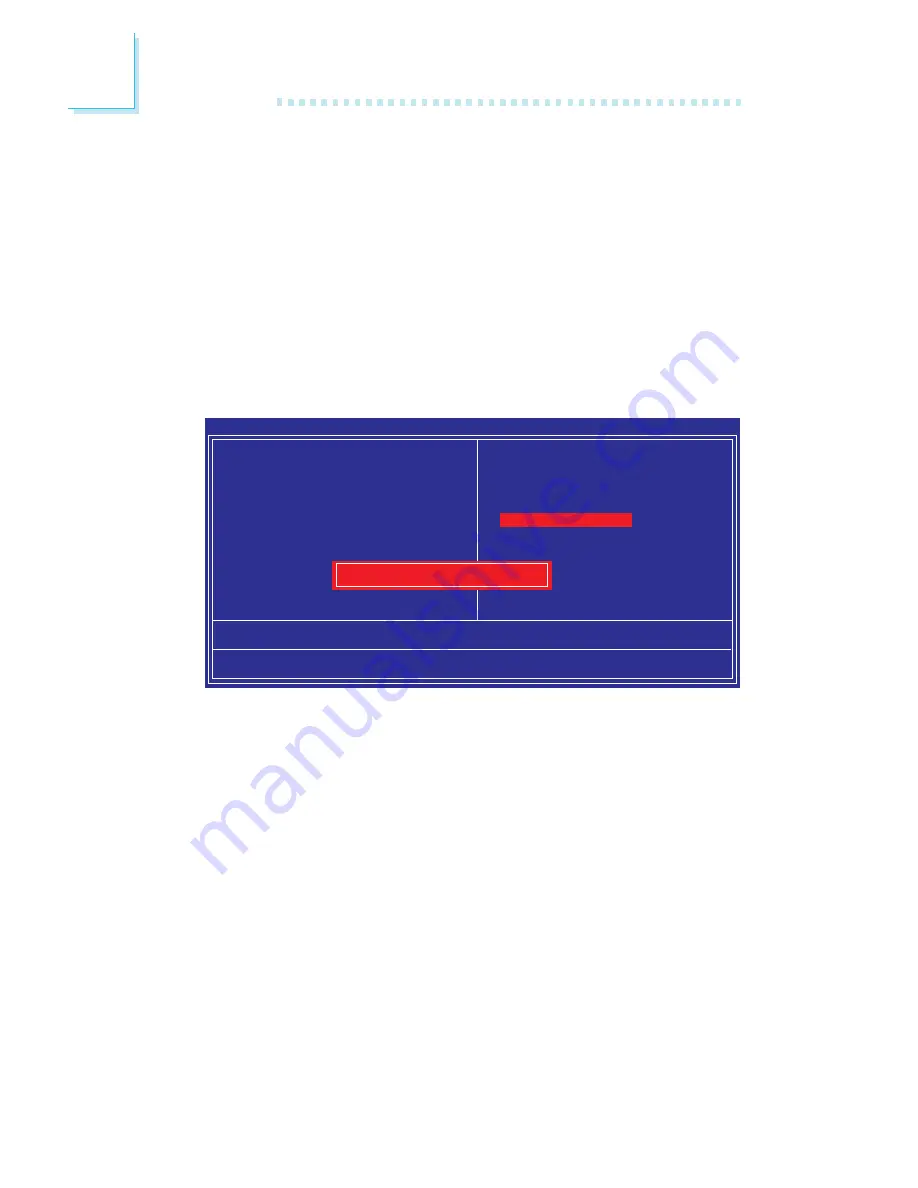
130
3
BIOS Setup
Set Supervisor Password
If you want to protect your system and setup from unauthorized
entry, set a supervisor’s password with the “System” option selected
in the Advanced BIOS Features. If you want to protect access to
setup only, but not your system, set a supervisor’s password with the
“Setup” option selected in the Advanced BIOS Features. You will not
be prompted for a password when you cold boot the system.
Use the arrow keys to highlight “Set Supervisor Password” and
press <Enter>.
Type in the password. You are limited to eight characters. When
done, the message below will appear:
Confirm Password:
You are asked to verify the password. Type in exactly the same
password. If you type in a wrong password, you will be prompted
to enter the correct password again. To delete or disable the pass-
word function, highlight “Set Supervisor Password” and press <En-
ter>, instead of typing in a new password. Press the <Esc> key to
return to the main menu.
Phoenix - AwardBIOS CMOS Setup Utility
Esc : Quit
F10 : Save & Exit Setup
↑ ↓ → ←
: Select Item
Load Fail-Safe Defaults
X
Standard CMOS Features
X
Advanced BIOS Features
X
Advanced Chipset Features
X
Integrated Peripherals
X
Power Management Setup
X
PnP/PCI Configurations
X
PC Health Status
X
Genie BIOS Setting
X
CMOS Reloaded
Load Optimized Defaults
Set Supervisor Password
Set User Password
Save & Exit Setup
Exit Without Saving
Enter Password:
Summary of Contents for LANParty UT ICFX3200-T2/G
Page 1: ...System Board User s Manual 935 CF32T1 000G 93500642 ...
Page 25: ...25 1 Introduction ...
Page 26: ...26 Introduction 1 ...
Page 120: ...120 3 BIOS Setup Bank0 Map NB Bank1 Map NB and Bank2 Map NB The options are Off and 1 to 15 ...
Page 152: ...152 4 Supported Software 4 Click Finish 5 Reboot the system for the driver to take effect ...






























