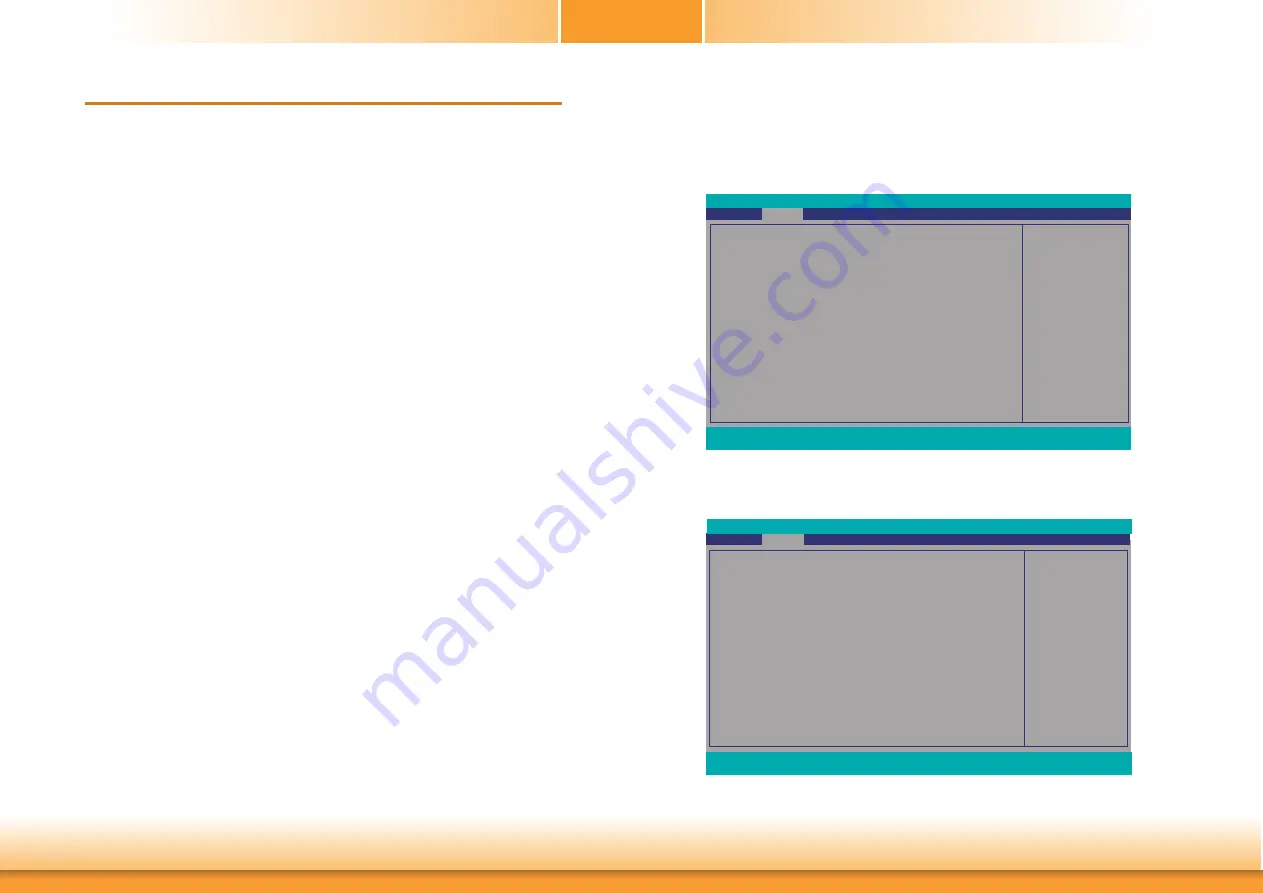
www.dfi.com
65
Chapter 6 Intel AMT Settings
Chapter 6
Chapter 6 - Intel AMT Settings
Overview
Intel Active Management Technology (Intel
®
AMT) combines hardware and software solution to
provide maximum system defense and protection to networked systems.
The hardware and software information are stored in non-volatile memory. With its built-in
manageability and latest security applications, Intel
®
AMT provides the following functions.
• Discover
Allows remote access and management of networked systems even while PCs are powered off;
significantly reducing desk-side visits.
• Repair
Remotely repair systems after OS failures. Alerting and event logging help detect problems
quickly to reduce downtime.
• Protect
Intel AMT’s System Defense capability remotely updates all systems with the latest security
software. It protects the network from threats at the source by proactively blocking incoming
threats, reactively containing infected clients before they impact the network, and proactively
alerting when critical software agents are removed.
Enable Intel
®
AMT in the Insyde BIOS
1. Power-on the system then press <Del> to enter the main menu of the Insyde BIOS.
2. In the
Advanced
menu, select
Active Management Technology Support
.
3. Select
Enabled
in the
Intel AMT Support
field.
Rev. 5.0
When disabled AMT
BIOS Features are no
longer supported and user
is no longer able to access
MEBx Setup.
Note :
This option does not dis-
able Manageability Fea-
tures in FW.
Active Management Technology Support
Intel AMT Support <Enabled>
Un-Configure ME <Disabled>
Advanced
F1
Help
↑/↓
Select Item
F5/F6
Change Values
F9
Setup Defaults
Esc
Exit
←/→
Select Item
Enter
Select
SubMenu
F10
Save and Exit
InsydeH2O Setup Utility
Rev. 5.0
AMT Configuration
ACPI Configuration
CPU Configuration
Video Configuration
Audio Configuration
SATA Configuration
USB Configuration
PCI Express Configuration
ME Configuration
Active Management Technology Support
MEBX Configuration
Debug Configuration
UEFI Device Manager
SIO NUVOTON6116D
Console Redirection
Main
Advanced
F1
Help
↑/↓
Select Item
F5/F6
Change Values
F9
Setup Defaults
Esc
Exit
←/→
Select Item
Enter
Select
SubMenu
F10
Save and Exit
InsydeH2O Setup Utility
Security
Boot
Exit
Rev. 5.0
















































