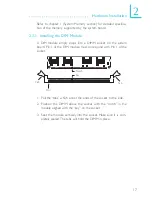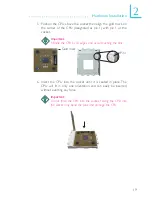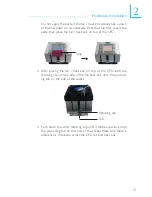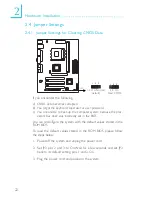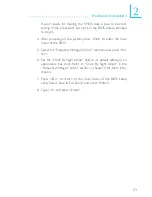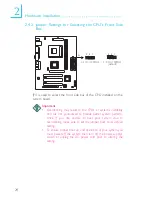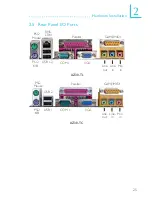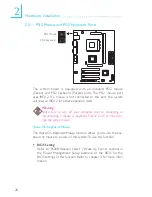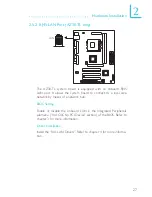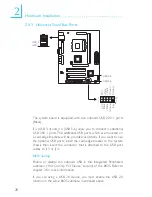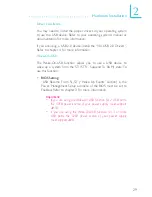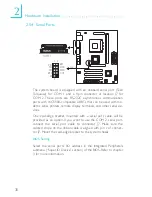2
20
Hardware Installation
7. Once the CPU is in place, push down the lever to lock the
socket. The lever should click on the side tab to indicate that the
CPU is completely secured in the socket.
Lever lock
2.3.3 Installing the CPU Fan and Heat Sink
The CPU must be kept cool by using a CPU fan with heat sink.
Without sufficient air circulation across the CPU and heat sink, the
CPU will overheat damaging both the CPU and system board.
1. Before you install the fan / heat sink, you must apply a thermal
paste onto the top of the CPU. The thermal paste, which is
usually supplied together with the CPU, looks somewhat similar
to the one shown below. Do not spread the paste all over the
surface. When you later place the heat sink on top of the CPU,
the compound will disperse evenly.