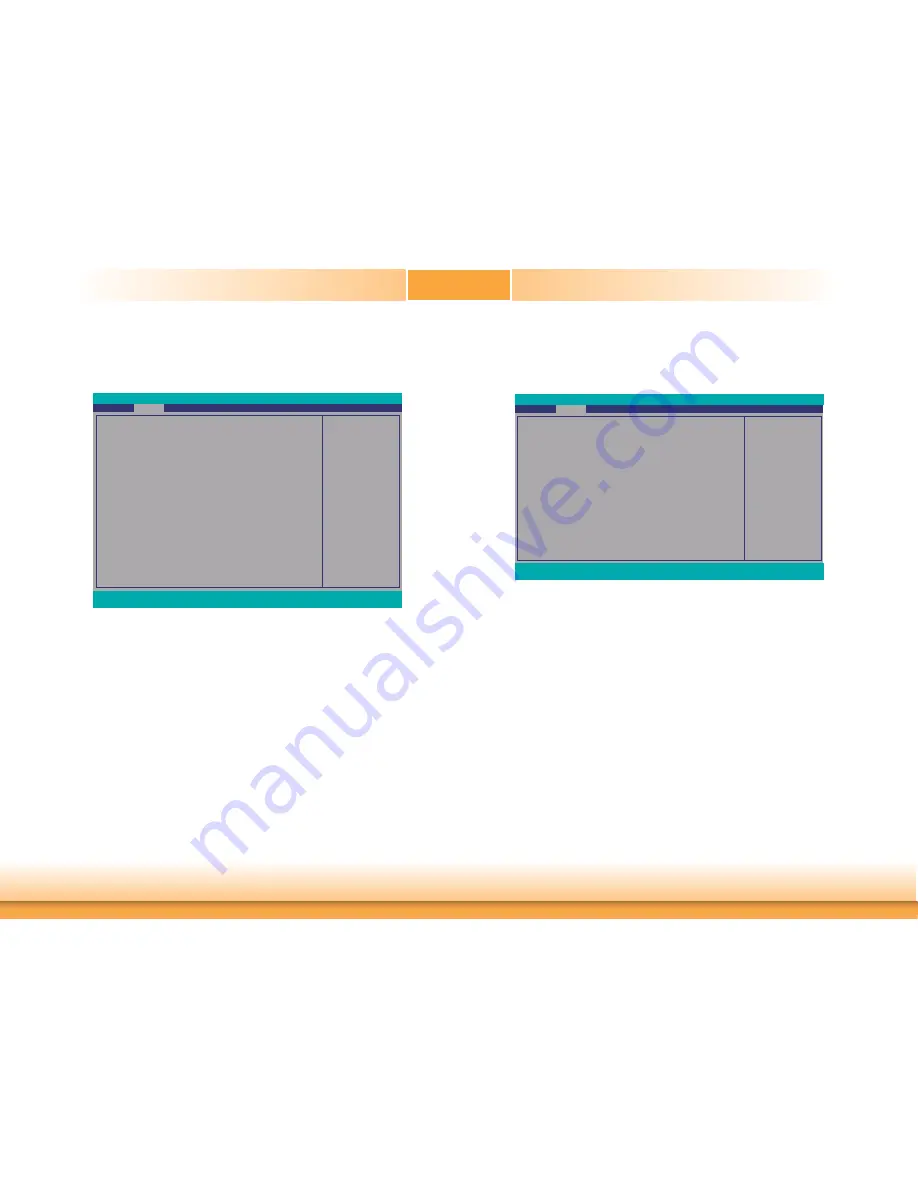
www.dfi .com
38
Chapter 3 BIOS Setup
Chapter 3
COM Port 1 to COM Port 6
Configure the settings to use the serial port.
Disable No configuration
Enable User confi guration
Type
Choose among RS232, RS422 and RS485 (Peer-to-Peer) for the serial communication
type for COM port 1 and COM port 2.
WDT
Enable or disable the watchdog function. If enabled, a time-out counter ranges from 1
to 255 seconds will appear.
Case Open
Enable or disable the case open detection function.
SIO NUVOTON6116D
This section configures the system super I/O chip parameters.
COM Port 1
Base I/O Address
Interrupt
Type
COM Port 2
Base I/O Address
Interrupt
Type
COM Port 3
Base I/O Address
Interrupt
COM Port 4
Base I/O Address
Interrupt
COM Port 5
Base I/O Address
Interrupt
COM Port 6
Base I/O Address
Interrupt
WDT
Case Open
PC Health Status
Smart Fan Function
Advanced
F1
Help
↑
/
↓
Select Item
F5/F6
Change Values
F9
Setup Defaults
Esc
Exit
←
/
→
Select Item
Enter
Select
SubMenu
F10
Save and Exit
InsydeH20 Setup Utility
Rev. 5.0
<Enable>
<3F8>
<IRQ4>
<RS232>
<Enable>
<2F8>
<IRQ3>
<RS232>
<Enable>
<3E8>
<IRQ4>
<Enable>
<2E8>
<IRQ3>
<Enable>
<2F0>
<IRQ4>
<Enable>
<2E0>
<IRQ3>
<Disable>
<Disable>
Confi gure Serial port using
options: [Disable] No Con-
figuration [Enable] User
Confi guration
PC Health Status
This section displays the system’s health information such as the CPU and system
temperatures.
PC Health Status
Voltage
VCORE
VBAT
VDDQ
3VSB
5V
+12V
Temperature
CPU (
o
C/
o
F)
System (
o
C/
o
F)
Fan Speed
SYS FAN1
SYS FAN2
Advanced
F1
Help
↑
/
↓
Select Item
F5/F6
Change Values
F9
Setup Defaults
Esc
Exit
←
/
→
Select Item
Enter
Select
SubMenu
F10
Save and Exit
InsydeH20 Setup Utility
Rev. 5.0
0.784 V
3.024 V
1.360 V
3.312 V
5.096 V
12.320 V
46 C/114 F
32 C/ 89 F
0 RPM
0 RPM












































