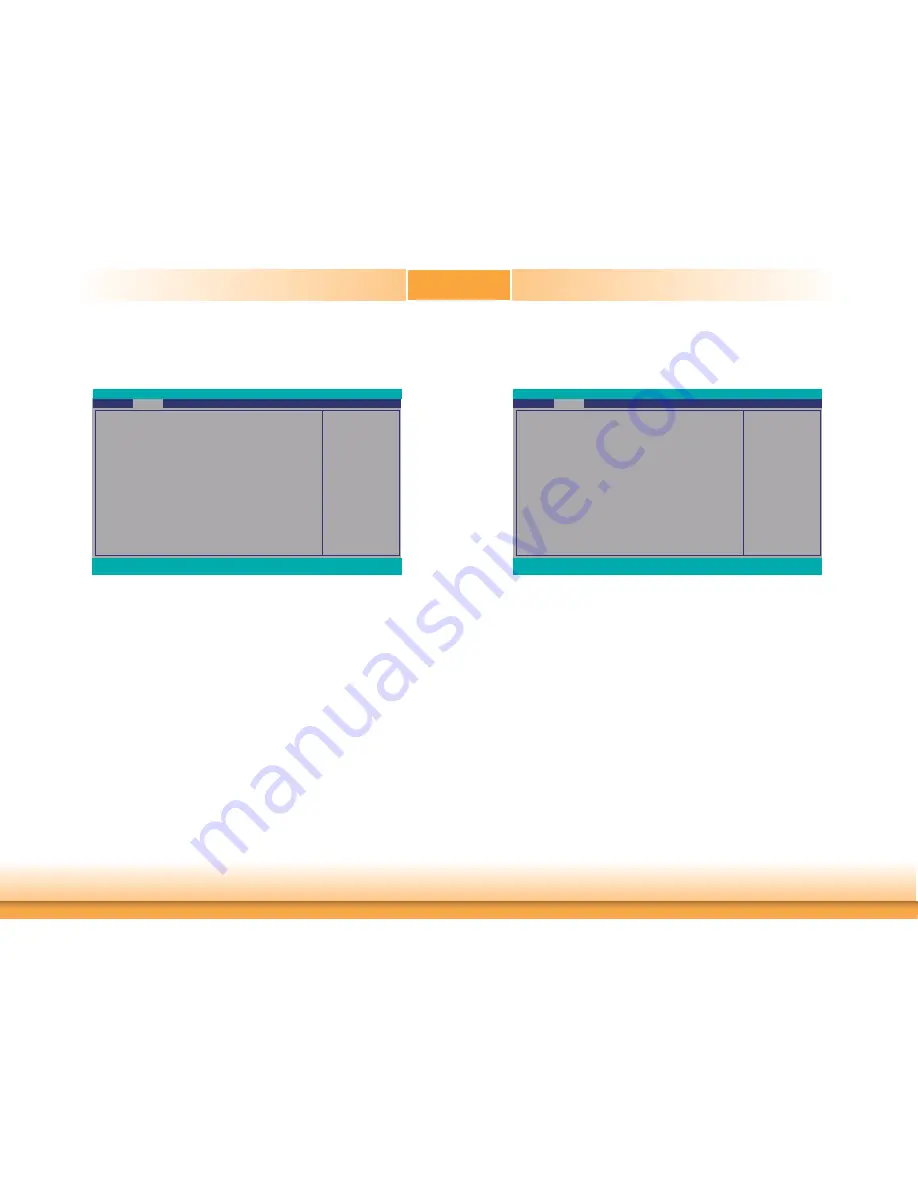
www.dfi .com
32
Chapter 3 BIOS Setup
Chapter 3
ACPI Configuration
This section configures the system ACPI parameters.
Wake On LAN
Enable or Disable this field to use the LAN signal to wake up the system.
After G3
This field is to specify what state the system shoule be in when power is re-applied
after a power failure (G3, the mechanical-off, state).
Always On The system is in working state.
Always Off The system is in soft-off state, except for trickle current to devices such
as the power button.
BGRT Logo
This field only appears when Quiet Boot of Boot menu is set to enabled. Use this field
to enable or disable the display of an operating system logo or image during boot us-
ing the BGRT (Boot Graphics Resource Table) mechanism.
Enable/Disable Wake On
LAN capability
Wake On LAN <Disabled>
After G3 <Always Off>
BGRT Logo <Enabled>
Advanced
F1
Help
↑
/
↓
Select Item
F5/F6
Change Values
F9
Setup Defaults
Esc
Exit
←
/
→
Select Item
Enter
Select
SubMenu
F10
Save and Exit
InsydeH20 Setup Utility
Rev. 5.0
CPU Configuration
This section configures the CPU.
EIST
This field is used to enable or disable the Enhanced Intel SpeedStep
®
Technology,
which helps optimize the balance between system’s power consumption and perfor-
mance. After it is enabled in the BIOS, you can enable the EIST feature using the
operating system’s power management.
Turbo Mode
This field is used to enable or disable processor turbo mode (requires that EMTTM
is enabled too), which allows the processor core to automatically run faster than the
base frequency when the processor’s power, temperature, and specification are within
the limits of TDP.
C-States
Enable or disable CPU Power Management. It allows CPU to go to C States when it’s
not 100% utilized.
E n a b l e / D i s a b l e I n t e l
SpeedStep
EIST <Enabled>
Turbo Mode
<Enabled>
C-States <Enabled>
Advanced
F1
Help
↑
/
↓
Select Item
F5/F6
Change Values
F9
Setup Defaults
Esc
Exit
←
/
→
Select Item
Enter
Select
SubMenu
F10
Save and Exit
InsydeH20 Setup Utility
Rev. 5.0
















































