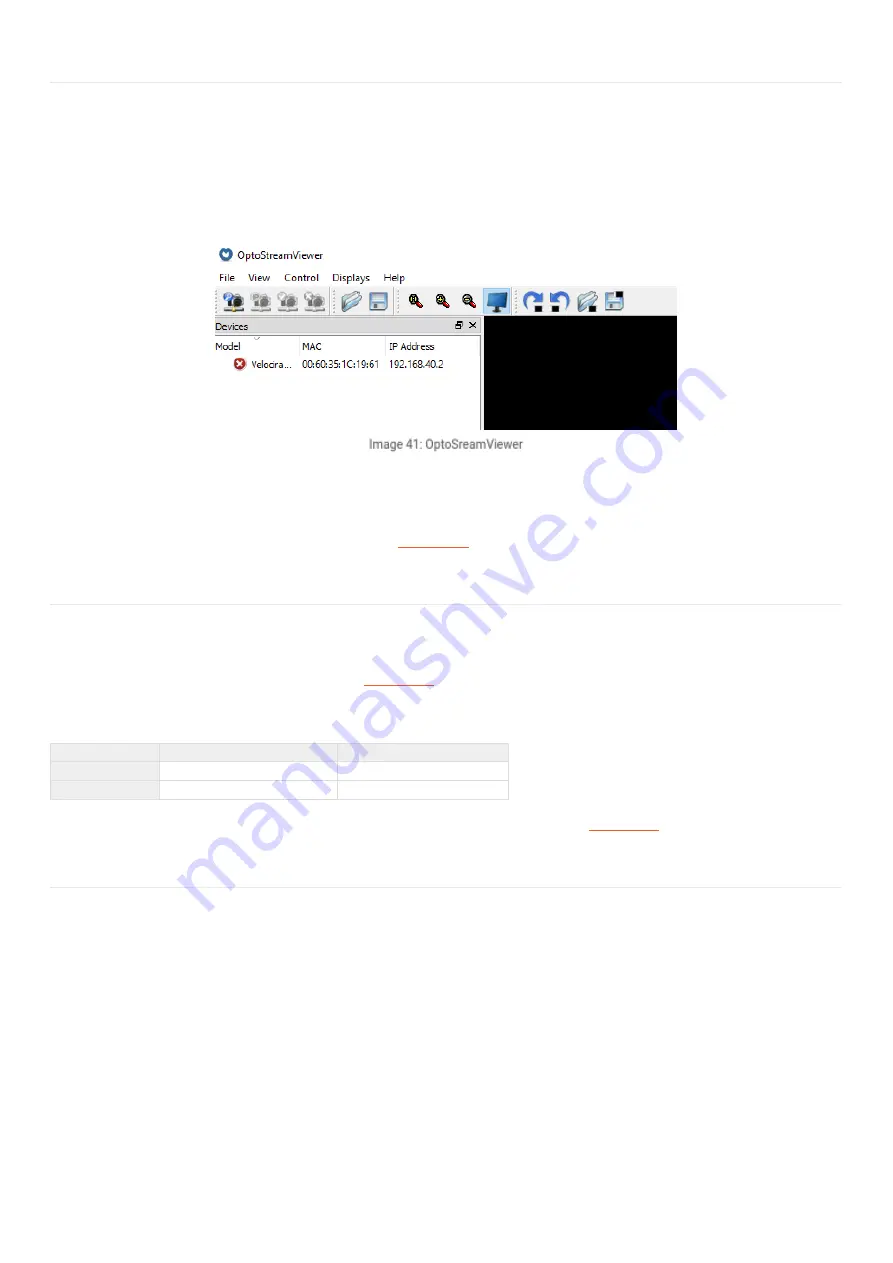
Cameras not found in Dewesoft X (yellow mark
inOptoStreamViewer)
Not able to use the cameras. Please wait a little bit (until IP is assigned). If that does not help, ensure the computer network IP is set
to automatic, as the camera supports DHCP.
If the cameras are found, close GigEVisionClient and start
.
Change the IP address of the camera
If you manually change the IP address, please close
, start the GigEVisionClient, right-click on the camera and select Set
IP to device; use the same subnet as the computer, example:
IP
Subnet
PC
192.168.1.100
255.255.255.0
Camera
192.168.1.101
255.255.255.0
The IP is ok if the cameras are found with a red mark, close OptoStream viewer, and start
.
OptoStream viewer does not start, error message when
starting
You can get it working by doing the following: Check if the operating system of your computer is 32bit or 64bit.
Copy the 64-bit dll's (otherwise take the ones from the 32bit directories) from
C:\Program Files\OptoMotive\GigEVisionSDK\bin\Win64
and
C:\Program
Files\OptoMotive\GigEVisionSDK\GenICam\bin\Win64_x64
to
\Windows\system32 (
respectively
\Windows\SysWOW64).
Then start the GigEVisionClient from C:\Program Files\OptoMotive\GigEVisionSDK\bin\Win64
31






























