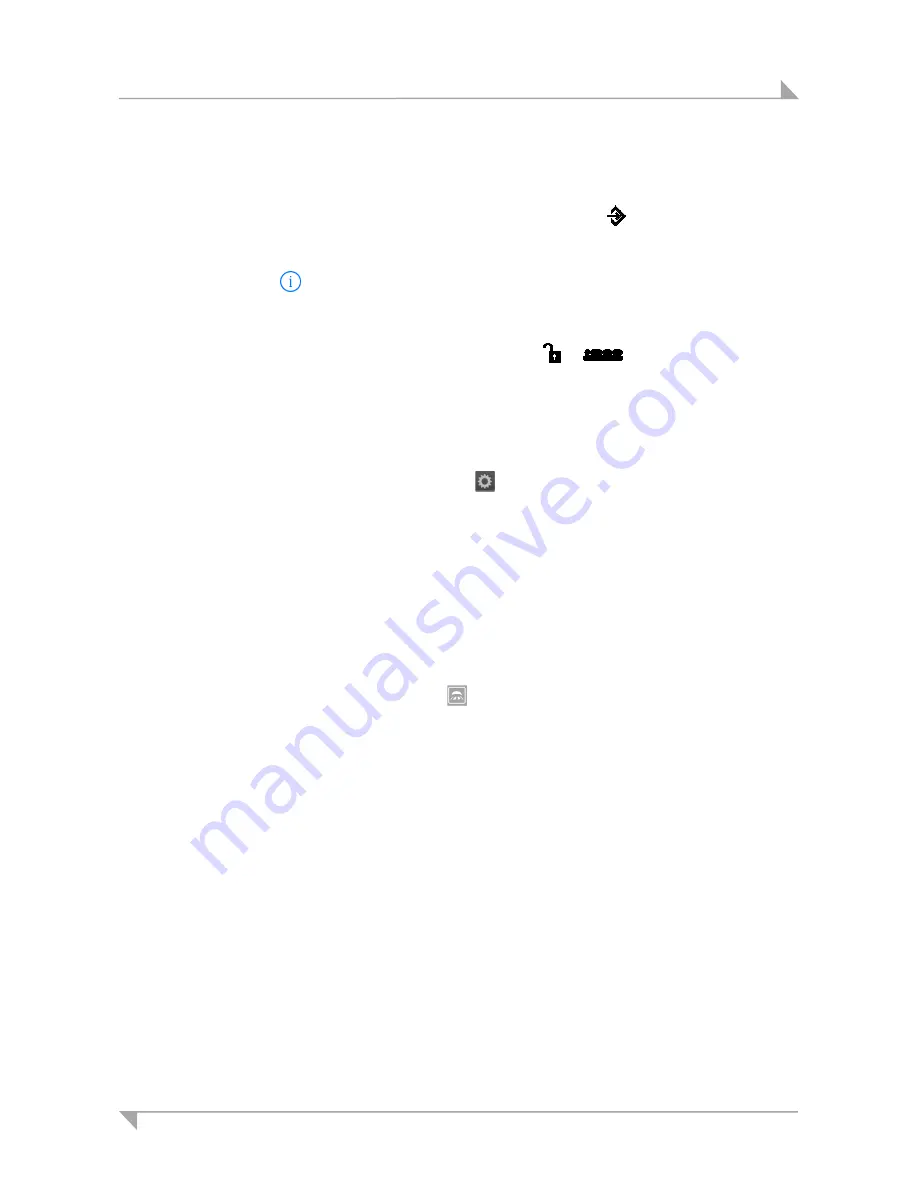
IPROXX 2
Operation
74828(c)
25
4.9.4 Deleting a connection between the smart phone and the IPROXX 2 handset
1
Insert the key in the turnkey lock.
2
Turn the key until the arrow on the turnkey lock is pointing towards
(as shown in the illustra-
tion on page 19).
3
Go the "Settings" on the smart phone and select
Bluetooth
.
4
Press the icon
next to the entry IPROXX ....
5
Select "Delete/forget device".
6
Select "Delete/ignore device" to confirm and delete the connection to that device.
7
Turn the key until the arrow on the turnkey lock points to or
. Then remove the key.
To re-establish the connection, follow the steps in section 4.9.2 "Discovering new devices on your
iOS smart phone".
4.9.5 App settings
Various setting can be made after clicking on the
icon:
Changing the name of the IPROXX 2 handset
1
Touch the "Name" button. The "Rename device" window opens.
2
Enter a new name for the device and save it.
Changing the user interface
1
Touch the "User interface" button to change the layout.
Under-bed light ON/OFF
1
Touch the button for the under-bed light (
) to switch the light on or off.
Customizing the security settings
1
Touch the "Security" button. The "Safety lock" settings are displayed.
•
Under "Auto lock", you can set the time that the app remains open (after the last touch). You
can specify a time between 10 and 30 seconds.
•
Under "Unlock", you can set the time that the app needs for unlocking. You can specify a time
between 1 and 6 seconds.
2
Touch the "Security" button. The "PIN CODE & TOUCH ID" settings are displayed. You can spec-
ify a PIN code or touch ID here to protect the application from unauthorized use.


























