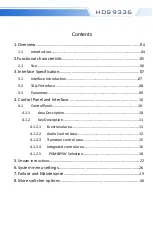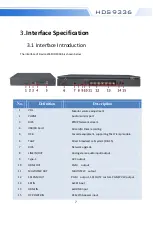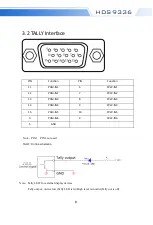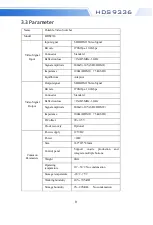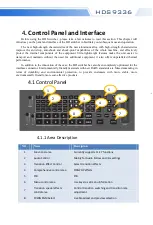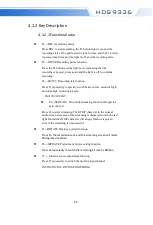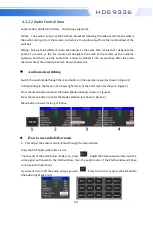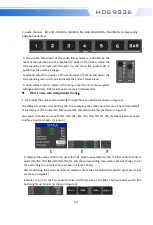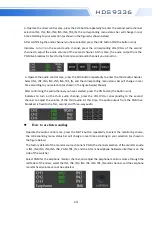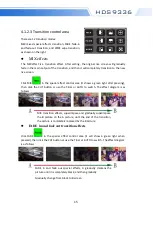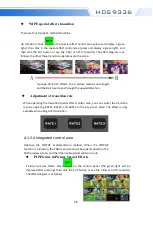2
HDS9336
Caution
Danger
Preparation Before Installation
●During transportation, handling, and installation of switchboard equipment, avoid collisions
between the switchgear equipment and doors, walls, shelves, etc.
●When the equipment is unpacked and transported, it is strictly forbidden to put it down and
drag it gently to avoid damage to the switchboard equipment.
●Do not place the switcher equipment in a flammable, explosive atmosphere or smoke
environment. Do not perform any operation in this environment.
●Operating equipment should be kept away from water and moisture. The water in the
switchgear or moisture will cause damage to the circuit of the switchgear equipment.
●A certain amount of heat will be generated during the operation of the switcher. Ensure that
the switchgear equipment is ventilated and the switcher device can operate normally.
●It is a fatal hazard that indirect contact with the power supply by wet objects is prohibited.
Unregulated, incorrect high-voltage operation can cause accidents such as fire or electric shock.
●It is forbidden to install and remove the switchgear equipment and power cord. When the power
cord is in contact with the conductor, an arc or spark may be generated, which may result in fire
or electric shock.