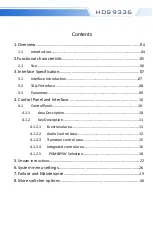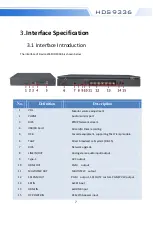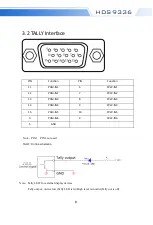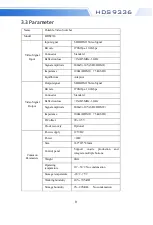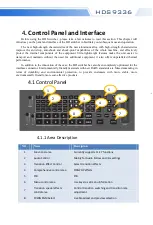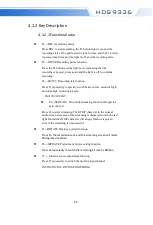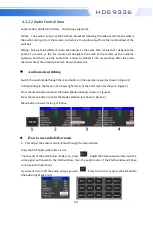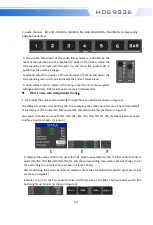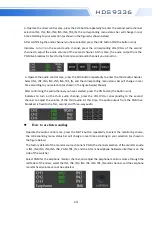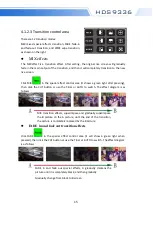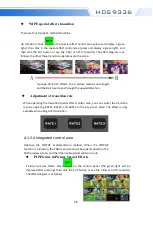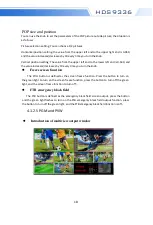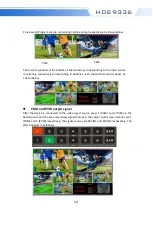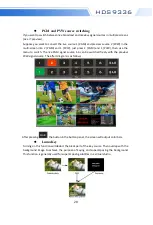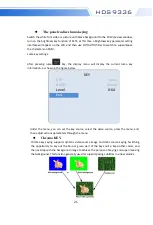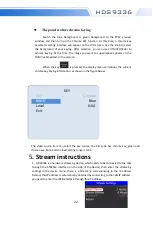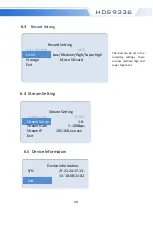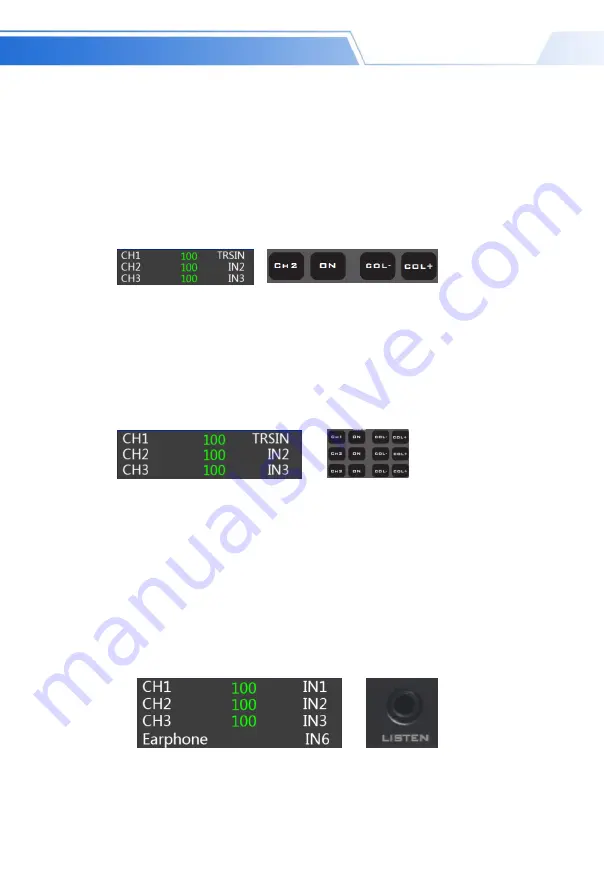
14
HDS9336
3. Operate the mixer control area, press the CH2 button repeatedly to enter the second audio channel
selection IN1, IN2, IN3, IN4, IN5, IN6, TRS_IN, the corresponding menu status bar will change in real
time according to your selection (as shown in the figure) As shown below)
After confirming the audio channel you have selected, press the CH2 button ON (the button is on)
Indicates to turn on the second audio channel, press the corresponding VOL-/VOL+ of the second
channel to adjust the audio volume of the second channel. At this time, the audio output from the
PGM live broadcast is fixed to the first and second audio channels you turned on .
4. Operate the audio control area, press the CH3 button repeatedly to enter the third audio channel.
Select IN1, IN2, IN3, IN4, IN5, IN6, TRS_IN, and the corresponding menu status bar will change in real
time according to your selection (as shown in the figure below) Shown)
After confirming the audio channel you have selected, press the ON button (the button is on)
Indicates to turn on the third audio channel, press the VOL-/VOL+ corresponding to the second
channel to adjust the volume of the third audio. At this time, the audio output from the PGM live
broadcast is fixed to the first, second, and Three-way audio.
How to use listen audio
:
Operate the audio control area, press the MUTE button repeatedly to select the monitoring source,
the corresponding menu status bar will change in real time according to your selection (as shown in
the figure below)
The factory default of the monitor source channel is PGM, the channel selection of the monitor source
is IN1, IN2, IN3, IN4, IN5, IN6, PGM, TRS_IN, and the 3.5mm headphone hardware interface is on the
side of the switcher
Select PGM for the earphone monitor channel, and adjust the earphone monitor volume through the
red fader of the mixer; select the IN1, IN2, IN3, IN4, IN5, IN6, TRS_IN audio channel, and the earphone
monitor fixed volume cannot be adjusted.