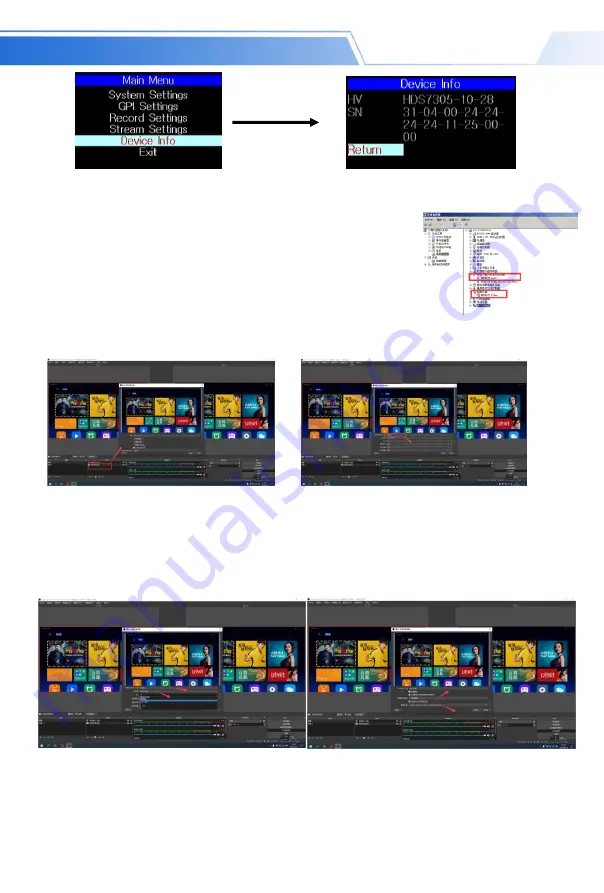
33
SWITCHER
In the device information menu, you can read the serial number of the device. You cannot modify it here.
6.
Instructions for UVC interface to OBS software
Step 1: Connect the board to WIN7 through the USB data cable. After the
WIN7 end is identified, HDS7305 Audio will appear in the device list.Interface
and HDS7305 Video represent ok.
As shown in Figure
①
. Figure
①
Audio and Video nodes in the device manager.
①
Step 2: Add a video capture device
Open the OBS software, click the "+" in the source box in the lower left corner of the interface, and then click
"Video Capture Device", as shown in Figure
②
.
After clicking "Video Capture Device", an interface for changing the name will appear, and you can customize
the name. As shown in Figure
③
②
③
④
Press the menu
Description:
1.The resolution setting needs to be customized to display the video. If there is no image display after setting, you need to
set the video format and modify it to MJPEG. (The latest OBS version 25.0.1 can choose H264 in the video format, so the
image quality will be improved)
2. Before each use, you need to connect the device to the computer before opening the OBS software, otherwise the OBS
software cannot recognize the USB device.
⑤
Add a video capture device
Custom name
Step 3: Set video capture device properties
Set the video attributes.
Device selection:HDS7305 Video IN;Resolution / needle rate type can be customized;
resolution can be selected: 1920 * 1080, 1280 * 720, 640 * 360, In addition to the resolution, the FPS item also
needs to be selected to be consistent with the frame rate of the output resolution..as shown in Figure
④
.
Pull down to set the audio properties.
Audio output mode selection: output desktop audio (WaveOut); tick Use custom audio
device Audio equipment selection: Capture Input terminal (HDS7305 Audio/ HDS7305 Audio Interface),
as shown in Figure
⑤
HDS7305 Audio Interface
output desktop audio (WaveOut)
HDS7305 Video IN
Custom
Resolution
























