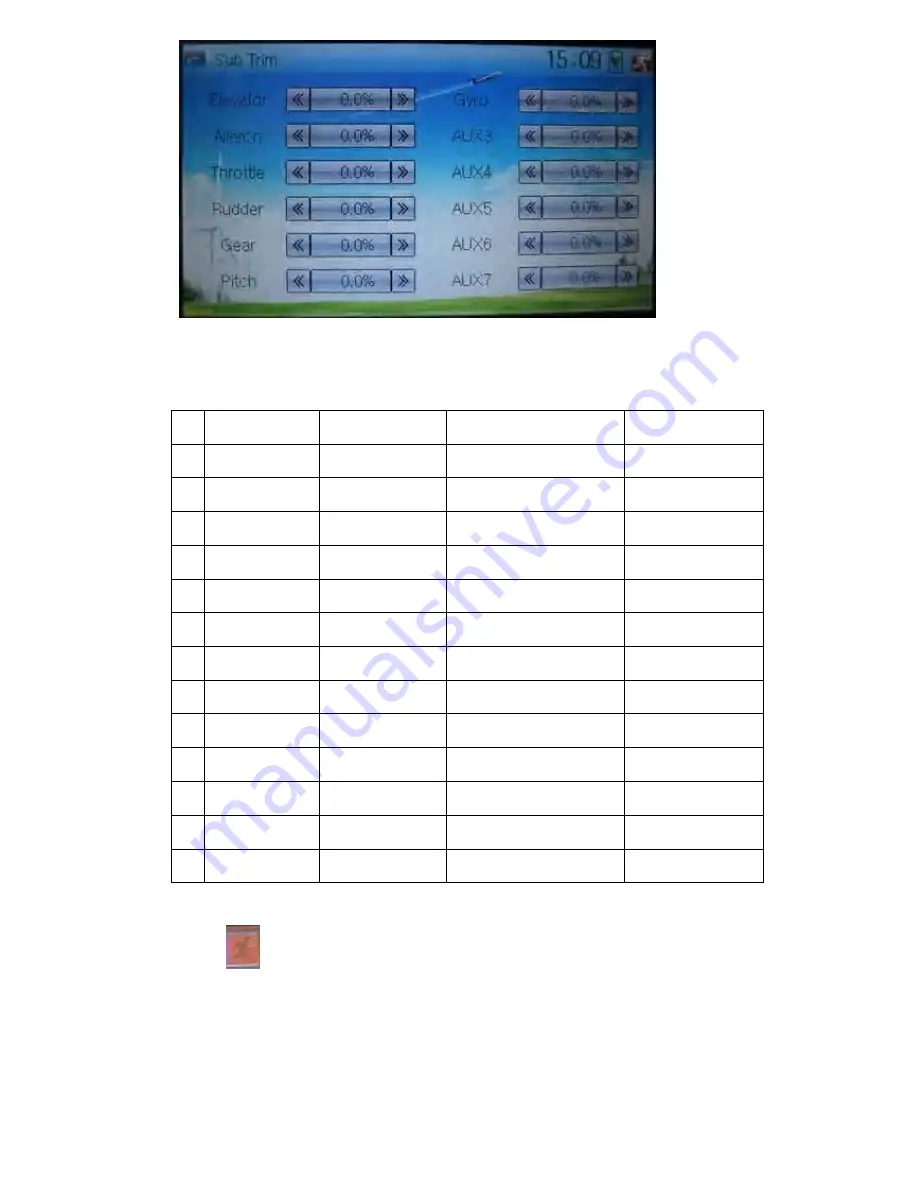
User Manual for DEVO-12
Page 65 of 238
It is possible to change the servo neutral point by touching the navigation mark of the
desired item to amend the percentage. The default for each channel is 0.0%. The
following chart shows you the adjustment range of each channel:
English
Your language
English
Your language
Channel name
Adjustment range
1 Elevator
D62.5%-U62.5%
2 Aileron
R62.5%-L62.5%
3 Throttle
L62.5%-H62.5%
4 Rudder
R62.5%-L62.5%
5 Gear
-62.5%-
+62.5%
6 Pitch
L62.5%-
H62.5%
7 AUX2
-62.5%-
+62.5%
8 AUX3
-62.5%-
+62.5%
9 AUX4
-62.5%-
+62.5%
10 AUX5
-62.5%-
+62.5%
11 AUX6
-62.5%-
+62.5%
12 AUX7
-62.5%-
+62.5%
Touch
to exit.
3.4 Dual Rate and Exponential
After this function is set up, it is possible for D/R switches to control the dual rates of
elevator, aileron, and rudder, respectively. The setting range is covered from 0% to
Summary of Contents for DEVO-12
Page 239: ...G G G G G G G G G G G...
















































